Bank statements are most commonly downloaded as PDF, Excel or CSV files. While these file formats have their uses, they are not the best option for transferring data seamlessly into web applications or software.
Converting bank statements into JSON is a convenient option to pass simple structured information directly into software programs.
Read on to learn how to convert bank statements to JSON for free with Nanonets. You will also learn how automate the entire bank statement to JSON workflow.
Why convert bank statements to JSON?
JSON can be used within most modern programming languages. JSON is thus a popular data exchange format between heterogenous web services and APIs.
Converting bank statements to JSON would allow developers to build applications on top of financial data. Here are a few examples:
- a personal finance app that tracks and categorises your expenses
- a mortgage processing app in which applicants can upload their bank statements or pay slips to fast track the loan approval process
- automatically create reports from bank statements and other financial documents
- compute the following derived metrics based on the data in bank statements: average daily balance, estimated revenue by month, running daily balance, cash advance transactions etc.
Automate your bank statement to JSON workflow with Nanonets. Ingest bank statement data into your applications or software.
How to convert bank statements to JSON?
Here are the steps to convert bank statements to JSON using Nanonets' free bank statement converter:
Step 1 - Upload bank statement & convert
Select the bank statement from your computer, or just drag and drop into the upload box. Click ‘Convert to Excel’ to convert your bank statement.
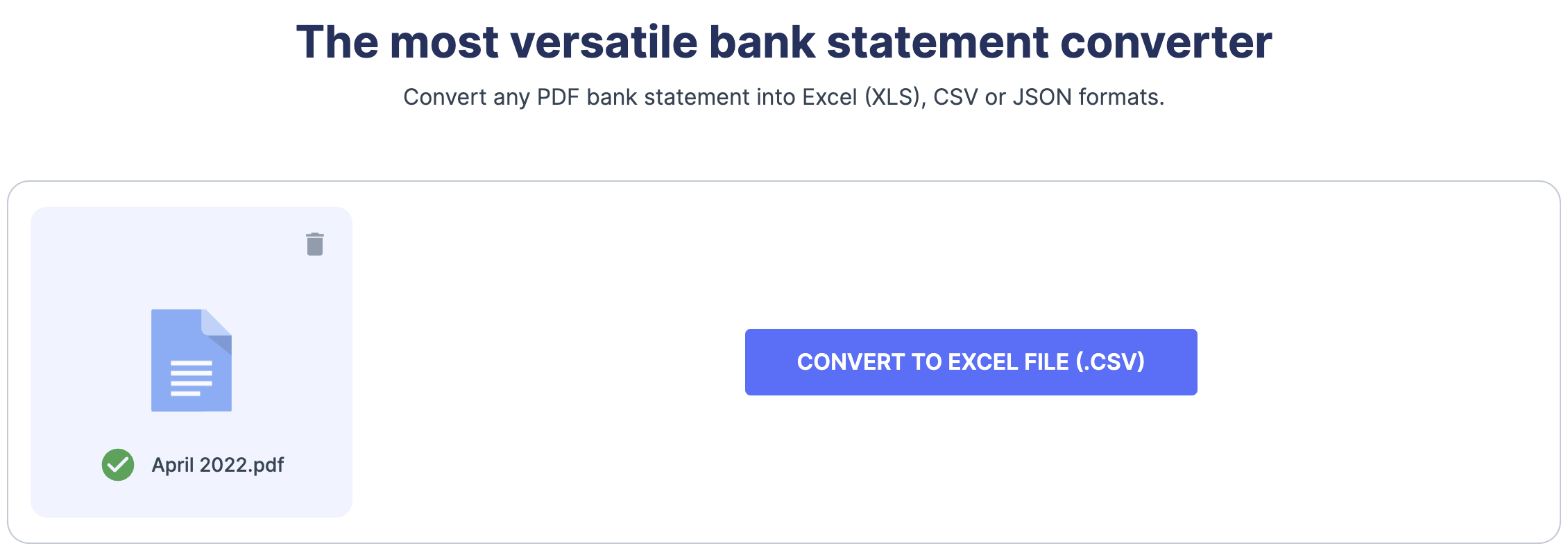
Step 2 - Verify the extracted bank statement
You should now be able to see a preview of the data captured from the bank statement.
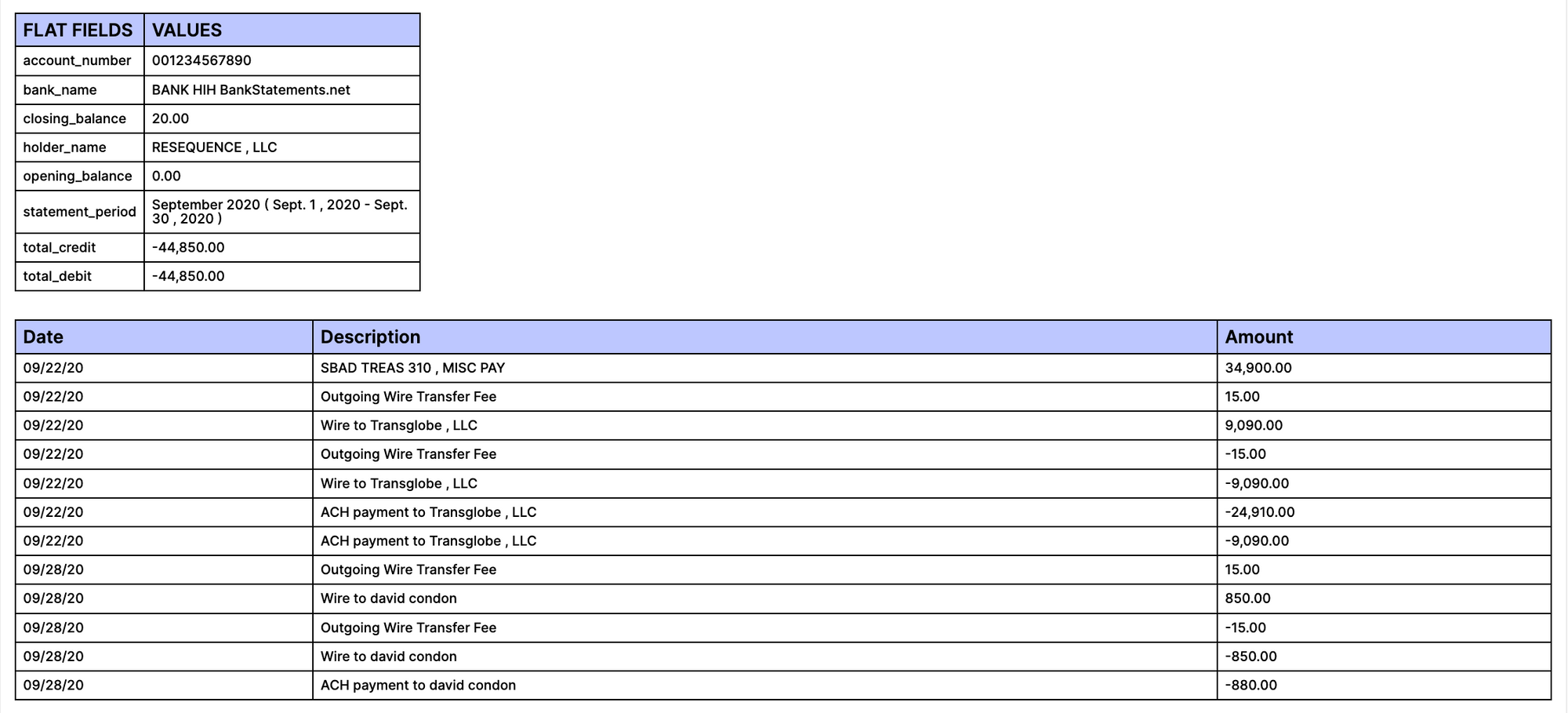
Step 3 - Sign up or login to your free Nanonets account
Click "Get Started for Free" or "Integrate via API" to proceed. Once logged in, open the file you just uploaded. The extracted results are displayed along with the document.
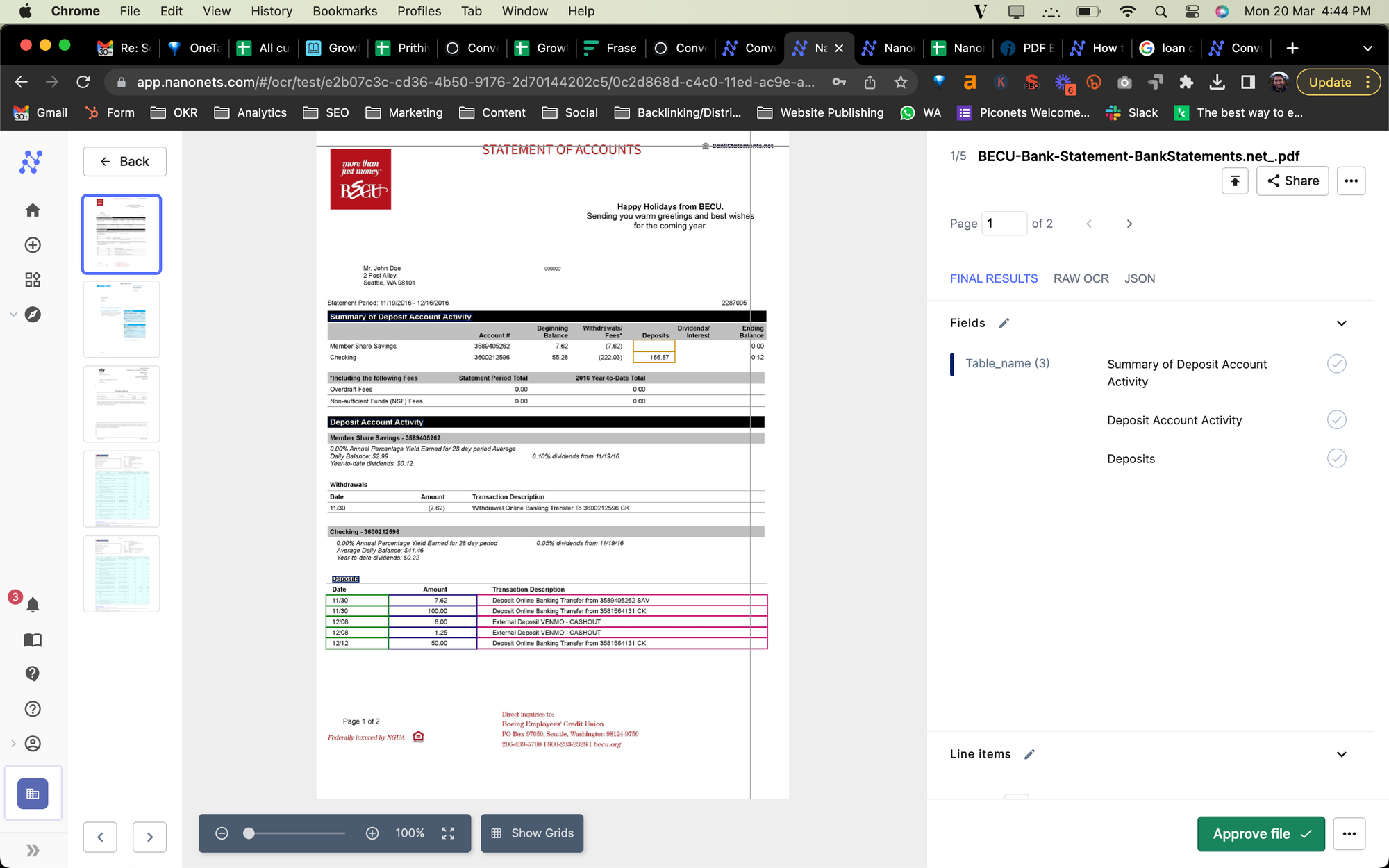
Step 4 - Copy the JSON output
Change the display option to JSON and copy the JSON output.
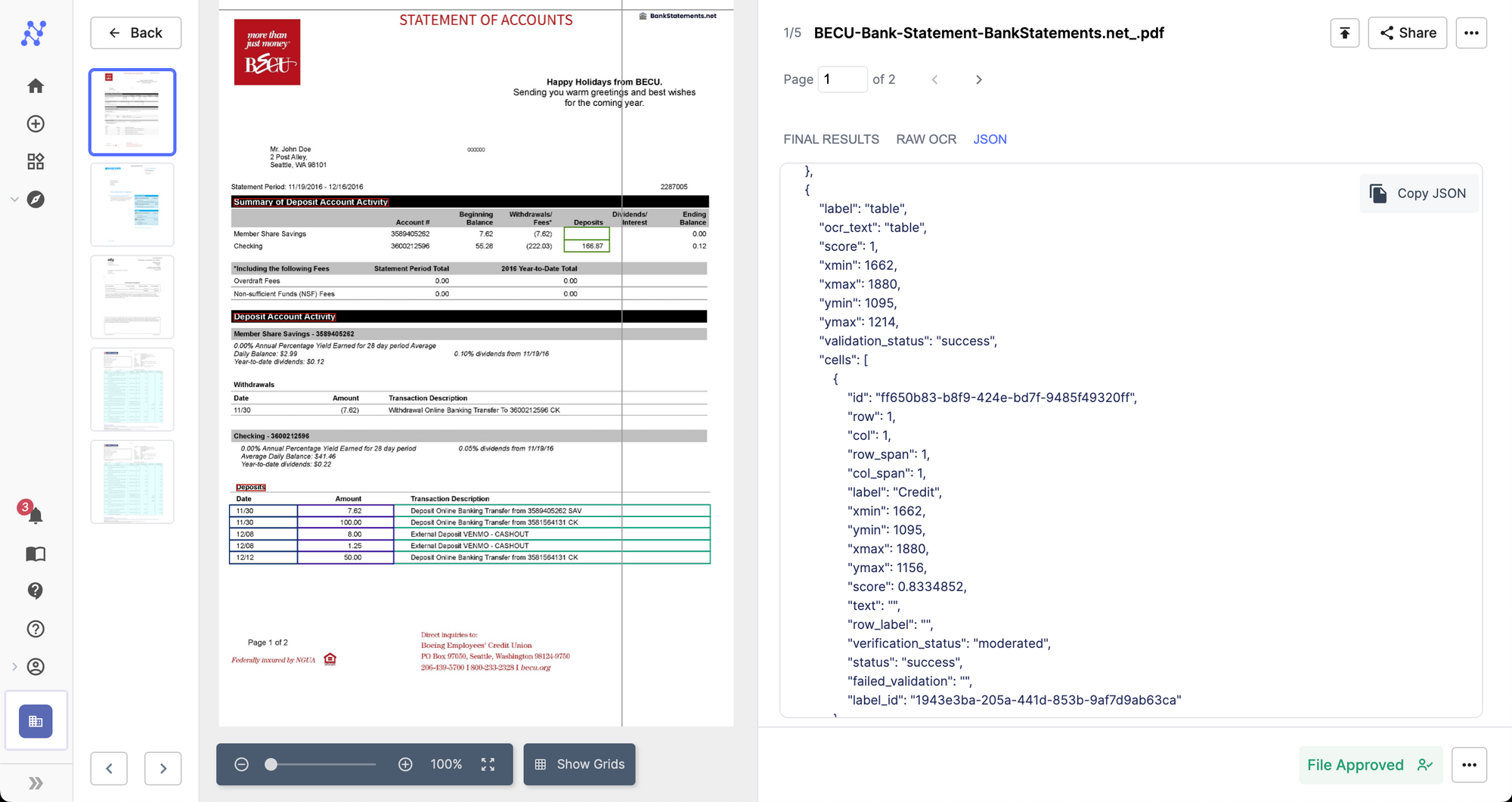
Automate your bank statement to JSON workflow
You can also automate this entire bank statement to JSON conversion process using Nanonets' workflows:
Automated bank statement to JSON workflow
