
NetSuite approval workflows and other invoice processing tasks can become more streamlined and efficient through AP automation.
This article describes a NetSuite invoice approval workflow example with steps and addresses how third-party AP automation integration streamlines approving invoices for payment (and other NetSuite invoice processing workflows).
Introduction to NetSuite
NetSuite is a cloud-based ERP system for managing functional business processes with a unified database. It includes core accounting software. Your business can select optional NetSuite modules and Suites to meet its requirements for covering more business processes throughout your organization.
NetSuite cloud accounting software helps your business record and manage transactions, including those related to accounts receivable and accounts payable, close the books, and prepare reports and financial statements.
NetSuite has the capabilities you need for proper revenue recognition and meeting other GAAP accounting standards. With the implementation of NetSuite OneWorld for global business management, NetSuite has multinational and multi-entity capabilities. NetSuite provides dashboards and drill-down features for analysis.
What is Invoice Processing?
Invoice processing is a series of accounts payable steps that include receiving invoices, verifying vendor or supplier invoices, matching invoices with purchase orders and applicable receiving reports, getting invoices approved, and making batch payments.
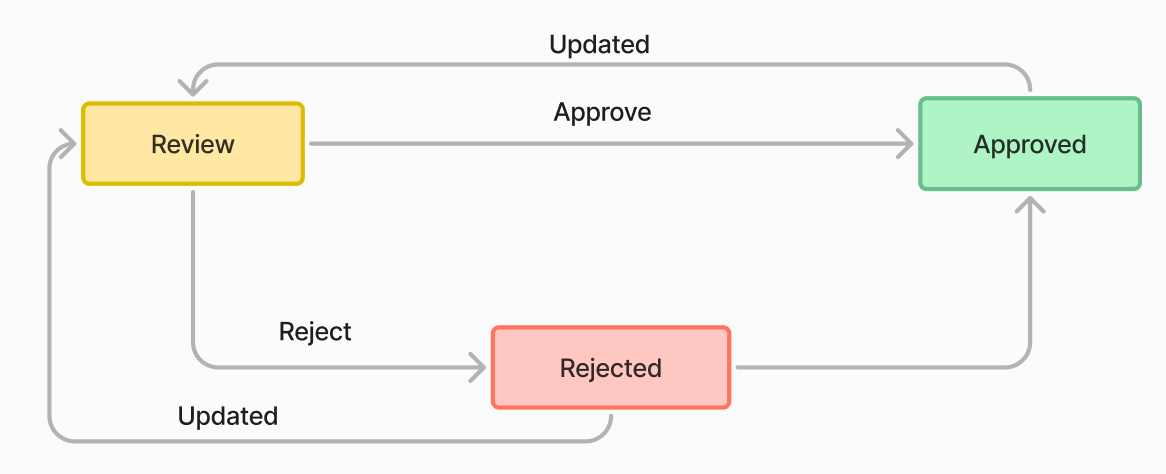
What are NetSuite Workflows?
NetSuite workflows are simple tools for automating custom tasks within NetSuite. NetSuite users with SuiteFlow can set up and test their workflows without programming by indicating Basic Properties and stages, conditions, and event triggers for actions with field data entry and a workflow diagram, using the NetSuite Customization menu for Workflows.
Why are NetSuite workflows so convenient?
NetSuite workflow is very convenient because it is easy to set up through the NetSuite Customization sub-menu for Workflows, which includes fields, dropdown menus, checkboxes, and a diagram with one or more workflow states. After they are successfully set up, NetSuite workflows will execute automatically either upon an event trigger or always.
NetSuite Invoice Approval Workflow Overview
An invoice approval workflow in NetSuite includes all invoice processing steps from invoice receipt and data capture to validation, matching, general ledger coding, approval, and payment.
Invoice approval in detail
Invoice approval with NetSuite AP automation software includes these automated AP steps, including automated approval routing:
- Validate supplier or vendor invoices with AP automation software after invoices are received and captured in digital format with OCR:
a. Verify heading and line items pricing and quantities received
b. 3-way matching to purchase order and receiving report
c. Automatically flag exceptions to be resolved by the accounts payable staff
d. Automatically code invoices to general ledger accounts
Invoice status is pending approval
- Validate supplier or vendor invoices with AP automation software after invoices are received and captured in digital format with OCR:
- Verify heading and line items pricing and quantities received
- 3-way matching to purchase order and receiving report
- Automatically flag exceptions to be resolved by the accounts payable staff
- Automatically code invoices to general ledger accounts
- Invoice status is pending approval
- Automatically route digital invoices and supporting documents to the approver
- Approver reviews to approve or reject digital invoice data with the click of a button
- Determine if the dollar threshold requires a second approver; automatically route if yes
- Approver reviews digitized documents data set to approve or reject the invoice with the click of a button
- Invoice status changes to Approved for payment or Rejected
- Schedule batch payments for the Approved invoices when due or take early payment discounts
Benefits of Automating Your AP Workflow
Benefits of automating your AP workflow with AP automation software for integrated payables include:
- Save time and money: Streamline accounts payable invoice processing steps with automation technologies.
- Eliminate paper documents and manual data entry: Intelligent OCR data capture uses artificial intelligence/machine learning to digitize header and line item fields.
- Improve document management: AP automation software organizes invoice and purchase order documents so that they are digitized as data for headings and line items. The invoice data is accessible for invoice processing, including approvals, without going missing.
- View real-time invoice processing status: Your business can see the status of each supplier invoice in accounts payable in real-time, including invoice processing, approval, and payment.
- Reduce invoice errors, duplicate invoices, and fraud risks: Better validation and exceptions flagging in AP automation will save your company money by reducing overpayment errors.
- Achieve quick and accurate invoice matching: AP automation software performs 3-way or 2-way matching of invoices with purchase orders and receivers, using digitized documents.
- Speed approvals: Invoices are validated, matched, and coded faster, enabling quicker approvals. The AP automation system sends notifications to approvers and initiates approval routing (including custom approval routing). It uses designated threshold amounts when requiring two electronic approval signatures instead of a single approval. Approvers can approve anytime and anywhere, even when out of the office.
- Make efficient electronic payments: AP automation lets you make payments using EFTs (electronic funds transfers) instead of using time-consuming, expensive, and fraud-prone paper checks that can be stolen or modified by fraudsters.
Why should you use NetSuite integrations for invoicing?
Your business should use NetSuite integrations from third parties for invoicing customers and supplier invoice processing, including invoice approval workflow. NetSuite ERP integrations for accounts payable-related invoice processes are already automated, thoroughly tested by software developers, and enhanced with artificial intelligence.
You can use these comprehensive, automated workflows after integrating the add-on AP automation software with your NetSuite ERP. In contrast, with NetSuite SuiteFlow or NetSuite SuiteScript tools, NetSuite workflows require some time to automate each individual task and could produce errors if not set up correctly and thoroughly tested.
How to set-up Invoice Approval Workflow in Netsuite
We can set-up and invoice approval workflow in Netsuite using SuiteApp, SuiteFlow or SuiteScript. Let's explore how we can create an invoice approval workflow in Netsuite using the below example.
Example of a NetSuite Invoice Approval Workflow
Imagine you’re setting up an approval process for invoices at a mid-sized manufacturing company. Invoices below $5,000 can be automatically approved by the system (pre-approved), but anything above that requires approval from the finance manager. If an invoice is over $20,000, the CFO needs to give the final approval.
Steps to Set Up the Workflow
- Initiation: The workflow begins when a new invoice is created in NetSuite. You can configure this to trigger automatically as soon as the invoice is saved. For example, when a vendor submits an invoice for a recent order, the system detects this and starts the workflow.
- Pre-Approval: In our example, invoices under $5,000 don’t need manual approval. You can set this up by creating a rule that checks the invoice amount. If the amount is less than $5,000, the system marks it as "Pre-Approved" and sends it straight to the payment queue without bothering the finance team.
- Approval Stage: If the invoice exceeds $5,000 but is below $20,000, the system sends it to the finance manager for approval. Here, the finance manager can review the invoice, check if all the details (e.g., PO matching, vendor information) are correct, and then either approve or reject it.
- Rejected Invoices: If the finance manager finds something wrong with the invoice (like a missing PO number or incorrect pricing), they can reject it. The workflow sends the invoice back to the accounts payable team to make corrections. Once fixed, the workflow restarts, and the invoice goes through the approval process again.
- Higher-Level Approval: For invoices above $20,000, a higher level of approval is required. In this case, the system forwards the invoice to the CFO. The CFO reviews and either approves it or sends it back if something looks off. This step adds another layer of control for larger amounts.
- Final Approval: Once all the required approvers sign off, the invoice is marked as "Approved." It is then ready for payment processing. NetSuite automatically updates the status of the invoice, and the accounts payable team can proceed with payment.
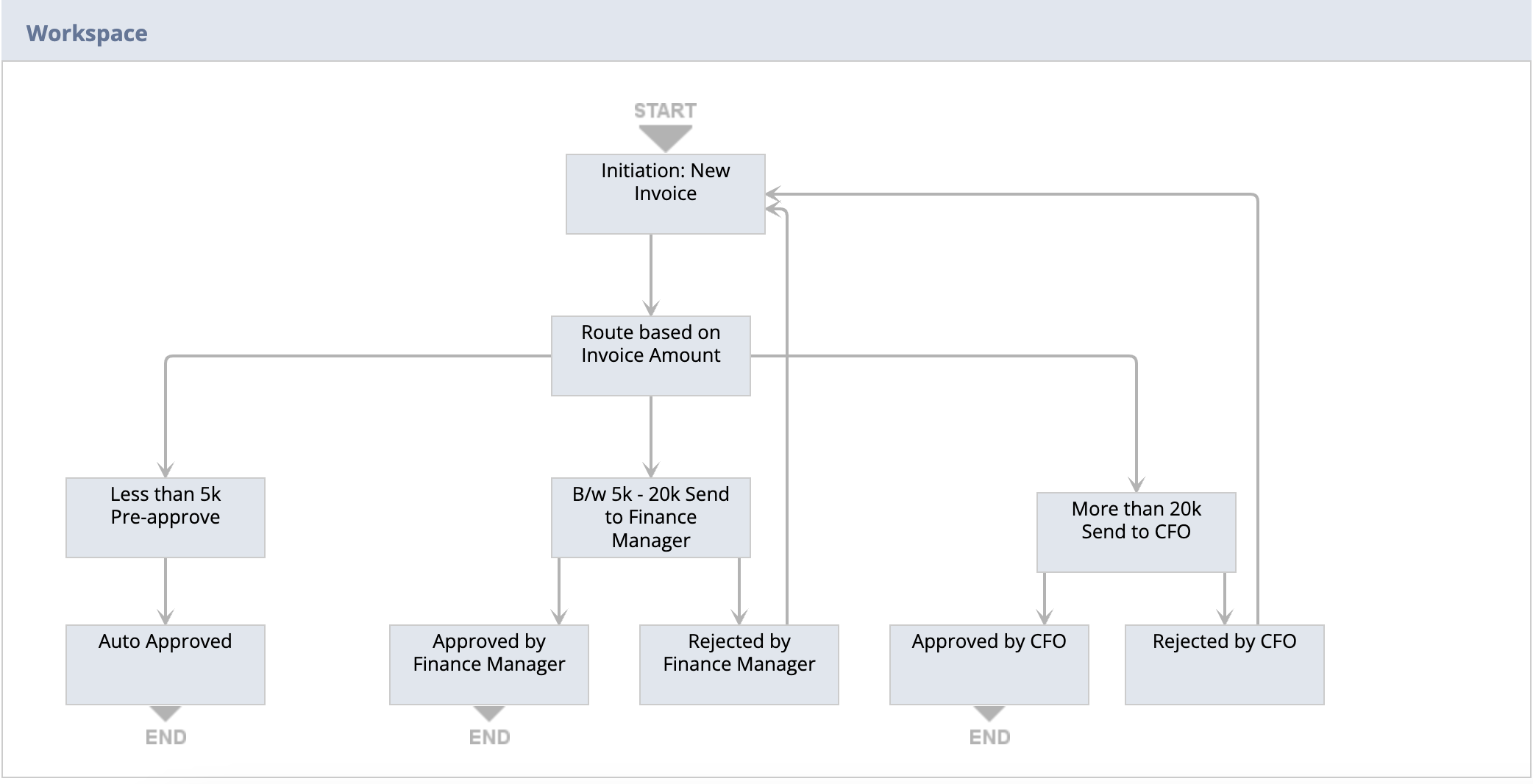
Let's see how we can set-up our invoice workflow in NetSuite using SuiteAPP, SuiteFlow and SuiteScript.
Using SuiteApp
SuiteApps are ready-made solutions developed by NetSuite partners that simplify the setup of approval workflows. With SuiteApp, you can quickly implement invoice approval workflows without needing to write custom code. Here's how you can do it:
- Before installing the approvals SuiteApp, your Administrator enters prerequisites in NetSuite: Your NetSuite administrator must enable some required features and preferences:
- Setup > Company > Setup Tasks > Enable Features
- Employees tab - check box for Approval Routing
- SuiteCloud tab - check box for SuiteFlow
- Setup > Accounting > Accounting Preferences
- Approval Routing tab - check box for Invoices
- Setup > Company > Setup Tasks > Enable Features
- Install the NetSuite Approvals Workflow SuiteApp: This SuiteApp contains Invoice Approval Workflow. NetSuite provides installation instructions for this SuiteApp.
- Set up Roles and Permissions in the newly installed SuiteApp: Certain default roles have full permissions to access Invoice Approval. Your business adds supervisors to provide approver customization.
- Roles with default full permissions in Invoice Approval are CEO, CFO, Accountant, Accountant (Reviewer), Bookkeeper, and Warehouse Manager
- To set up custom approver roles (for expense reports, POs, invoices, and time off), designate a supervisor for each of their employees
- Install a default invoice approval workflow or create a custom invoice approval workflow: With the NetSuite Approvals Workflow SuiteApp, you can choose between using default or custom workflows for invoice approval.
- Run the invoice approval workflow (either default or custom): You run the invoice approval workflow by updating the release status, using the following steps:
- Customization > Scripting > Workflows (goes to Workflows list)
- On the Workflows list:
- if running the default invoice approval workflow, click the link for Invoice Approvals Workflow as the workflow name
- if running your custom invoice approval workflow, click the Edit link for your custom workflow
- Click the pencil icon on the right-side Workflow subtab (to go to the Workflow pop-up menu)
- From the Workflow pop-up menu:
- if running the default invoice approval workflow, click Change Status
- Before running your custom invoice approval workflow, disable the original Invoice Approval Workflow by changing its Release Status to Not Running
- Use Release Status to test your custom invoice approval workflow
- If running your custom invoice approval workflow, choose Released in the Release Status field
- Click Save
- Run your invoice approval workflow and verify that the release status for Invoice Approval Workflow shows a status of Released
- Lack of flexibility: You can't heavily customize the workflow beyond what the app offers.
- Complex workflows: If your company deals with intricate, multi-step approvals or multi-level hierarchies, SuiteApp may not be the best fit.
Using SuiteFlow
For a custom invoice approval workflow, your business can set up NetSuiteWorkflow within Oracle NetSuite by following these NetSuite directions for SuiteFlow:
- Use the top Customization menu in NetSuite by going to Customization> Workflows> Workflow> New.
- In advance, determine the applicable records (supplier or vendor invoices in accounts payable), inputs, transformation processes as actions, event trigger or always, and outputs required for the invoice approval workflow.
- Set all of the Basic Properties that are applicable to your new supplier invoice approval workflow or multiple workflows and name the workflow(s).
- Go to the workflow diagram to review and set up the multiple states (if more than one state is required) for your invoice approval workflow. You perform a detailed set-up by clicking on each state in the diagram.
- Determine when the automatic workflow should trigger as part of your set-up process.
- Test the invoice approval workflow with more than one actual supplier invoice and set up a retained audit trail record for the test.
- When the NetSuite workflow automation setup and testing are complete, confirm that the new invoice approval workflow(s) has been added to your complete list of NetSuite workflows in the system.
- Complex setup: While flexible, SuiteFlow requires more time and expertise to configure.
- Limited by NetSuite’s structure: You may encounter constraints when trying to handle highly complex logic without custom coding.
Using SuiteScript for Further Customization
For businesses with very specific needs, SuiteScript allows you to fully customize invoice approval workflows. It offers the most flexibility but requires a good understanding of JavaScript and NetSuite’s API.
- Create a SuiteScript File: Navigate to Customization > Scripting > Script Record > New. Select Client Script or User Event Script depending on when you want the approval process to be triggered.
- Define Custom Logic: Write custom JavaScript code to handle complex conditions. For instance, you could create a script that checks if an invoice has multiple line items from different departments, triggering separate approvals for each department head.
- Integrate with External Systems: If needed, SuiteScript allows integration with external approval systems or AI models. For example, you can trigger an approval in Slack or Microsoft Teams for invoices over a certain amount.
- Test and Deploy: After writing and testing your script in a sandbox environment, deploy it to your live environment.
- Requires coding skills: SuiteScript is not for those unfamiliar with JavaScript or NetSuite’s API.
- Maintenance: Any future changes or updates to your workflow will require developer intervention.
Common Challenges With Invoice Approval Workflow in NetSuite
After setting up basic and pre-built invoice approval workflow in NetSuite, scaling them to fit your entire business can present some challenges. Here’s what you might encounter:
1. Limited Approval Logic: NetSuite offers predefined criteria for setting up approvals, such as Add Button or Set Field Value. However, it lacks advanced criteria like email metadata or semantic understanding.
2. Complex Workflow Routing: Managing complex workflows with multiple conditions can be tricky.
3. Performance Issues: Workflows that trigger too many actions, especially with large records, can slow down your system. To avoid this, consider scheduling workflows for off-peak hours or using external systems connected to NetSuite for real-time approvals.
4. Context and Record Transitions: Setting the correct context and managing transitions between approval states can be problematic. For example, not locking a record before sending an approval notification can lead to errors.
Using Workflow Automation Tools for Seamless Invoice Approvals
In a busy business environment, managing invoice approvals in NetSuite can be smoother with the right automation tools. These tools allow you to streamline approvals without disrupting your data or diving into the complexities of SuiteFlow, API integrations, or custom scripting.
The best part? You can link your invoice approval workflows to the rest of your business operations, making the process more efficient!
Nanonets, for example, integrates your invoice approval processes with email, file storage, CRMs, and customer data, ensuring everything works in harmony.
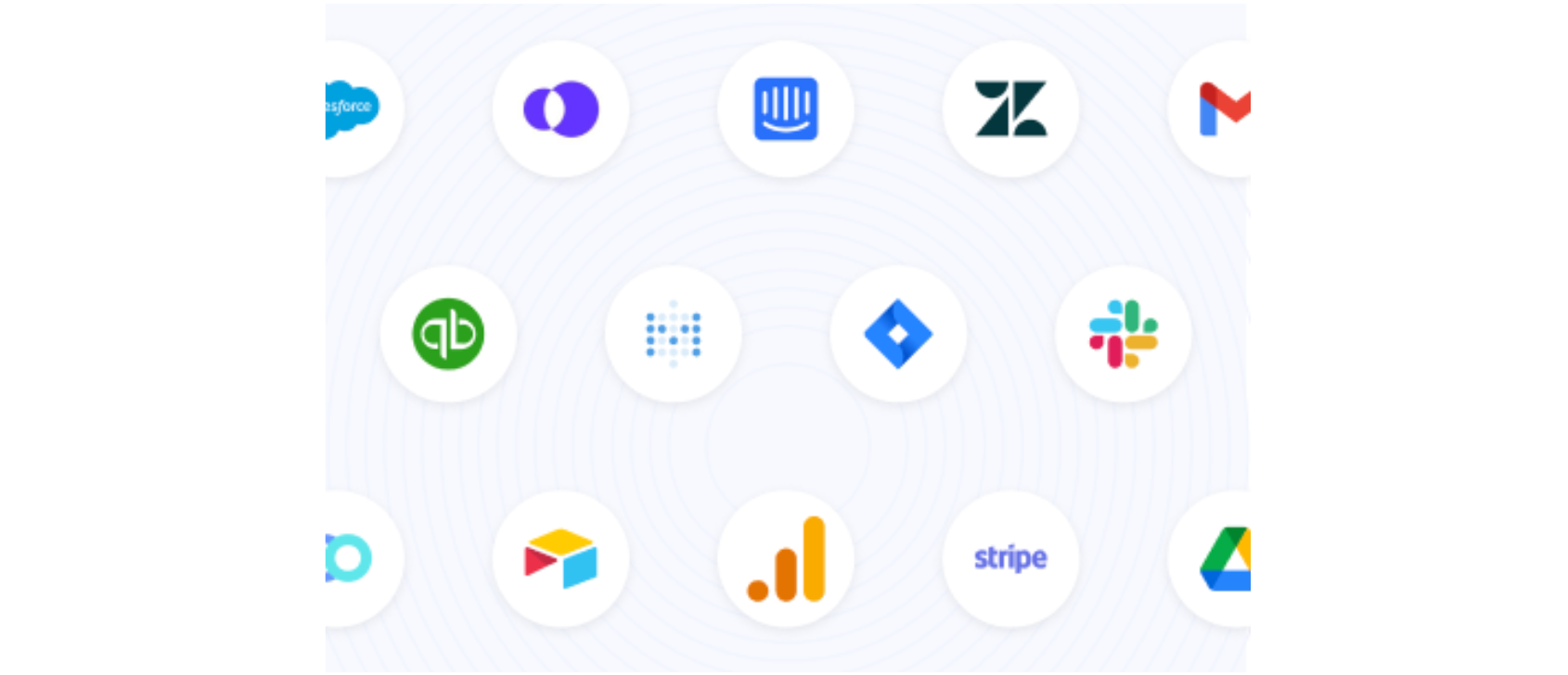
Here’s a look at some third-party tools for approval automation:
- ZoneApprovals: A popular plugin from Zone & Co, commonly used due to its trusted vendor status. However, it has limitations in terms of approval trigger events and handling parallel approval groups in NetSuite.
- ApprovalMax: Designed for Xero users, it integrates well with their accounting software. While it can connect to NetSuite, it’s not ideal for companies with complex workflows, especially those requiring detailed matching processes.
- Nanonets: The best choice for complex, flexible approval workflows. If your approval process involves multiple documents (e.g., PO matching), Nanonets can handle it with ease. It supports intricate matrices, conditions, and even custom scripting.
- Save over 80% of time on approvals
- Seamless integrations with Gmail, Slack, Zendesk, HubSpot & more
- AI that learns from your decisions, improving accuracy over time
- Real-time sync with all NetSuite objects
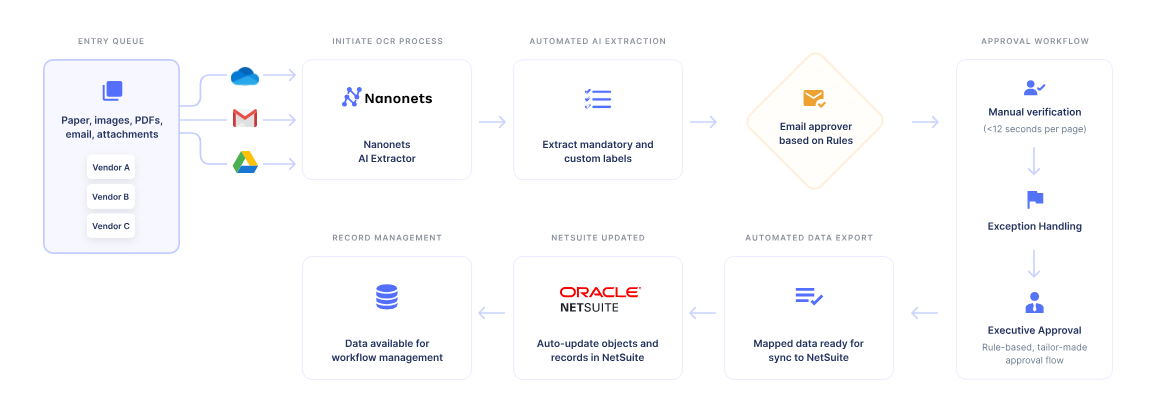
With Nanonets, you get a full-scale approval automation solution, making invoice approvals faster, smarter, and more efficient.
Interested in learning more? A short 15-minute intro call with an automation expert is the best way to get started.
Conclusion
If your business sets up NetSuite invoice approval workflow without using the default workflow or AP automation software, it will be re-inventing the wheel by using an inefficient setup process for each custom invoice approval step.
Instead, integrate Flow by Nanonets to automate all of your company’s accounts payable and invoice processing steps for NetSuite, including invoice approval workflow. In addition to the other benefits we’ve listed for AP automation, your business will get better invoice management and spend visibility. Get started with Flow by Nanonets for AP automation with NetSuite ERP integration.
