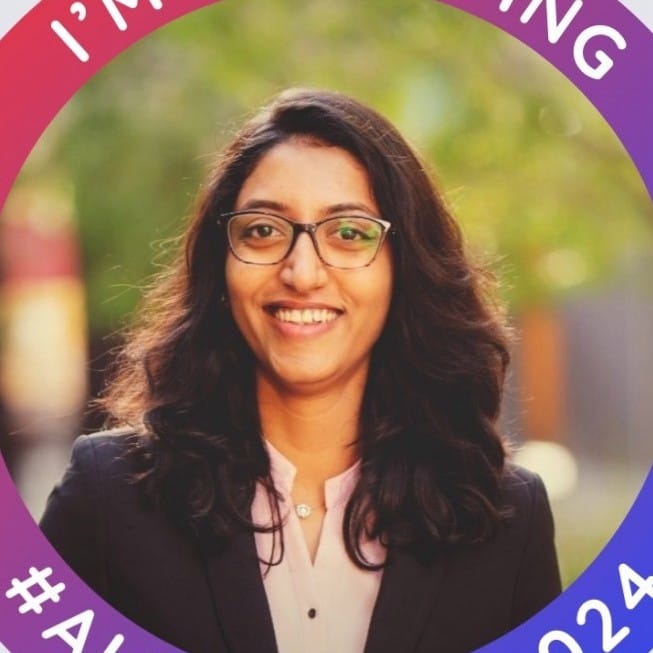60% of employees spend their time on repetitive tasks. This includes extracting text from images manually. That’s where a simple jpg-to-text converter tool comes in.
In this article, we will explore a simple way to batch-convert JPG files to editable text format in seconds.
Why do you need to batch convert jpg to text?
Businesses have a lot of documents; with the increasing use of images to exchange information, you need to rely on image-to-text tools. But as a business, you would need batch image to text converting tools rather than a single file converter. Here are the reasons why batch-converting images to text can be useful:
- You can save a lot of time by batch-processing images as compared to manually converting each image.
- Using the same batch image to text converter will help you reduce accuracy errors in the final output, as your model will be better trained.
Apart from this, converting PDF image files to text can help in improving the searchability of text, improving document management, extracting vital information from documents, and more. Overall, batch-converting images to text can help make information more accessible, searchable, and usable in a variety of contexts.
How to batch convert pictures to text in 3 steps?
Let’s see how to batch-convert pictures to text in 3 simple steps using the best OCR software like Nanonets.
Nanonets is an AI-based OCR software that can extract text from image efficiently. Moreover, you can automate the entire picture-to-text conversion with automated workflows. You just need to set rules for one document, and then you can keep feeding the platform pictures, giving you ready-to-use text.
Let’s see how you can use Nanonets to convert invoice images into text format.
You need to have an account to use Nanonets. You can create a free account and log in to convert images to text automatically:
- Open your account and select the type of document you want to extract text from. You can create a custom model if you can’t see the document type.
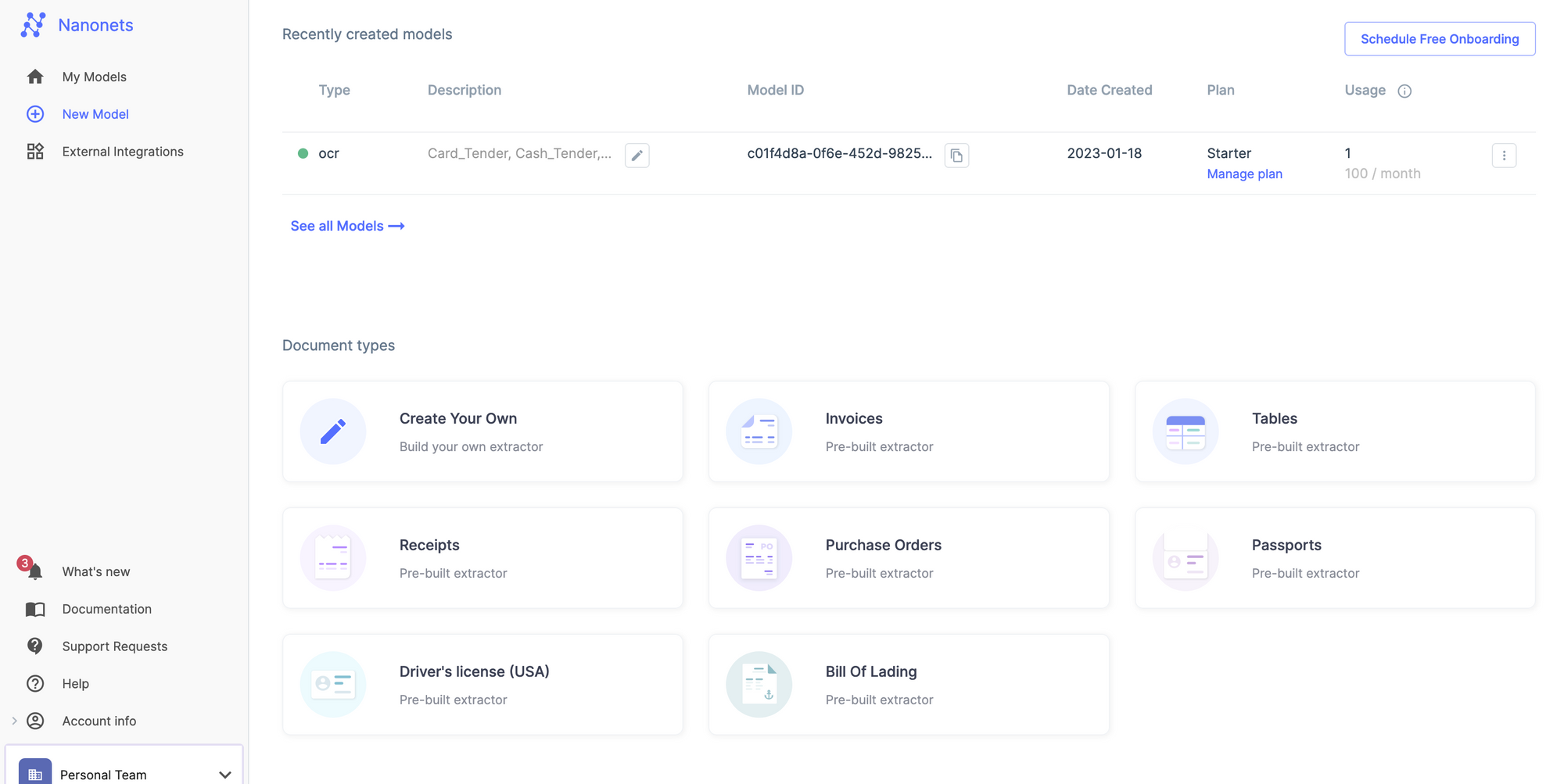
- Upload the images and wait for the platform to extract text.
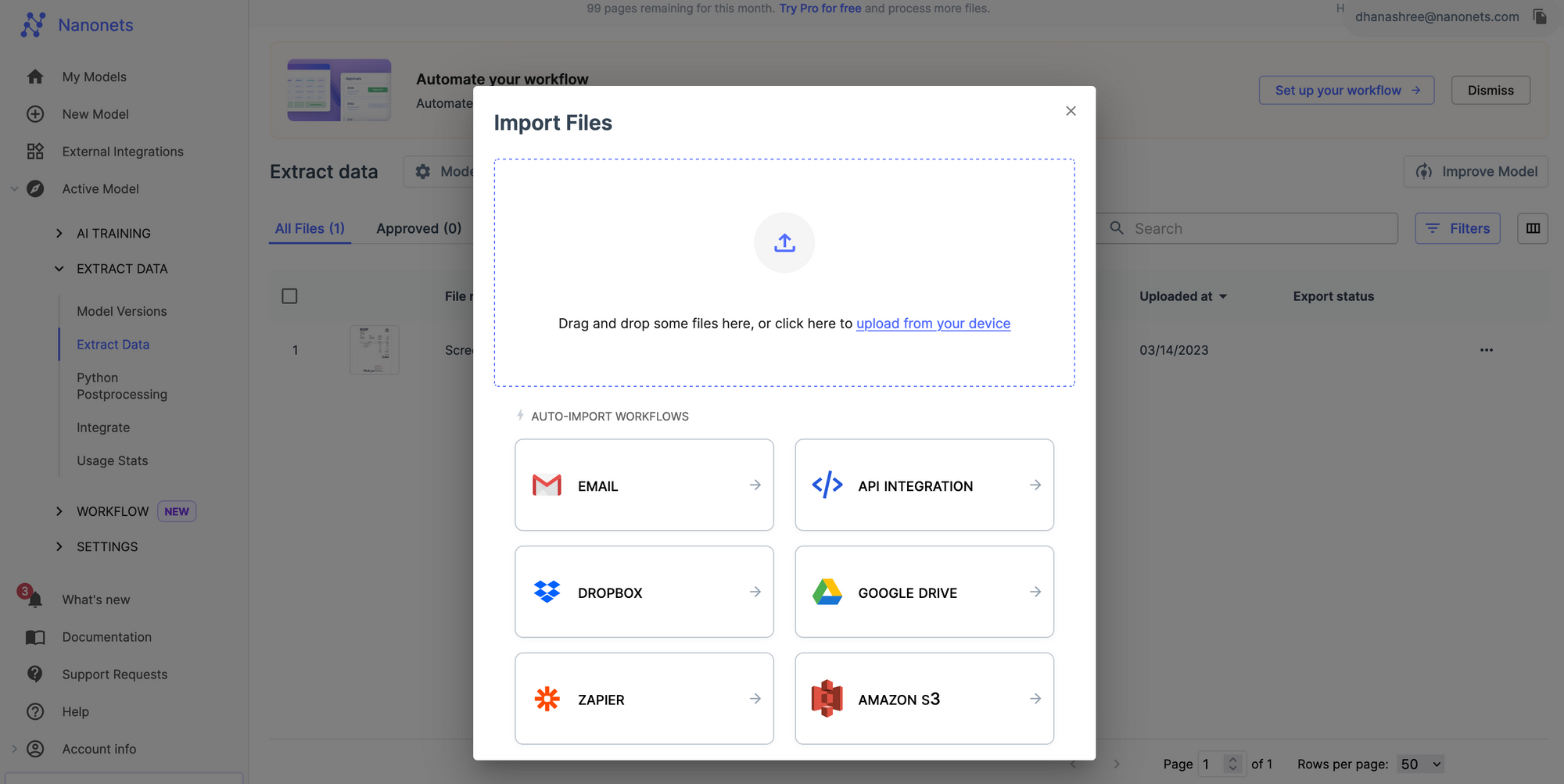
- Once uploaded, open the image to check if the extracted text aligns with your expectations.
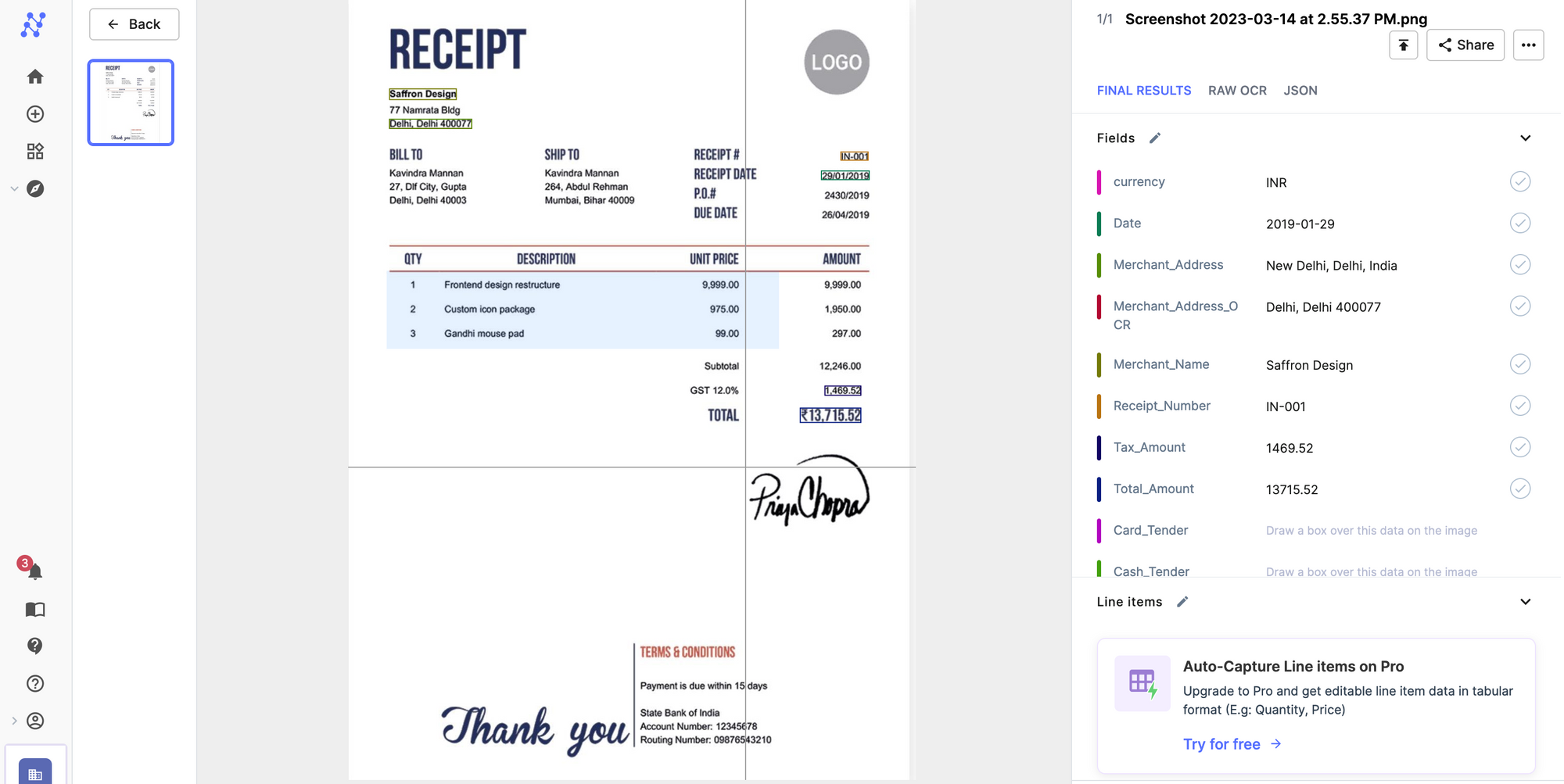
- Export the data as a word, text, or CSV file.
Why use Nanonets?
- Once you create your model, you can batch upload 100s of jpg at the same time to convert to text.
- You can automatically extract text from JPG using intelligent OCR software.
- You don't have to upload images manually, you can automatically upload documents to Nanonets using email, drive, dropbox, API or Zapier.
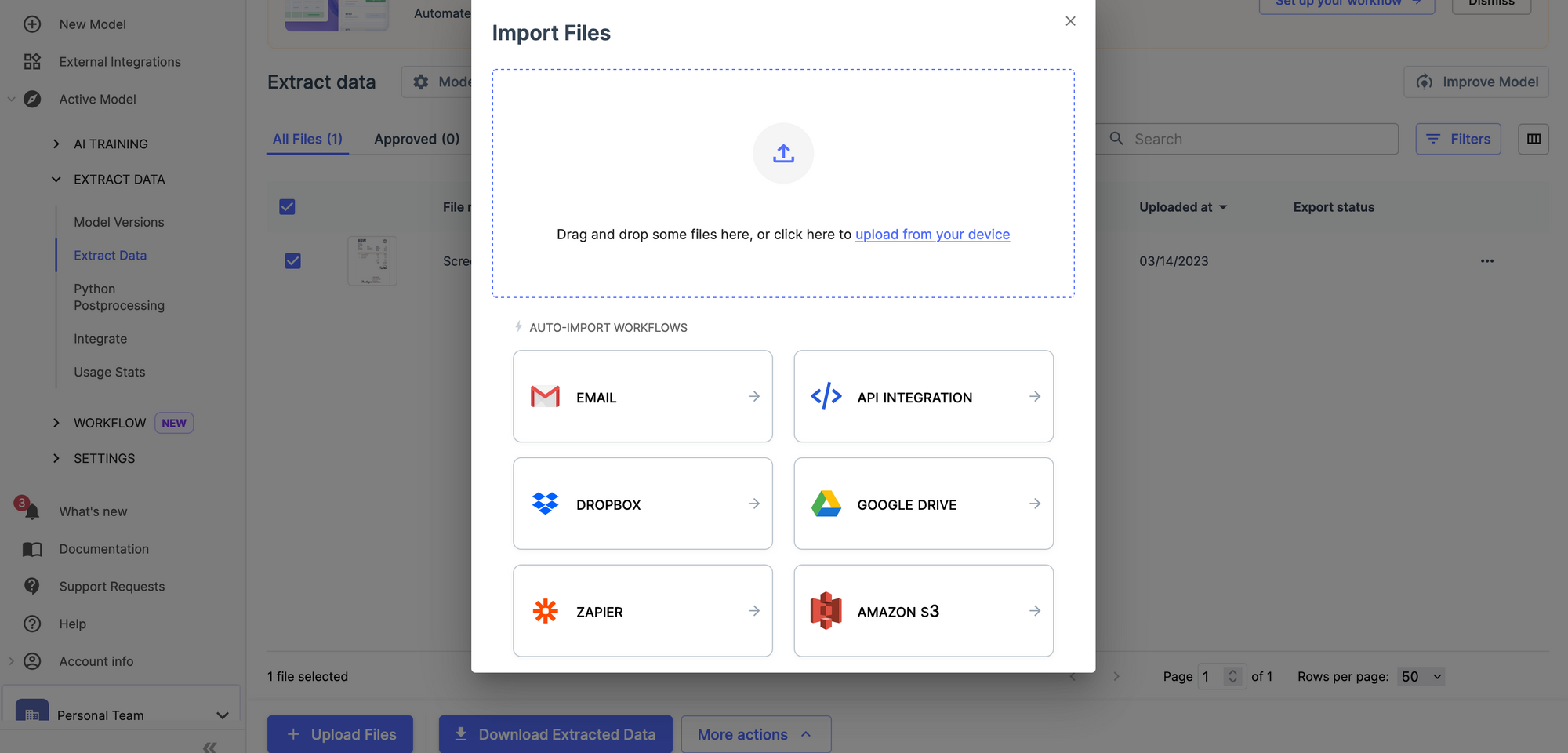
Does your business deal with text recognition in digital documents, images or PDFs? Have you wondered how to extract text from images accurately?
Let’s see how you can use Nanonets to convert invoice images into text format.
Nanonets - Enterprise Picture to Text Software
Nanonets is a best-in-class AI-based OCR software which is the perfect choice for picture-to-text conversion for businesses of all sizes. Nanonets can extract text from scanned documents, handwritten pictures, skewed images, and any kind of pictures containing text in 40+ languages. It is a completely no-code platform, extremely easy to use, and takes <1 hour to set up and use. It can process over 10,000+ images in one day on autopilot.
Apart from picture-to-text conversion, Nanonets image-to-text software can be used for a variety of use cases, including but not limited to:
- Extracting data from images, JPG, PNG, handwritten documents or scanned PDF images
- Automating manual data entry tasks like invoice data entry to ERPs
- Automating processes like document approval workflow management
- Editing pdfs at scale - editing PDF metadata, splitting PDF pages, auto rename PDF files
- Scanning barcodes or QR codes from images or PDF files