How to Rename PDF Files Based on Content
Why Rename PDF Files based on their content?
* PDF files shared between organizations are named haphazardly.
* The file names often have nothing to do with the data they contain.
* This makes it hard to keep track of documents and identify them.
* Precious man-hours are spent in renaming and organizing such documents for convenient reference.
* This allows users to identify files more quickly, and get some information about the documents without having to open them individually.
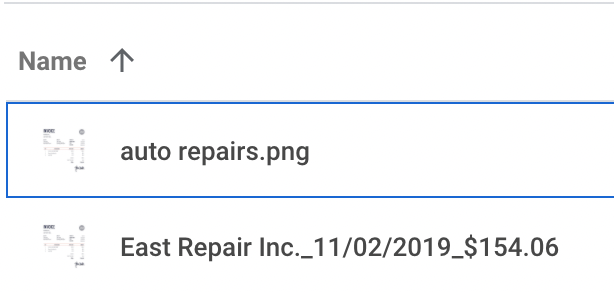
PDF files are convenient for sharing and storing vast amounts of data/information. But PDF file names are not standardized.
Businesses struggle to organize & identify large numbers of PDF files in their database. The file names often have nothing to do with the underlying content of the document. It is not uncommon for organizations to receive PDF documents with a string of unintelligible characters for a file name.
For example, organizations often receive invoices or proforma invoices as PDF files. Vendors follow different file naming conventions and invoicing formats. So vendor A might share a PDF invoice named “Vendor A” and vendor B might title their invoice “July2021 Vendor B”.
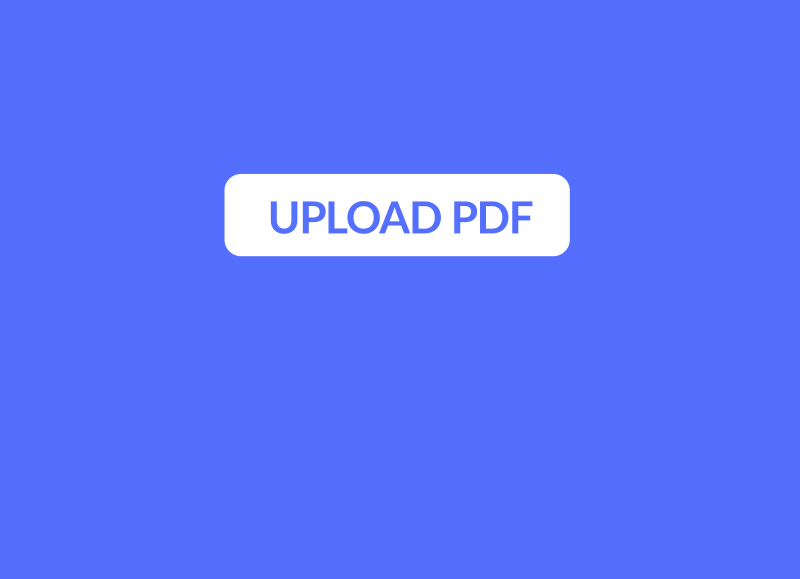
A standardized file naming protocol would make life so much easier - e.g. “Date_VendorName_Amount”. Organizing or identifying invoices renamed in this format would be so much more convenient and practical.
But it’s quite unrealistic to expect vendors or external parties to adhere to specific conventions such as “naming PDF files based on content” for each document they share. For all practical concerns, they might have their own rules, or worse none at all. Businesses often end up having to manually rename PDF files; an extremely time-consuming, error-prone & inefficient process.
So is there an efficient/automated way to reorganize PDF names based on their content or metadata?
Ways to rename PDF files
1. Manually Renaming PDFs
If you only have a few PDFs, you can easily rename them manually. Here’s how it works:
- Locate the PDF File: Find and select the target PDF file on your computer.
- Open the PDF: Check the internal content to ensure you are renaming the correct file.
- Rename the File: Right-click the file and select "Rename," or tap the "Rename" icon if you're using a file manager.
- Enter the New Name: Type the new name for the PDF and press "Enter" to save the changes.
While this method is straightforward, it becomes highly inefficient if you need to rename a large number of files regularly. Manually renaming hundreds of PDFs each week can be extremely time-consuming and prone to errors. This process requires someone to open each file, verify the content, rename it accurately, and reorganize it within your document management system (DMS). Mistakes in naming conventions can lead to a poorly organized DMS and reduced productivity.
2. Automatically Renaming PDFs
For a large volume of documents, the most efficient way to rename and organize PDFs is to use Intelligent Document Processing (IDP) tools like Nanonets to automate the renaming process. Here’s how it works:
- Upload Files: Upload your PDFs to the IDP software.
- Set Naming Rules: Define the rules and conventions for renaming the files based on their content or metadata.
- Automate Renaming: The software will automatically scan the internal content, apply the naming rules, and rename the files accordingly.
Using IDP software for renaming PDFs saves significant time and reduces the risk of errors. It ensures consistency in naming conventions and helps maintain an organized DMS, enhancing overall productivity and efficiency. This automated approach is ideal for businesses dealing with a high volume of documents.
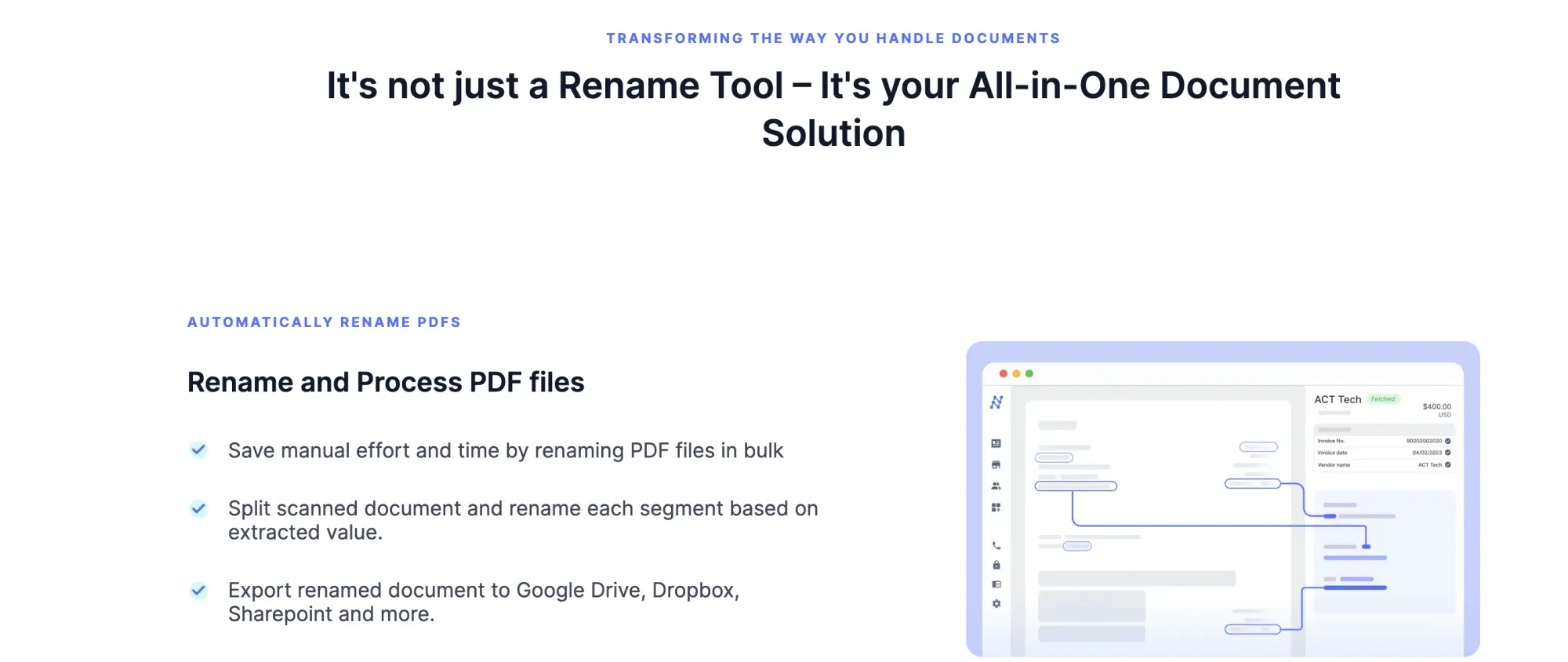
3.How to Rename PDF Files Using Adobe Acrobat
Renaming PDF files in Adobe Acrobat is a straightforward process. Here’s a quick guide to help you get it done:
Step 1: Open Adobe Acrobat
Open Adobe Acrobat on your computer.
Step 2: Open the PDF File
Click on "File" > "Open" and choose the PDF file.
Step 3: Save with a New Name
go to "File" > "Save As."
Step 4: Enter the New File Name
Type the new file name, keeping the ".pdf" extension.
Step 5: Choose Where to Save It
Pick the folder where you want to save the renamed file.
Step 6: Save the File
Hit "Save." Your PDF now has a new name and is saved in the folder you chose.
Step 7: Double-Check
Go to the folder to make sure the file has the new name and opens correctly.
And that’s it! You've successfully renamed your PDF.
How to Rename PDFs using Nanonets?
You can follow the below steps to rename PDFs in bulk based on their content using Nanonets -
- Sign up / login into https://app.nanonets.com.
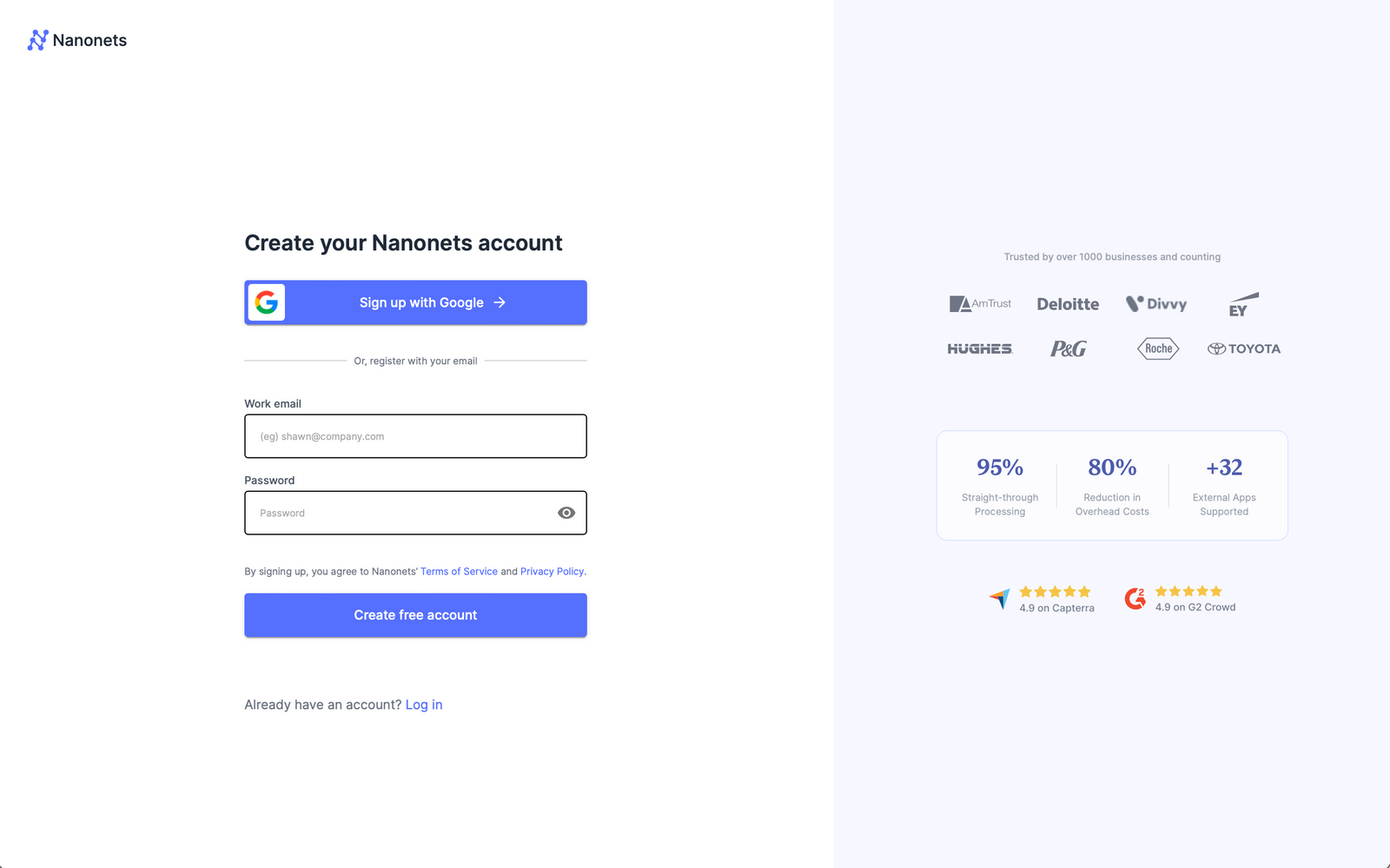
- Choose a pretrained model based on your document type / create your own document extractor within minutes.
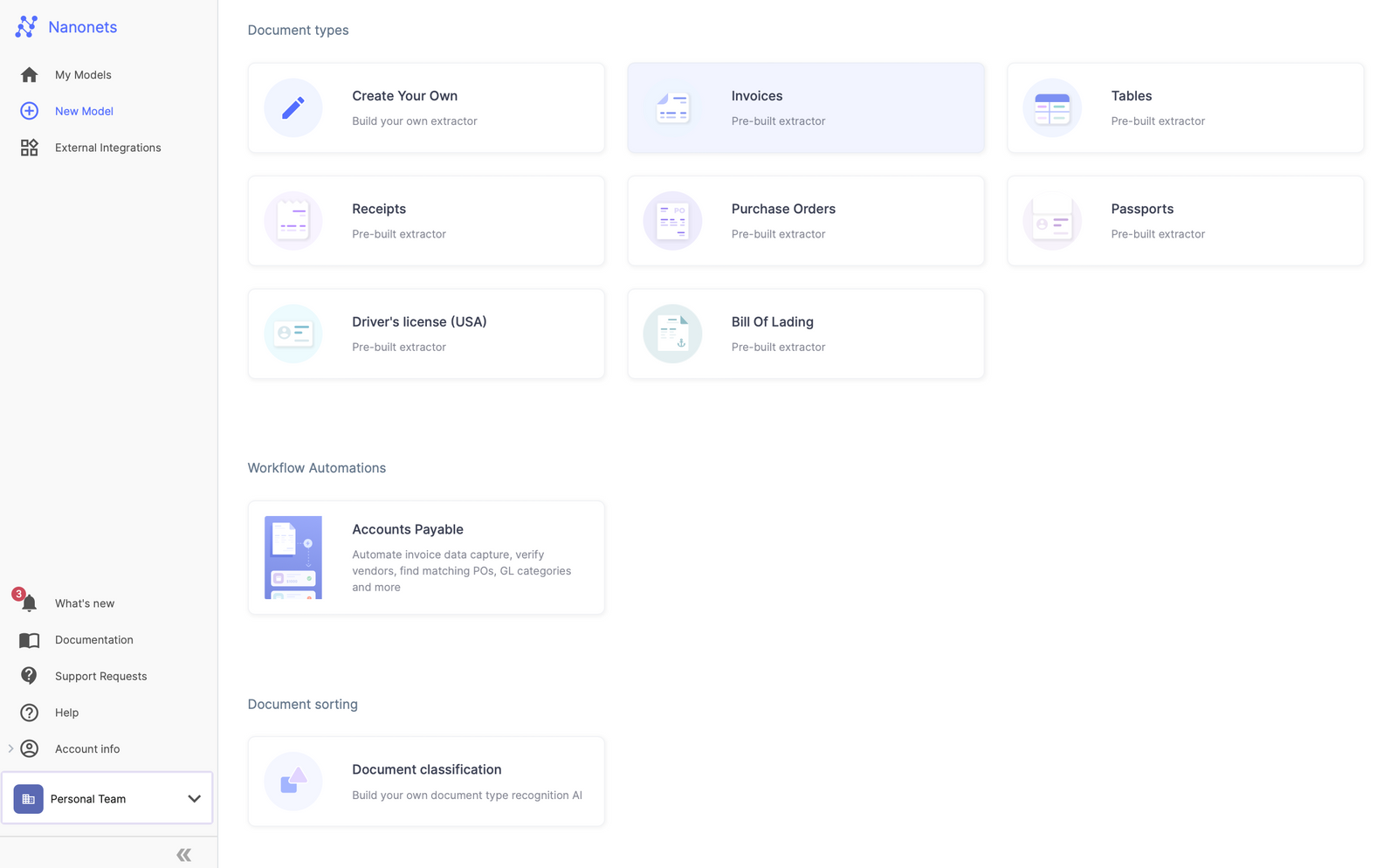
- Verify the data extracted by Nanonets. Your data extraction model is ready now.
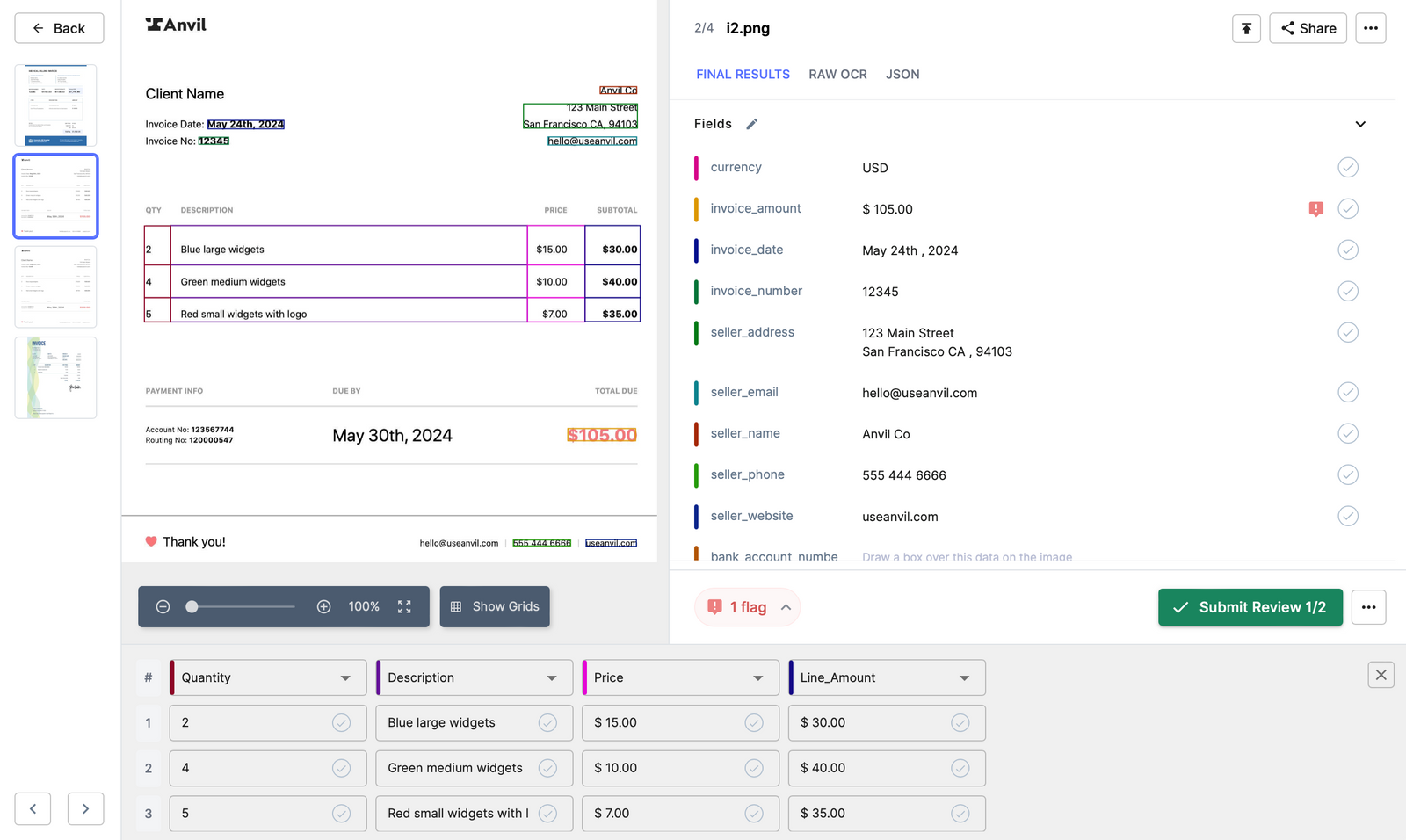
- Once you have created your model, go to the workflow section of your model.
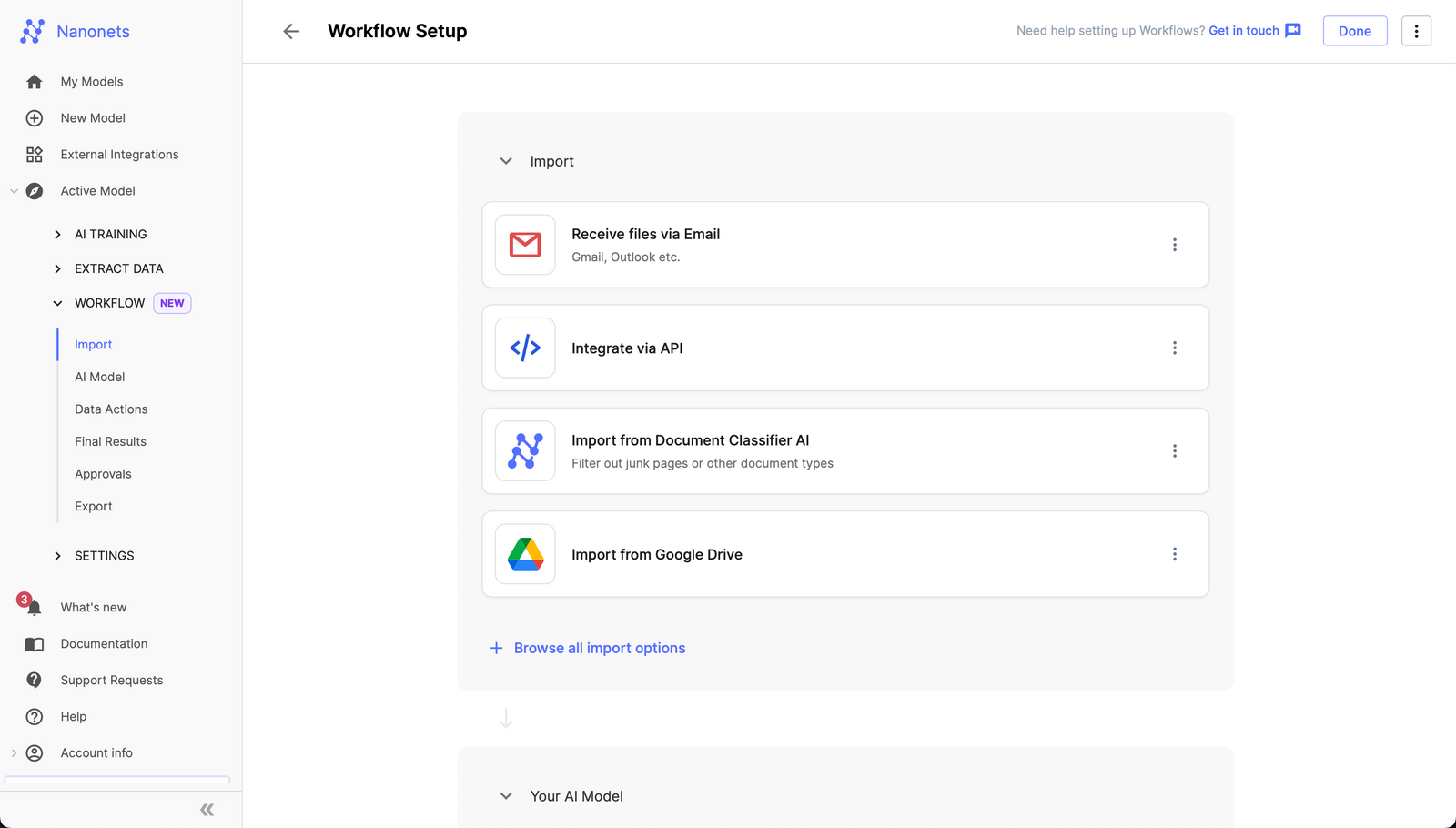
- Go to the export tab and select "Export files to Google Drive".
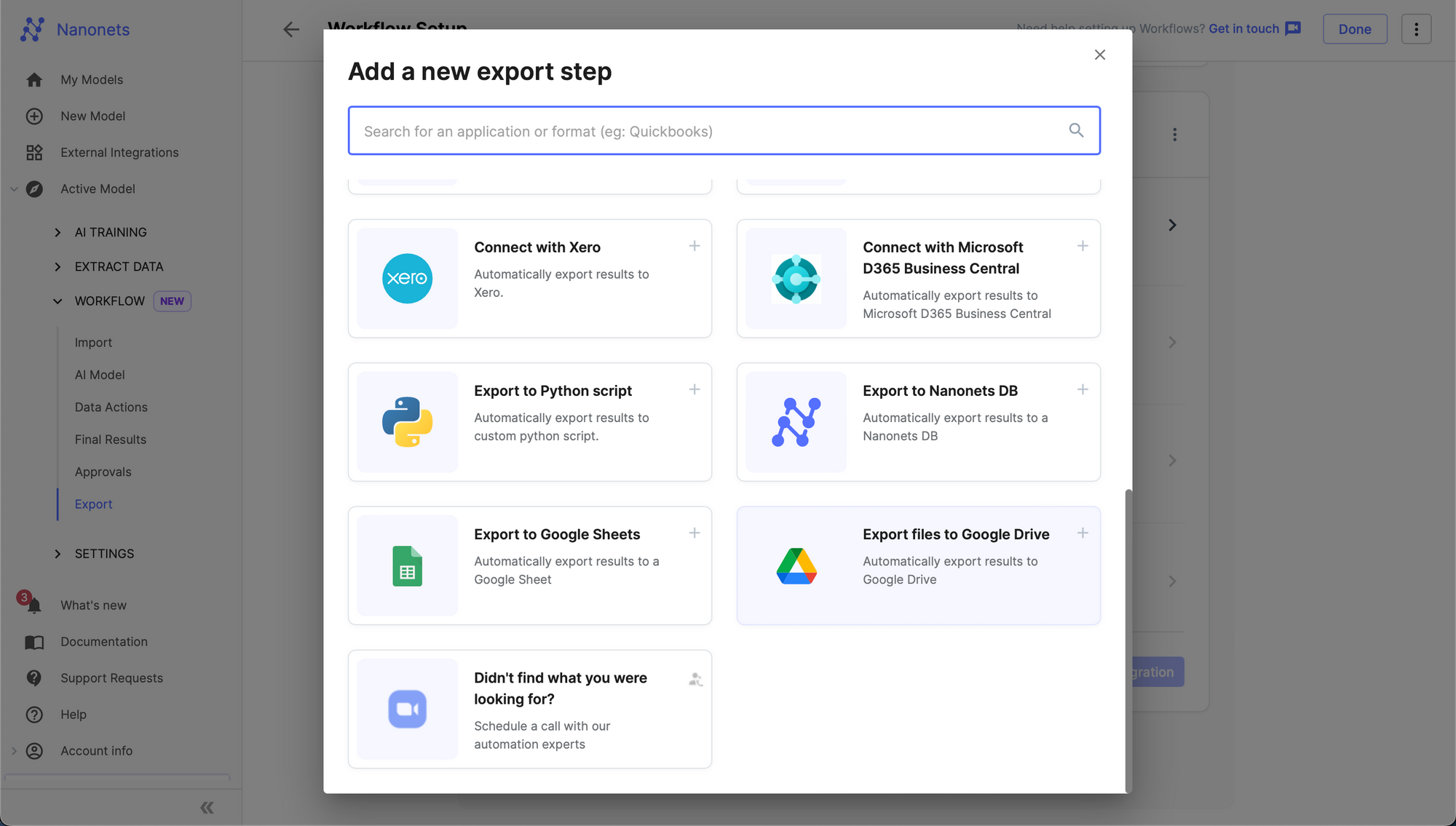
- Connect your Google Drive account.
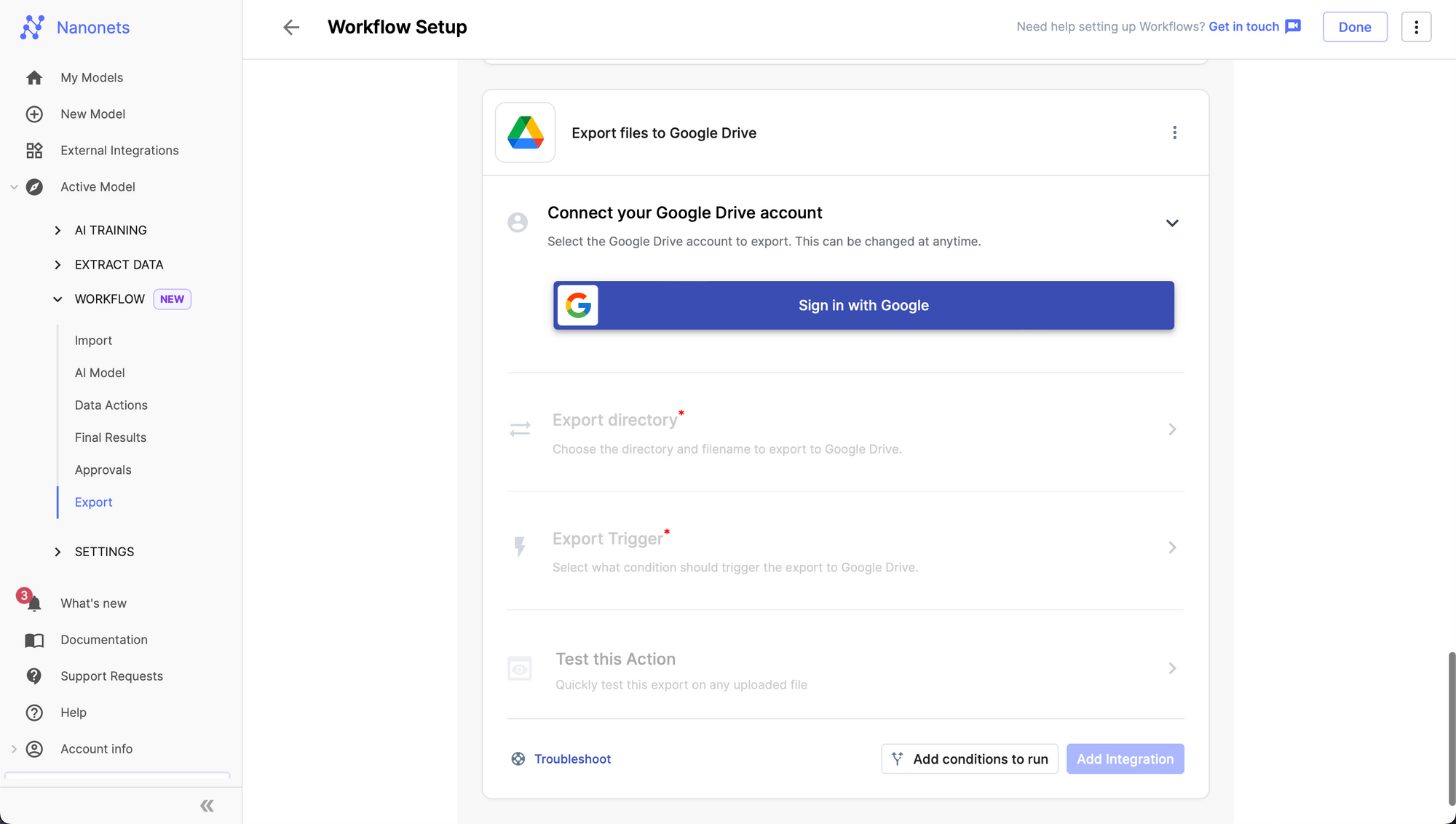
- Choose the Drive folder where you want to send the renamed PDF.
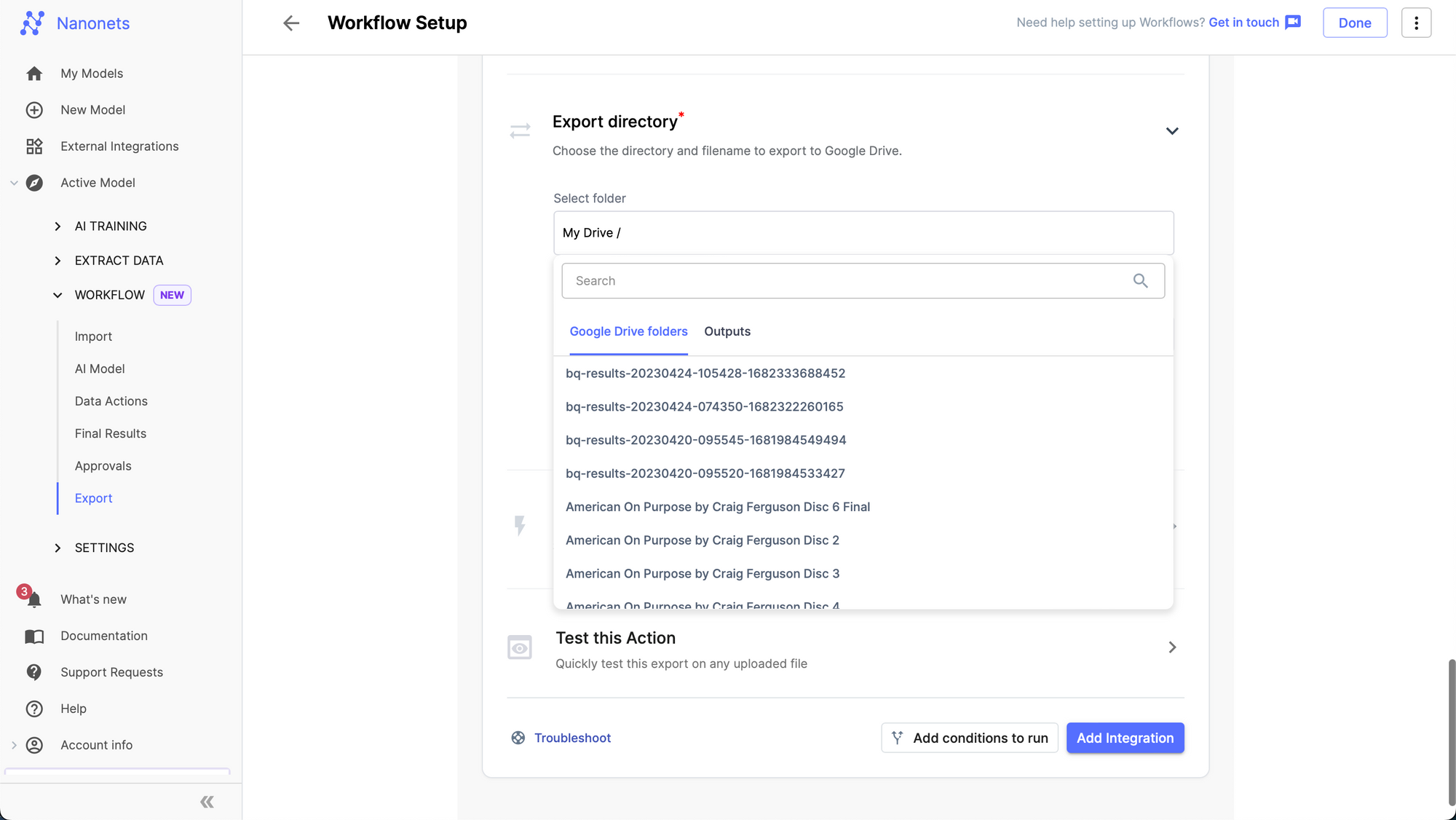
- Specify a renaming format for your files based on the data extracted by Nanonets. I have specified a format here to rename files based on invoice date, seller name, and invoice amount as follows - {invoice_date}_{seller_name}_{invoice_amount}.pdf
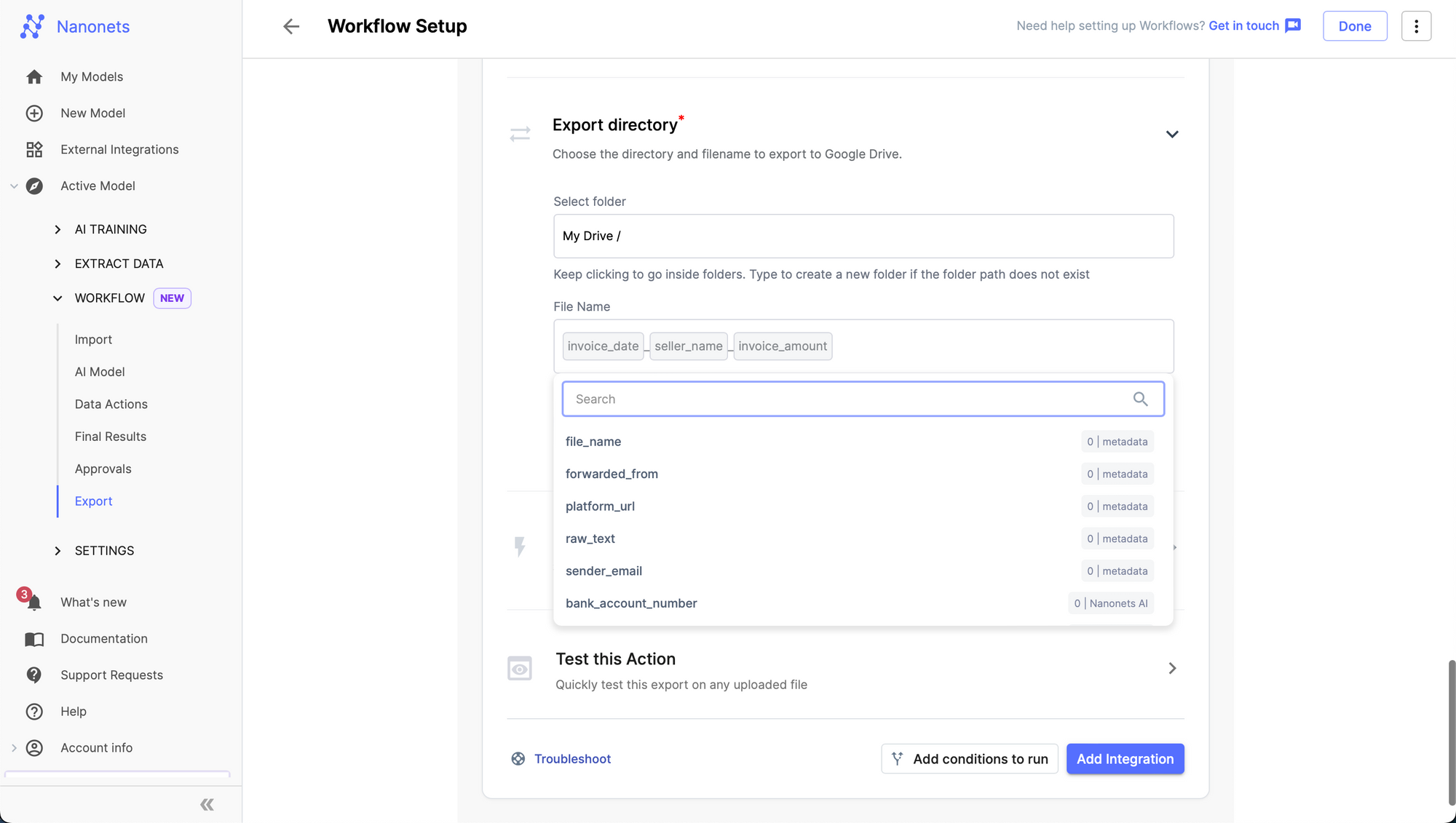
- Choose your export trigger and test using a file.
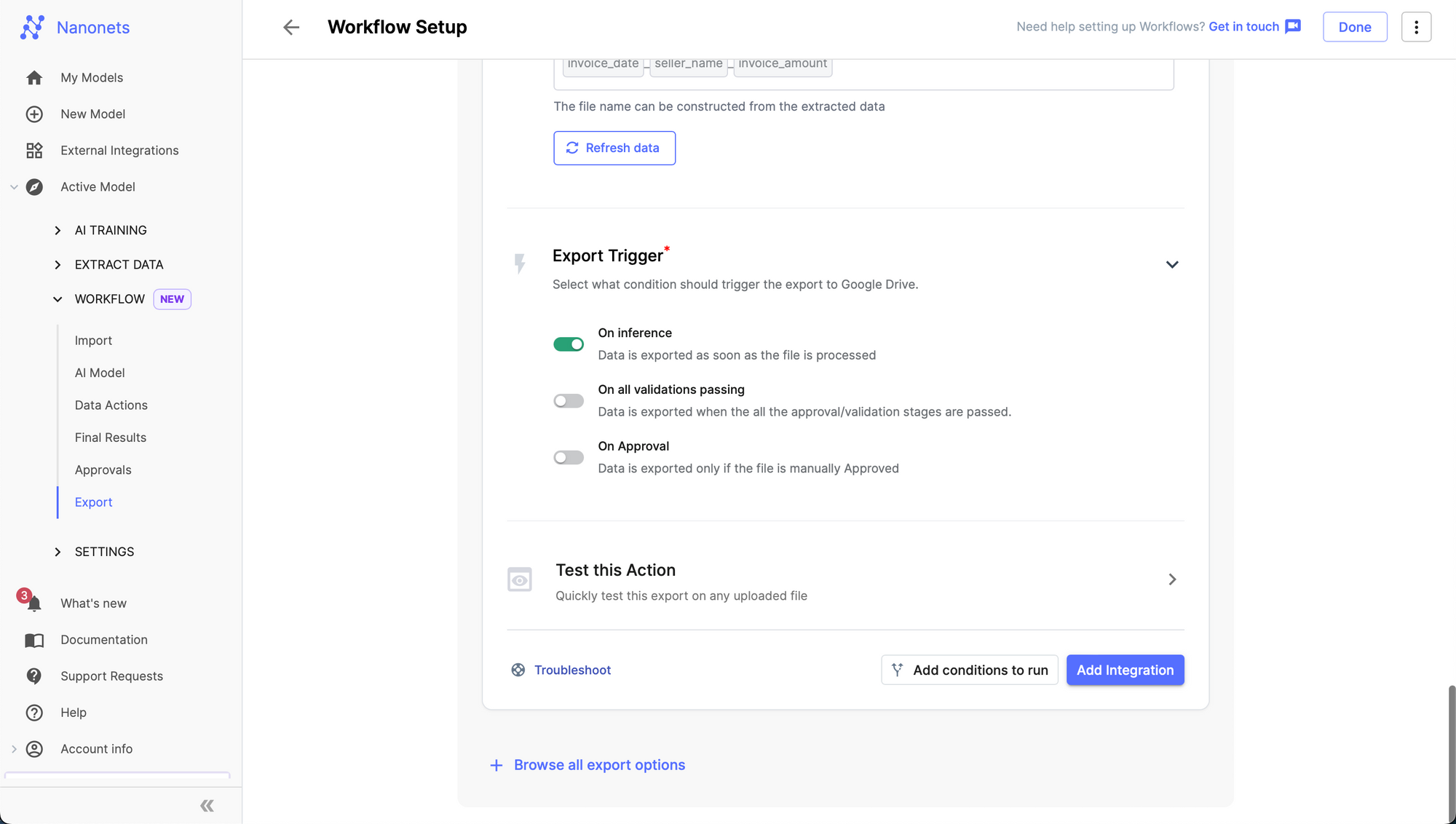
- Click on "Add Integration" and you are good to go.
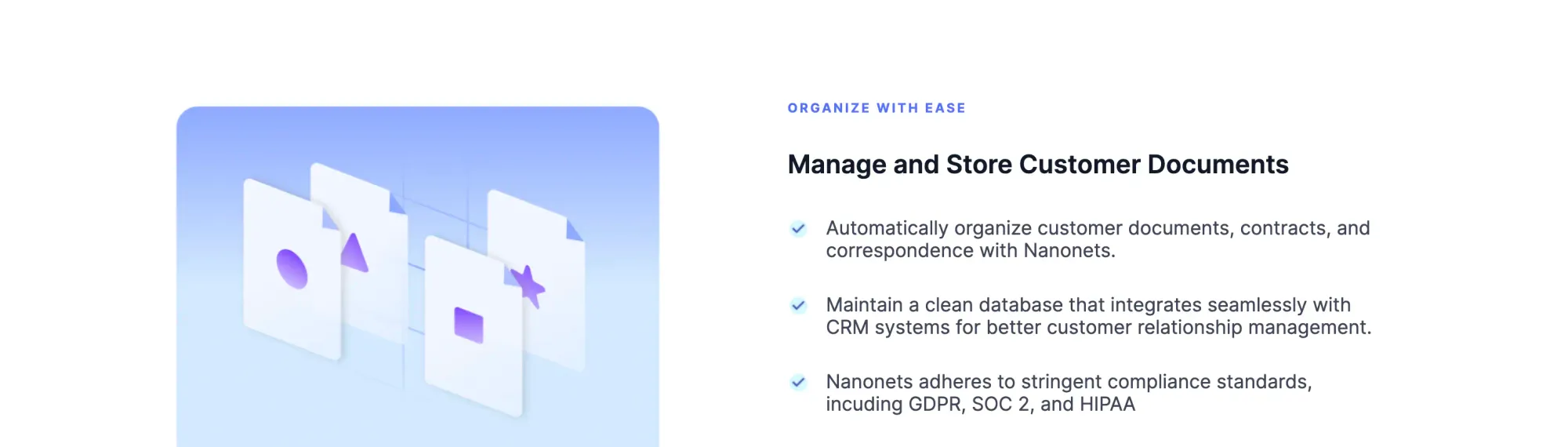
Nanonets will now automatically extract data from incoming files, rename them based on the specified naming convention using the extracted data, and then send the renamed PDFs to your specified Google Drive folder!
Here is a demo of the Nanonets Rename PDF workflow in action.
Rename files based on content or your own naming conventions
Looking to create Rename PDF workflows on Nanonets? Check out Nanonets Rename PDF tool or use below action buttons to start creating your end to end workflow.
Alternate Solutions
* Adobe plugins
*Does the job but not automated
*Requires considerable manual intervention
*Might throw up errors
Most solutions that attempt to rename documents in bulk come in the form of plugins for Adobe’s PDF reader; since renaming PDFs is the most popular use case.
While these solutions do a decent job, they are not automated in the true sense. They require considerable manual intervention to operate; and require some level of review/validation to check for errors.
Using a template-based approach to extract data, these solutions require users to mark areas of interest in the documents. This allows the plugin/software to identify content correctly in each document with the same layout. But this approach is impractical when dealing with unknown or non-standard document layouts. Users would be forced to make different templates for each document type; an inefficient and tedious approach!
Looking to create Rename PDF workflows on Nanonets? Check out Nanonets Rename PDF tool or use below action buttons to start creating your end to end workflow.
Why Nanonets is better for file renaming workflows
* Fully automated, scalable & accurate
* AI/ML capabilities that keep learning continuously
* Renames multiple files automatically in seconds
* Handles unknown layouts and various file formats
Nanonets is offers a completely touchless file renaming workflow. Just upload the documents to one folder on Google Drive and get the renamed files in another dedicated folder.
Nanonets leverages AI & ML capabilities to only extract relevant data accurately from documents - essentially turning a flat scan into a searchable PDF with structured data. This makes renaming PDFs or any other documents based on content pretty straightforward & scalable.
Nanonets can handle documents with unknown or new layouts/formatting with ease. Its algorithms learn continuously and keep getting better with time. Do you want to rename multiple documents that come in various file formats, different layouts and/or multiple languages? Nanonets can handle it all.
Looking to create Rename PDF workflows on Nanonets? Check out Nanonets Rename PDF tool or use below action buttons to start creating your end to end workflow.
Update May 2023: this post was originally published in June 2021 and has since been updated.
Here's a slide summarizing the findings in this article. Here's an alternate version of this post.



