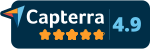Automated workflows for
invoice processing
data extraction
document approvals
accounts payable
reconciliation
claim processing
invoice processing
powered by AI
Automated workflows for data extraction powered by AI
More than 34% of

companies trust us




















































PROVEN IMPACT ACROSS INDUSTRIES
88.3%
Average reduction in manual effort
3.5x
Median ROI over a 6-month payback period
2-3x
Faster setup time than industry standards
Error-free input, exceptional output
From document to decision, automated
all your data, in one place
Extract meaningful information from unstructured data
Break down data barriers with Nanonets AI—extract valuable information from documents, emails, tickets or databases. Transform unstructured data across multiple sources into actionable insights.

your business, on autopilot
Automate any complex business processes with AI
Automate even the most complex manual workflows with Nanonets' no-code platform. Our learnable decision engines equip your team with the tools they need to make faster, more informed decisions.

what others are automating
How businesses use Nanonets AI
Automate accounts payable and reduce invoice processing time by 5x
- Import documents from Email, Dropbox, Drive or Microsoft Dynamics
- Automate Data capture from Invoices, Receipts, POs with AI
- Review only what you really need to, right from Slack or Email
- Sync with your ERP and auto-reconcile transactions
Explore document types ->

.avif)
Optimise supply chain with 50% faster order processing
- Integrate with CRMs like Salesforce, HubSpot or Airtable
- Automate 2-way/3-way matching against Purchase Requests
- Predict future demand for improved customer retention
Try your workflow ->
Insurance underwriting efficiency: cut application processing time by 95%
- Auto-classify and organise documents of various types
- Consolidate data across documents in a single view
- Send automated emails to keep your customers in the loop
Explore document types ->
.avif)

1
Ingest
Upload files or data from emails, cloud storage services, support tickets, and just about any data source.
2
Understand
Extract data accurately with our advanced AI extractors that don’t rely on predefined templates.
3
Take Action
Leverage decision engines to flag, review, validate files, or enhance your extracted/missing data.
4
Export
Push structured data into your CRM, WMS, or database directly - or export as XLS, CSV, or XML etc.
Automation stories straight from our
customers


uncover new possibilities
Automation at warp speed -
start your journey today!
Data security is our top priority
Nanonets prioritises the confidentiality and integrity of your data. As a testament to our commitment, we adhere to stringent compliance standards, including GDPR, SOC 2, and HIPAA. Privacy Policy





















.png)