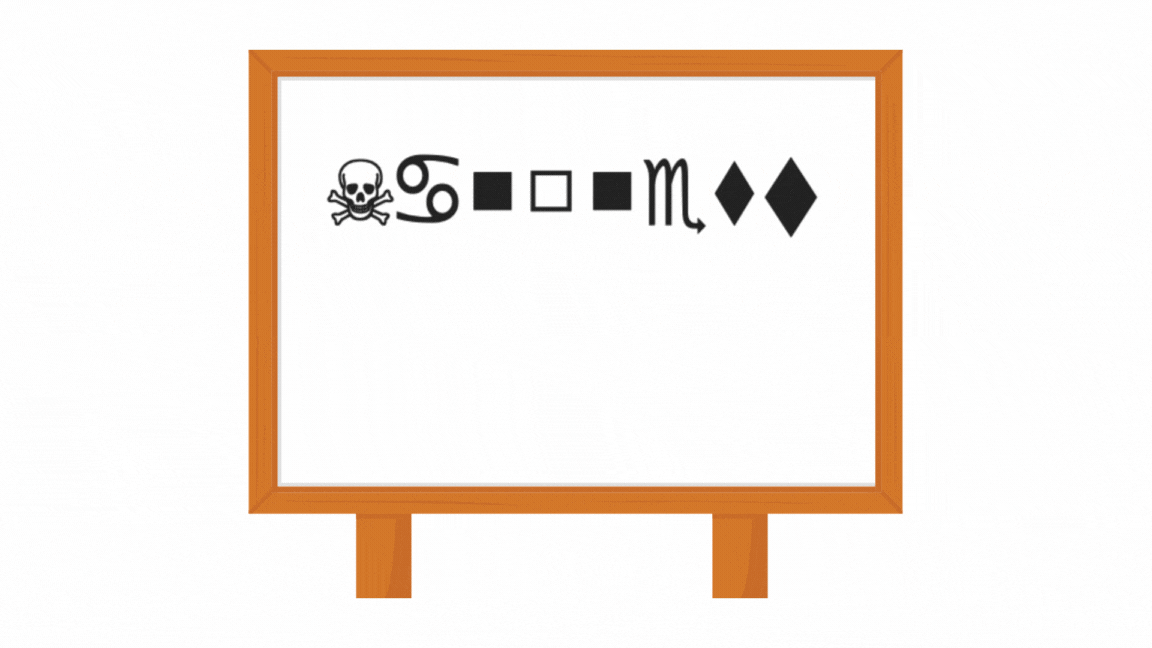OneDrive is Microsoft's cloud storage solution that allows users to save files and personal data like Windows settings across all their Windows PCs. It also offers a simple way to store, sync, and share various types of files, with others, and across multiple devices.
A major advantage of OneDrive is its seamless integration with Microsoft products like Windows 10 and Office 365. This means files created in Word, Excel, or PowerPoint can be saved directly to OneDrive and accessed from anywhere. It also supports multiple platforms, being available on web browsers, Windows, Mac, iOS, and Android. OneDrive provides robust sharing and collaboration features, allowing users to share files or folders with others, even if they don't have a Microsoft account.
Examples of OCR based Document Workflows in OneDrive
OCR and document data extraction are valuable tools for organizations and businesses that use OneDrive. These technologies help improve productivity by automating manual data entry tasks, ensure compliance, and provide valuable insights from the vast volumes of unstructured data that many organizations produce and store on OneDrive.
Here are some examples of document workflows you can implement by integrating Nanonets with OneDrive.
Invoice Processing Workflow:
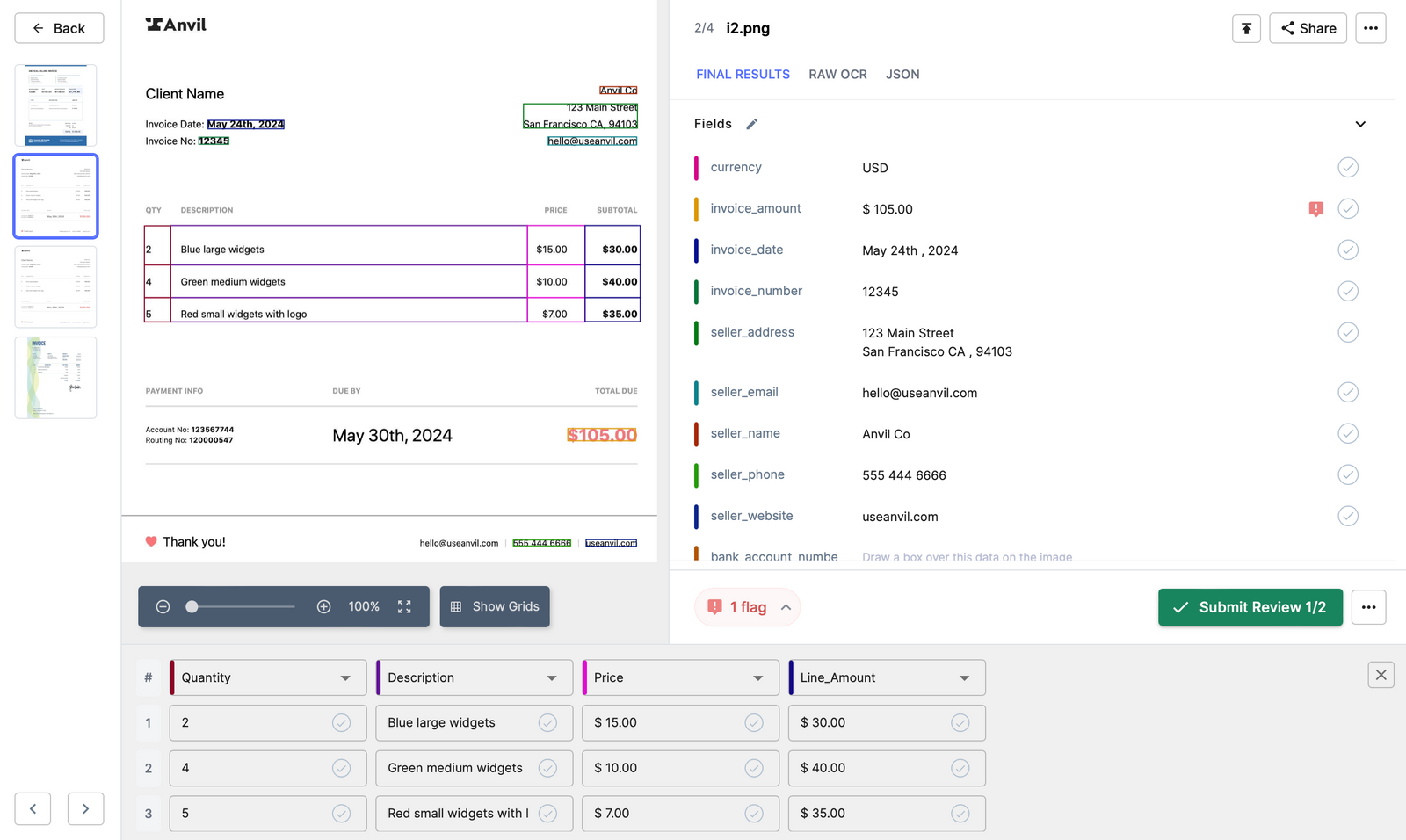
- An invoice is received from a vendor and is uploaded to OneDrive.
- The OCR system recognizes the document type based on certain features or layouts.
- It then proceeds to extract key data from the invoice such as vendor name, invoice date, invoice number, line item details, and total amount.
- This data is then cross-verified with the company's purchase order system to ensure accuracy.
- If any discrepancies are found, the invoice is flagged for manual review; otherwise, it's ready for payment processing.
Human Resources (HR) Document Workflow:
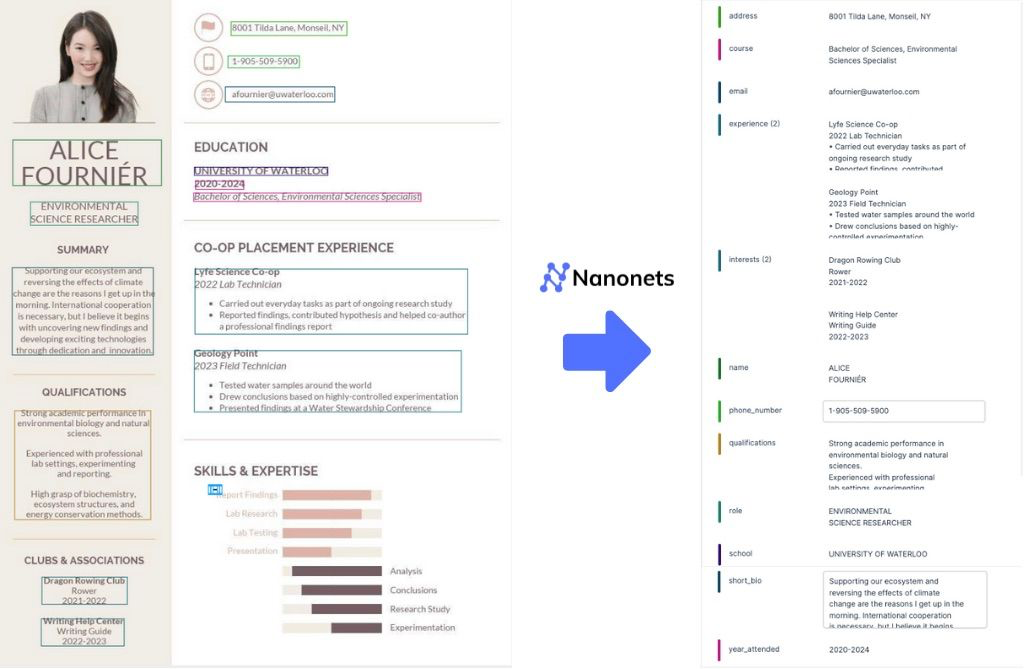
- HR scans or uploads a job applicant's resume or application form to OneDrive.
- The OCR system reads the document and extracts relevant information such as the applicant's name, contact information, education, skills, and work history.
- The extracted data is then used to update the applicant tracking system (ATS) or HR management system automatically.
Medical Record Workflow:
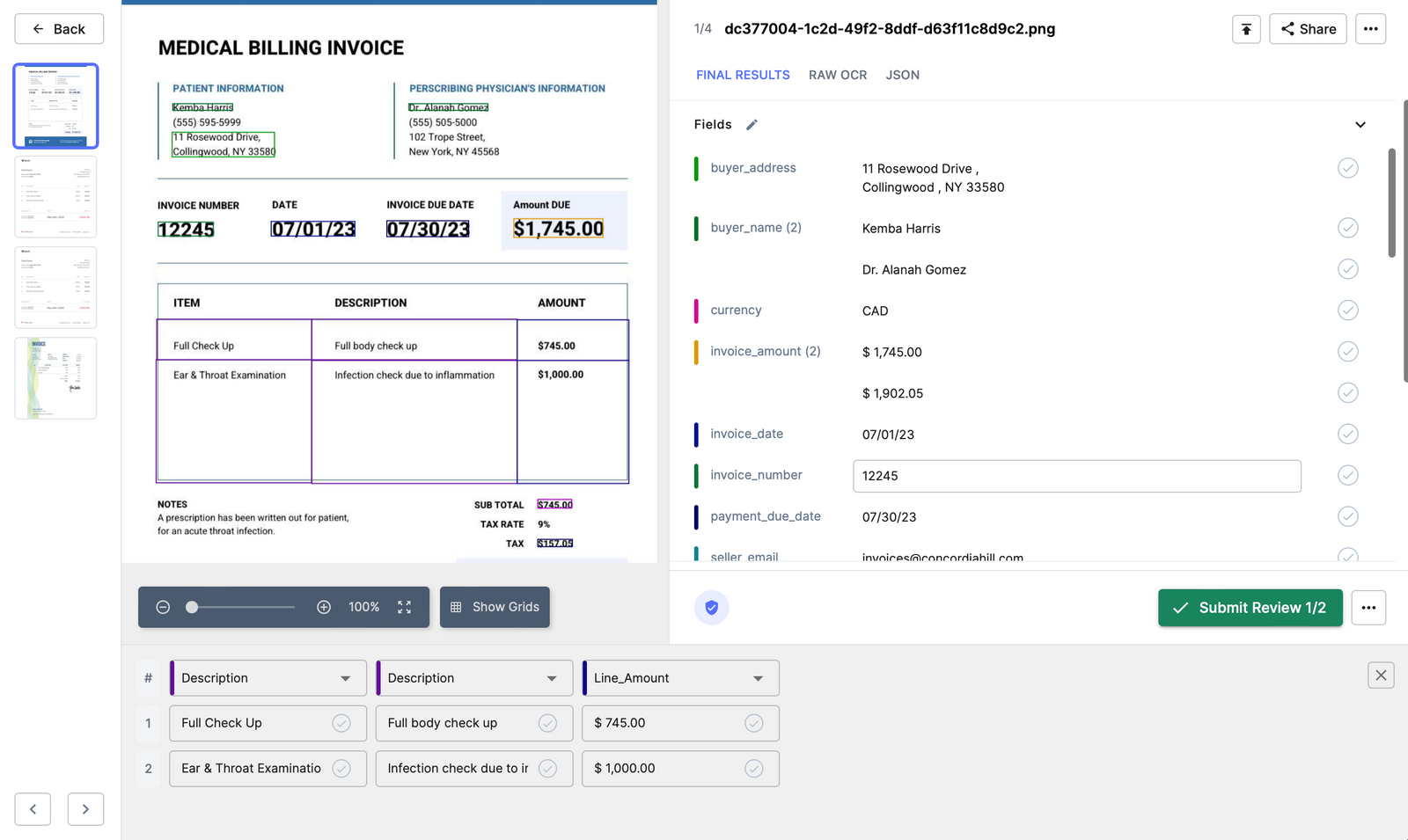
- Health practitioners upload a patient's medical records or test reports to OneDrive.
- OCR technology scans the documents, recognizing and extracting relevant patient information such as name, age, medical history, diagnosis, and prescribed treatment.
- This data is then seamlessly integrated into the patient's digital health record system, enhancing quick access and improving patient care.
Contract Management Workflow:
- A signed contract is scanned and uploaded to OneDrive.
- The OCR system scans the document, identifying it as a contract and extracting crucial data like contract parties, effective dates, key clauses, and obligations.
- This extracted data is then transferred into the contract management system for tracking and managing key dates, obligations, and other pertinent details.
Insurance Claim Workflow:
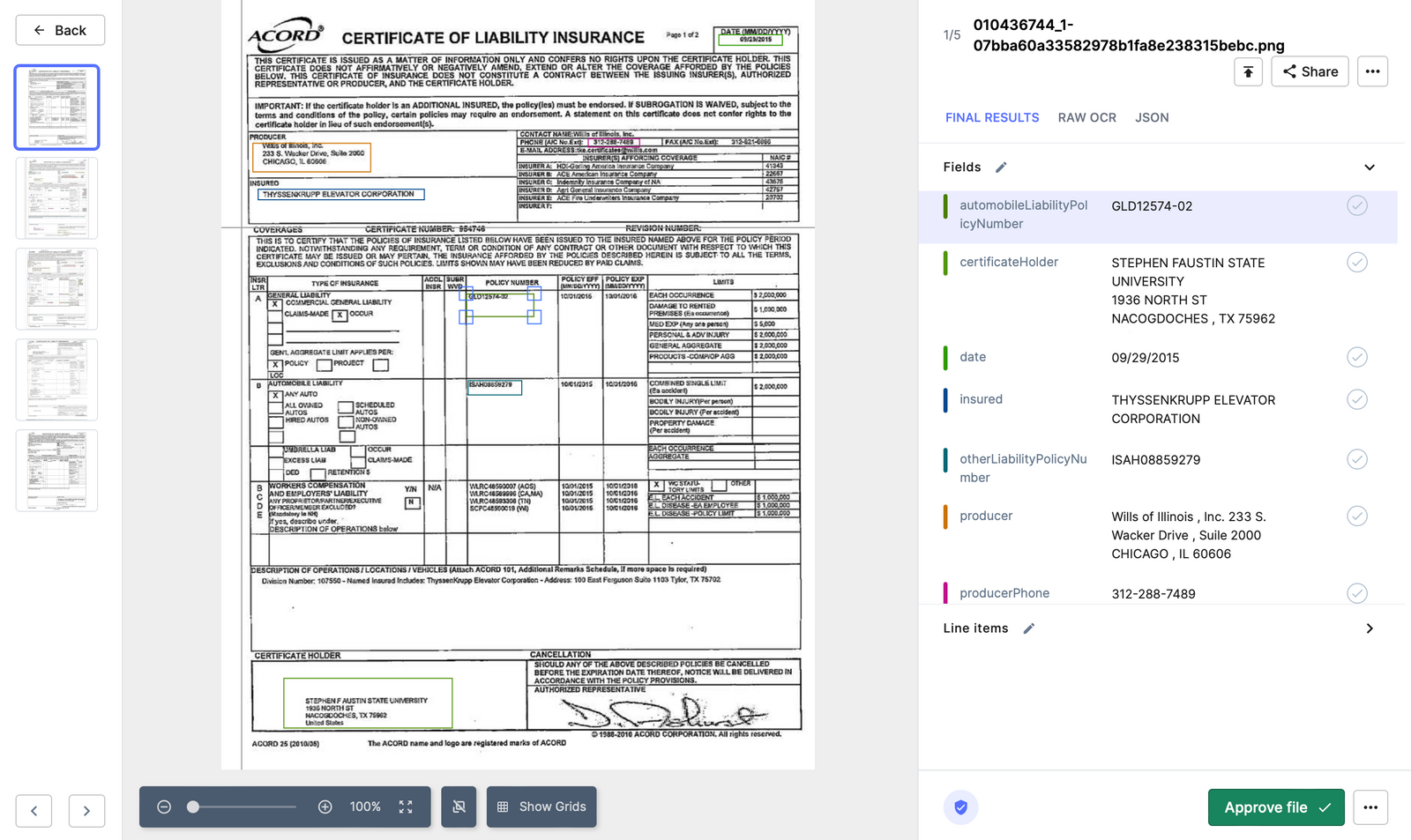
- An insurance claim form is scanned or photographed and then uploaded to OneDrive.
- OCR technology processes the claim form, extracting essential information such as policy number, claimant details, claim type, and details of the incident.
- The data is then populated into the insurance management system, triggering the claims review process.
In each of these workflows, the use of OCR not only saves time and improves efficiency but also reduces the risk of data-entry errors. This allows companies to process a large volume of documents more accurately, efficiently, and cost-effectively.
How to set up Nanonets OCR with OneDrive
- Sign up / login into Nanonets.
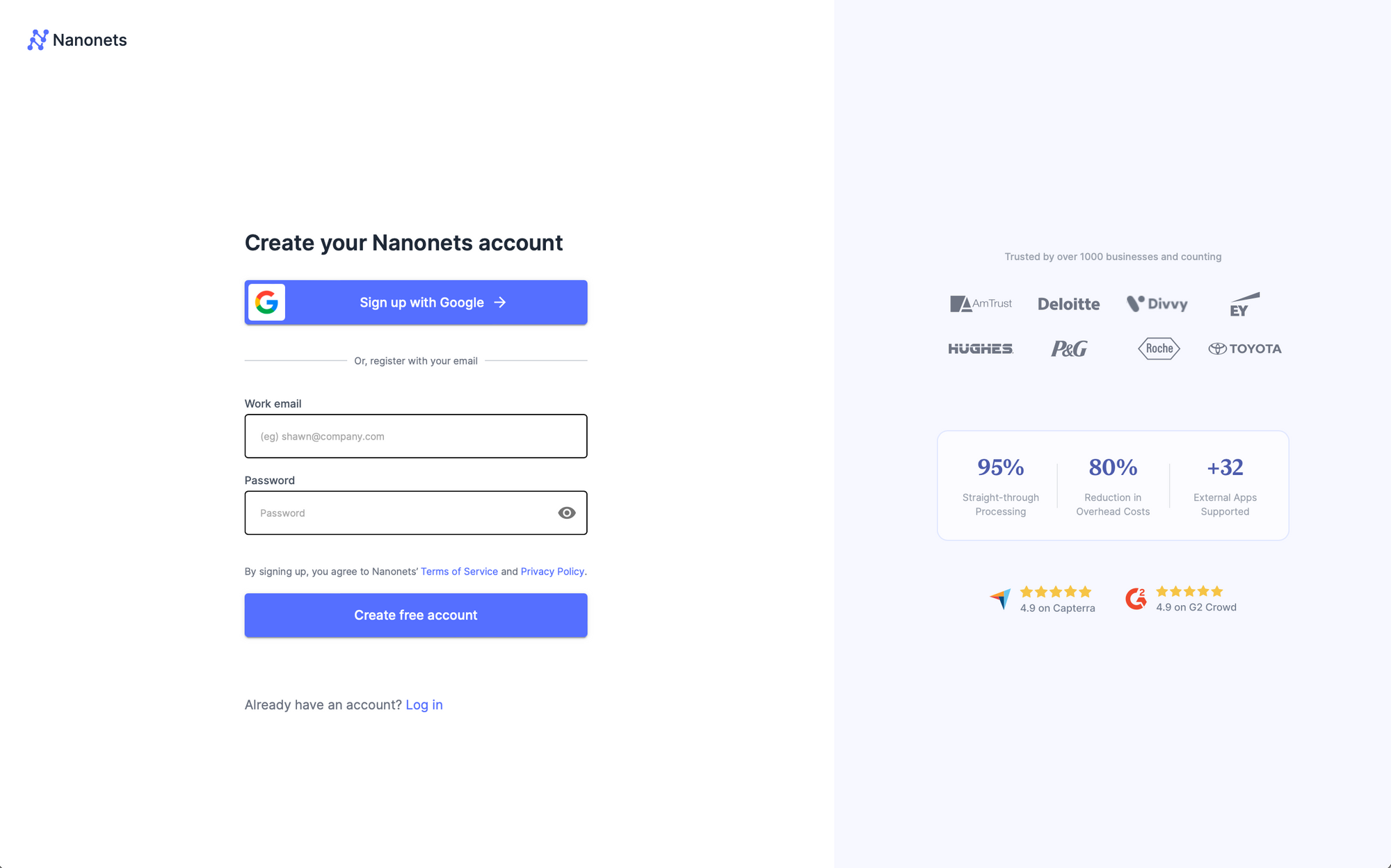
2. Choose a pretrained model based on your document type / create your own document extractor within minutes.
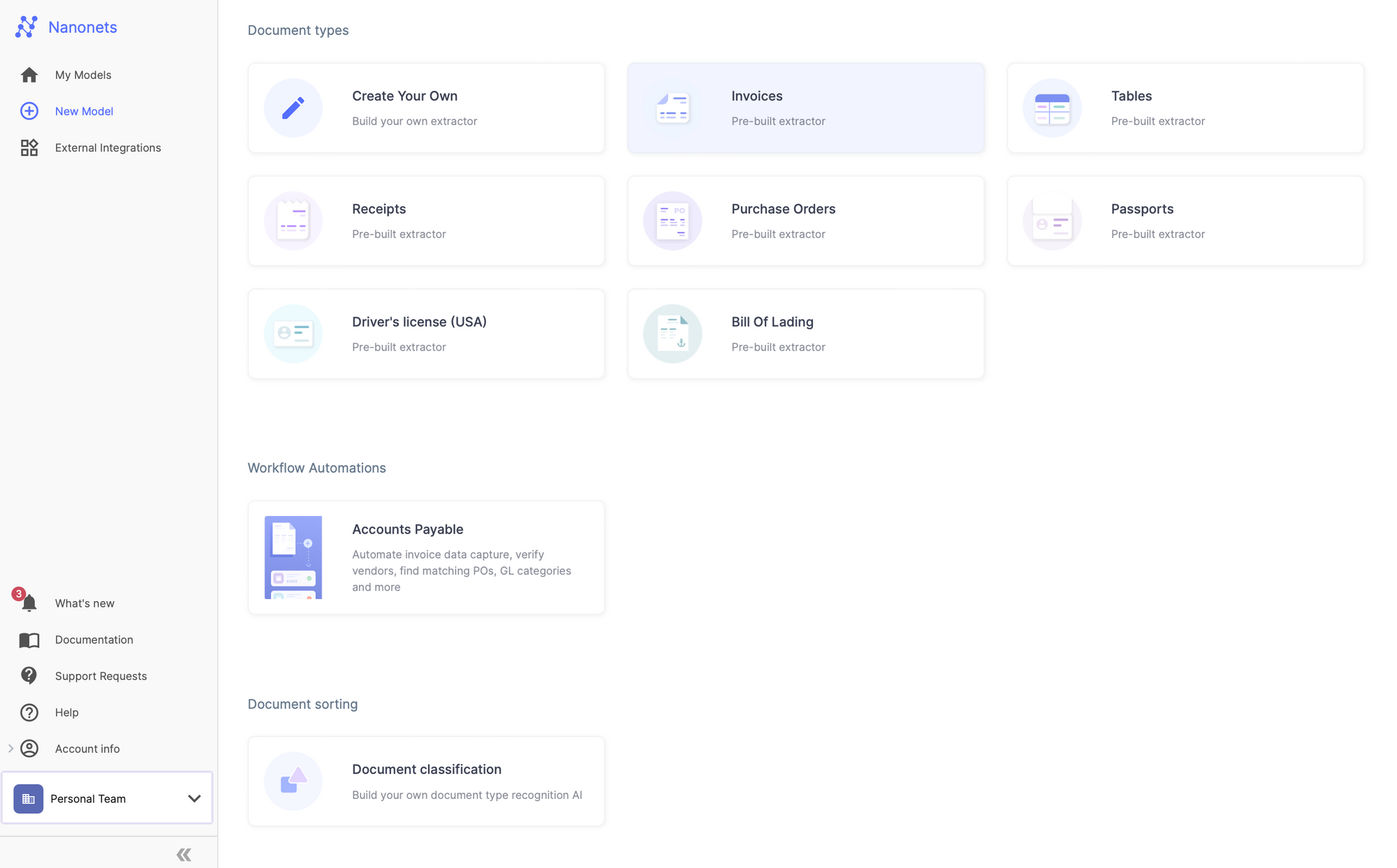
3. Verify the data extracted by Nanonets. Your data extraction model is ready now.
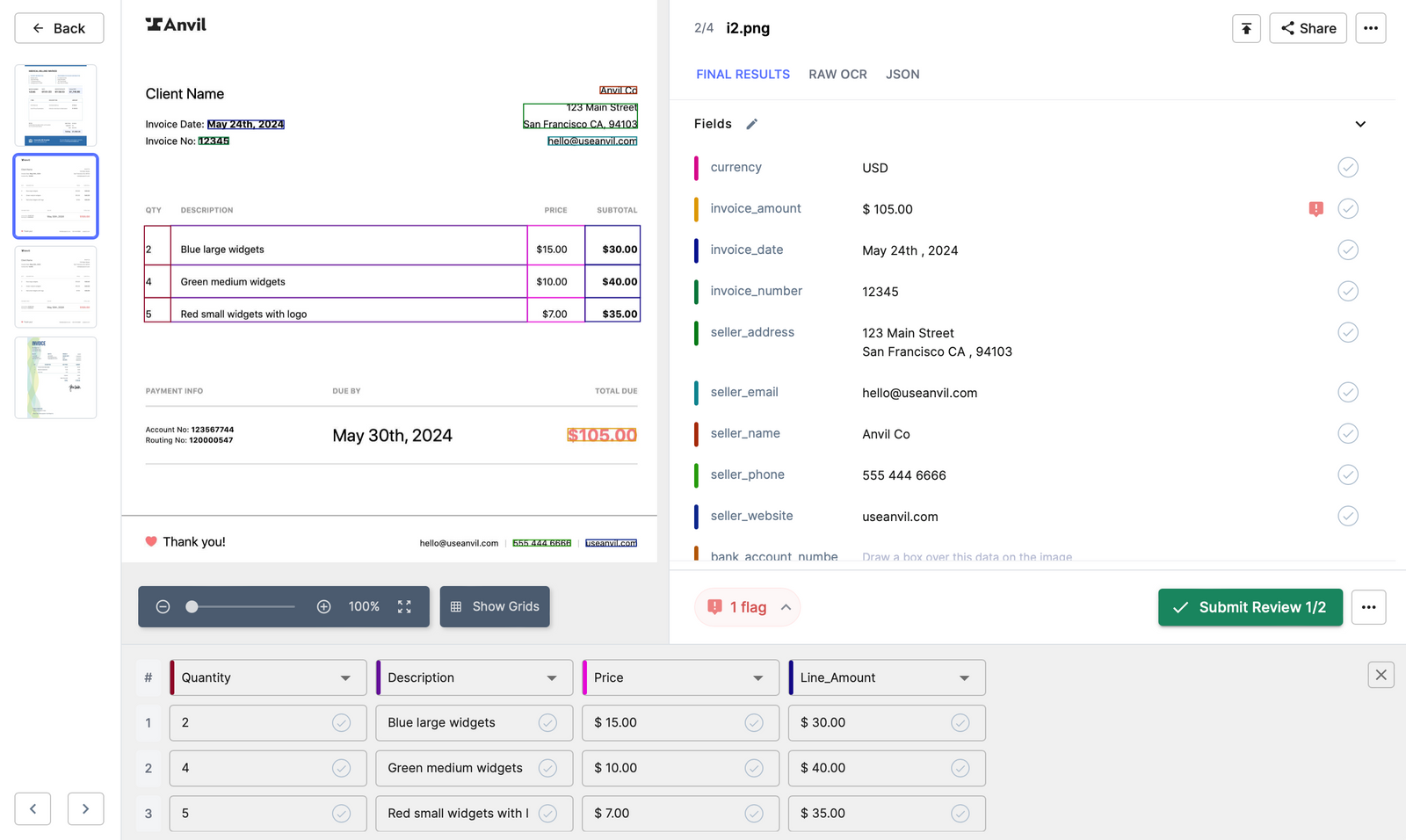
4. Once you have created your model, go to the workflow section of your model.
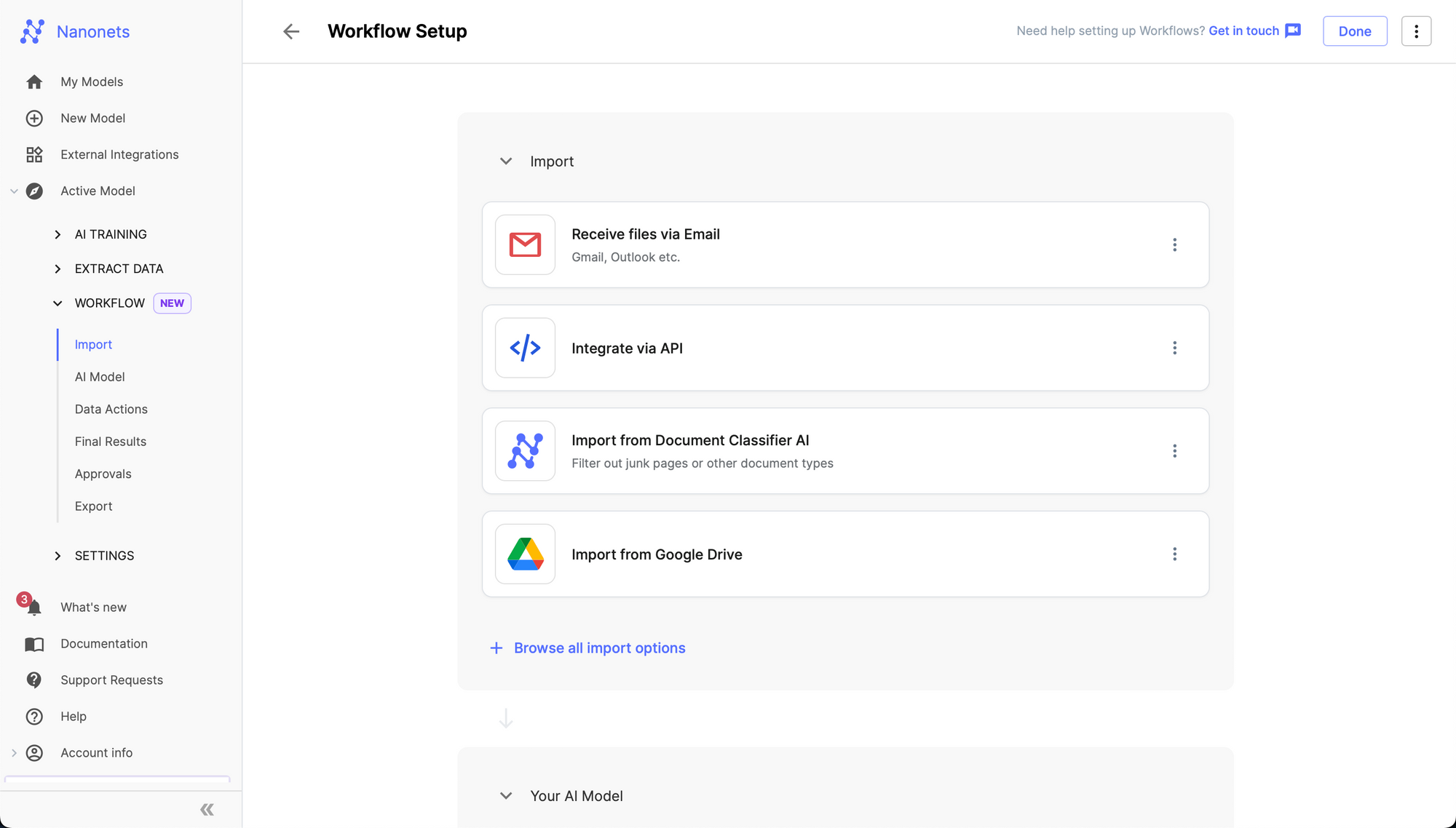
5. Go to the import tab.
6. Select OneDrive from the "Browse all import options" modal.
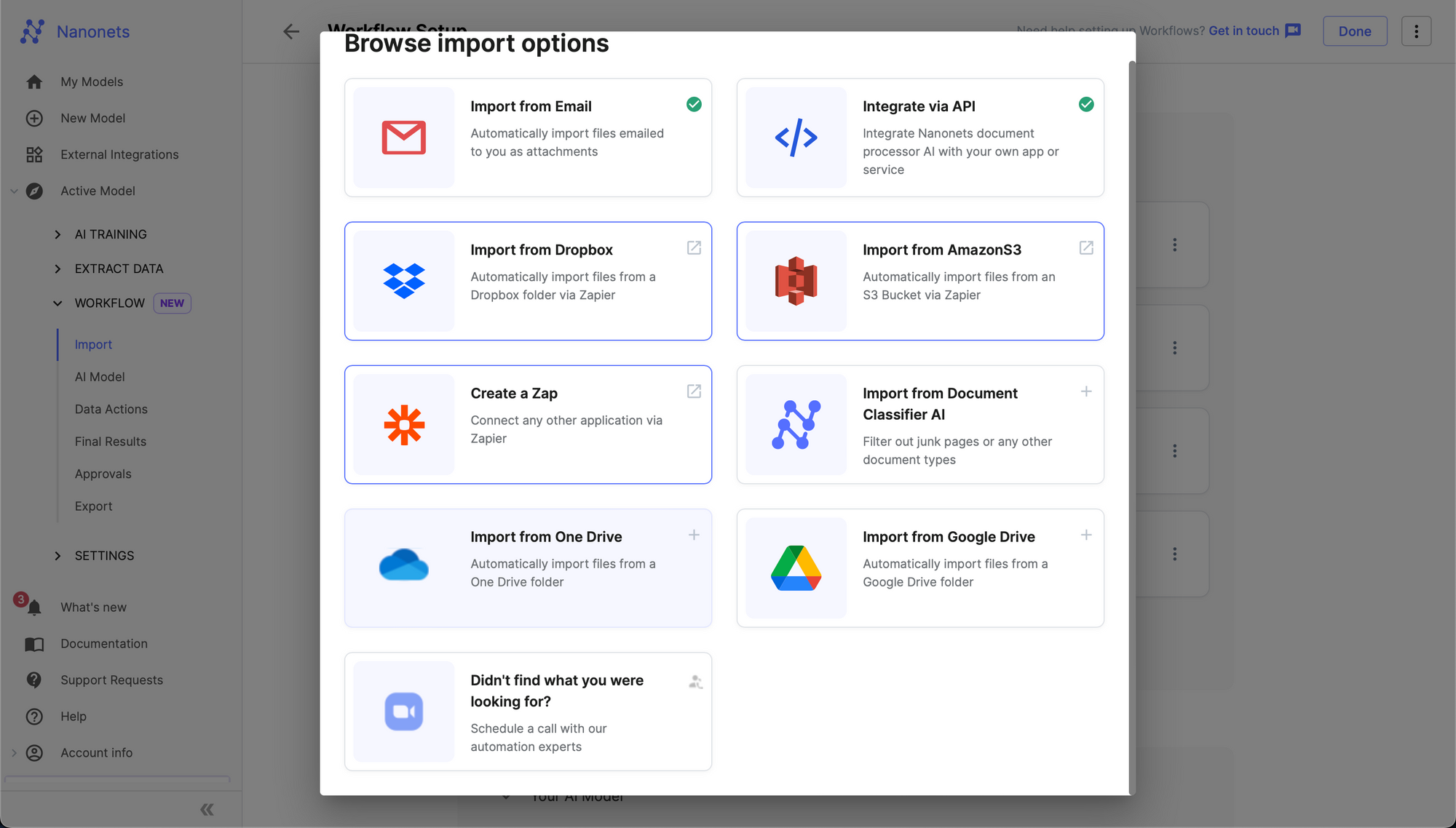
7. Authenticate your Microsoft OneDrive Account.
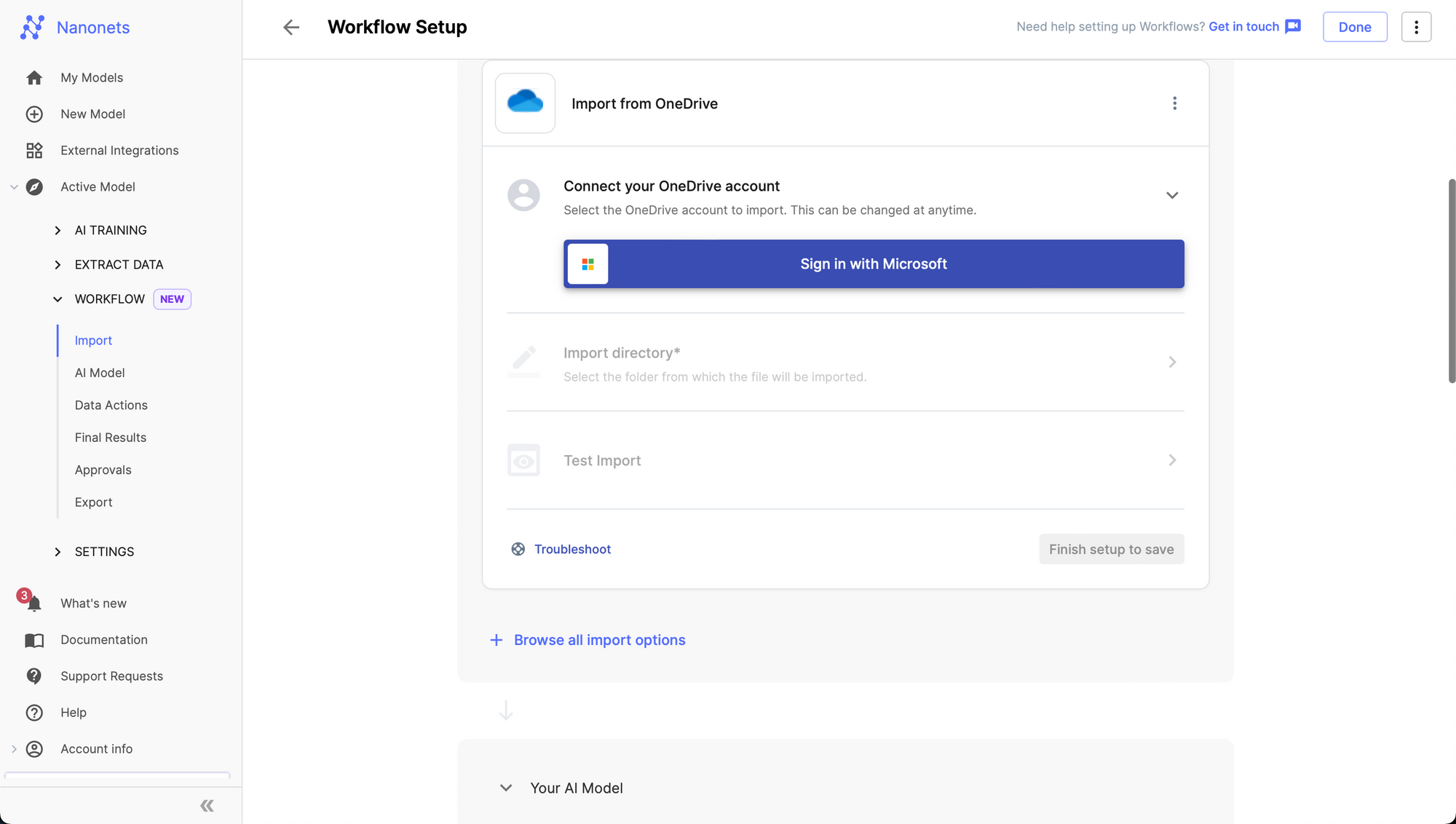
8. Choose the folder you want to import from.
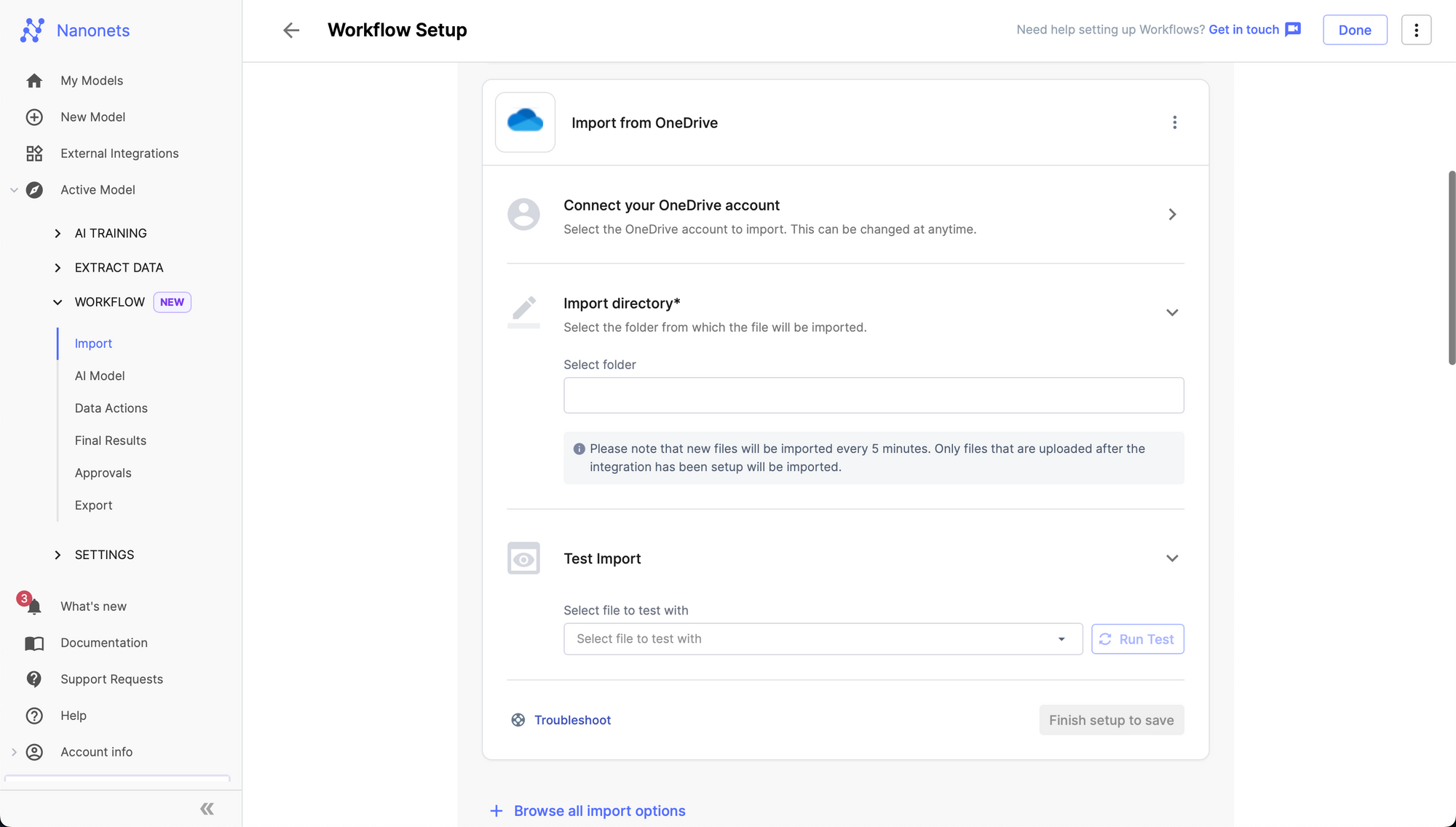
8. Click on Add integration.
The integration will be added to your OneDrive account. Based on the folder you selected, all new and incoming files in that folder will be imported into Nanonets and will be processed by your model which will extract structured data from it. You can also extend the workflow by adding postprocessing, validation / approval rules, exports to software / database of your choice.
Nanonets' OneDrive Integration for Automated Document Workflows
Nanonets' OneDrive integration significantly simplifies and improves the document workflow, rendering the traditional, time-consuming, and error-prone manual processes obsolete. Once your documents are stored in OneDrive, Nanonets’ AI-powered document processing solution steps in to extract, process, and analyze the data these documents contain. The system effectively handles and can extract data from numerous document formats such as invoices, receipts, purchase orders, and even handwritten notes. It's also designed to understand the context and classify the information accordingly. Whether it's categorizing expenses based on the data in your receipts or updating inventory details from scanned purchase orders, Nanonets’ solution streamlines data handling, allowing more time for strategic business activities.
Whether your enterprise is in the early stages of its digital transformation journey or is already a digital pioneer, the Nanonets’ OneDrive integration can significantly streamline your document workflow, helping you save time, reduce costs, and focus on what really matters – growing your business.