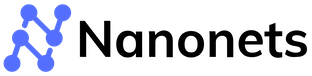Import Excel into MySQL: 4 Easy Methods
Managing data is an essential part of any business, and Excel and MySQL are two of the most commonly used tools for data management. However, importing Excel data into MySQL can be daunting, especially for those new to it.
This article will explore four easy methods to import Excel data into MySQL. Whether a beginner or an experienced user, these methods will help you streamline your data import process and improve your data management efficiency.
While discussing data integration, such as importing Excel into MySQL, it's essential to recognize that this process is just one part of a larger operation. With Nanonets' Workflow Automation platform, you can take this efficiency to the next level. Imagine not only streamlining data entry but also orchestrating complex workflows that connect your apps and databases seamlessly. It's about working smarter, not harder, and with our AI-powered workflows, even tasks requiring human validation become a breeze. Ready to transform your productivity? Explore the possibilities at Nanonets' Workflow Automation.
Why Import Excel Data Into MySQL?
Importing Excel data into MySQL offers several benefits for businesses of all sizes. Firstly, MySQL is a powerful open-source database management system that provides a scalable and reliable solution for storing and managing large volumes of data. By importing Excel data into MySQL, businesses can centralize and access it more efficiently, reducing the risk of data duplication and errors.
Moreover, MySQL provides robust security features to protect the confidentiality and integrity of your data. Another significant advantage is leveraging MySQL's advanced querying and reporting capabilities to gain valuable insights into your data. This can help businesses make informed decisions, identify trends, and track performance metrics.
Finally, by consolidating data in MySQL, companies can streamline their data management processes and improve their productivity, ultimately leading to increased efficiency and profitability.
Despite the many benefits, importing excel data into MySQL can come with a plethora of challenges, such as data formatting, mapping, and database design. But don’t worry; we'll dive more into these challenges later on in the article.
How to Import Excel Data Into MySQL: 4 Easy Methods
This section will explore four different methods of importing excel data in MySQL. Let’s get started.
Method 1: Using LOAD DATE INFILE
One of the most efficient methods is to use the LOAD DATA statement. In this method, we first need to convert the Excel file into a CSV format and then use the LOAD DATA statement to import it into a MySQL table.
Step 1: Convert the Excel file into a CSV format
We first need to convert the Excel file into a CSV format to import Excel data into MySQL. To do this,
- Open the Excel file and navigate to File > Save As.
- In the Save As dialog box, select CSV (Comma delimited) (*.csv) as the file type, and save the file.
Step 2: Open MySQL Workbench and connect to the MySQL server
After converting the Excel file into CSV format, open the MySQL Workbench and connect to the MySQL server where you want to import the data.
Step 3: Enter the LOAD DATA statement
Enter the LOAD DATA statement in the MySQL Workbench to import the CSV file into a MySQL table. The LOAD DATA statement syntax is as follows:
LOAD DATA INFILE 'file_path/file_name.csv'
INTO TABLE table_name
FIELDS TERMINATED BY ','
ENCLOSED BY '"'
LINES TERMINATED BY '\n'
IGNORE 1 ROWS;In this statement, we specify the path and file name of the CSV file, the table name where we want to import the data, the field separator, the text delimiter, and the line terminator. We also use the IGNORE keyword to skip the header row of the CSV file.
Step 4: Execute the LOAD DATA statement:
After entering the LOAD DATA statement, execute it in the MySQL Workbench. The statement will import the data from the CSV file into the specified MySQL table.
Automate data entry from Excel to MySQL on Nanonets with no-code workflows. Try Nanonets for free.
Method 2: Using MySQL Workbench
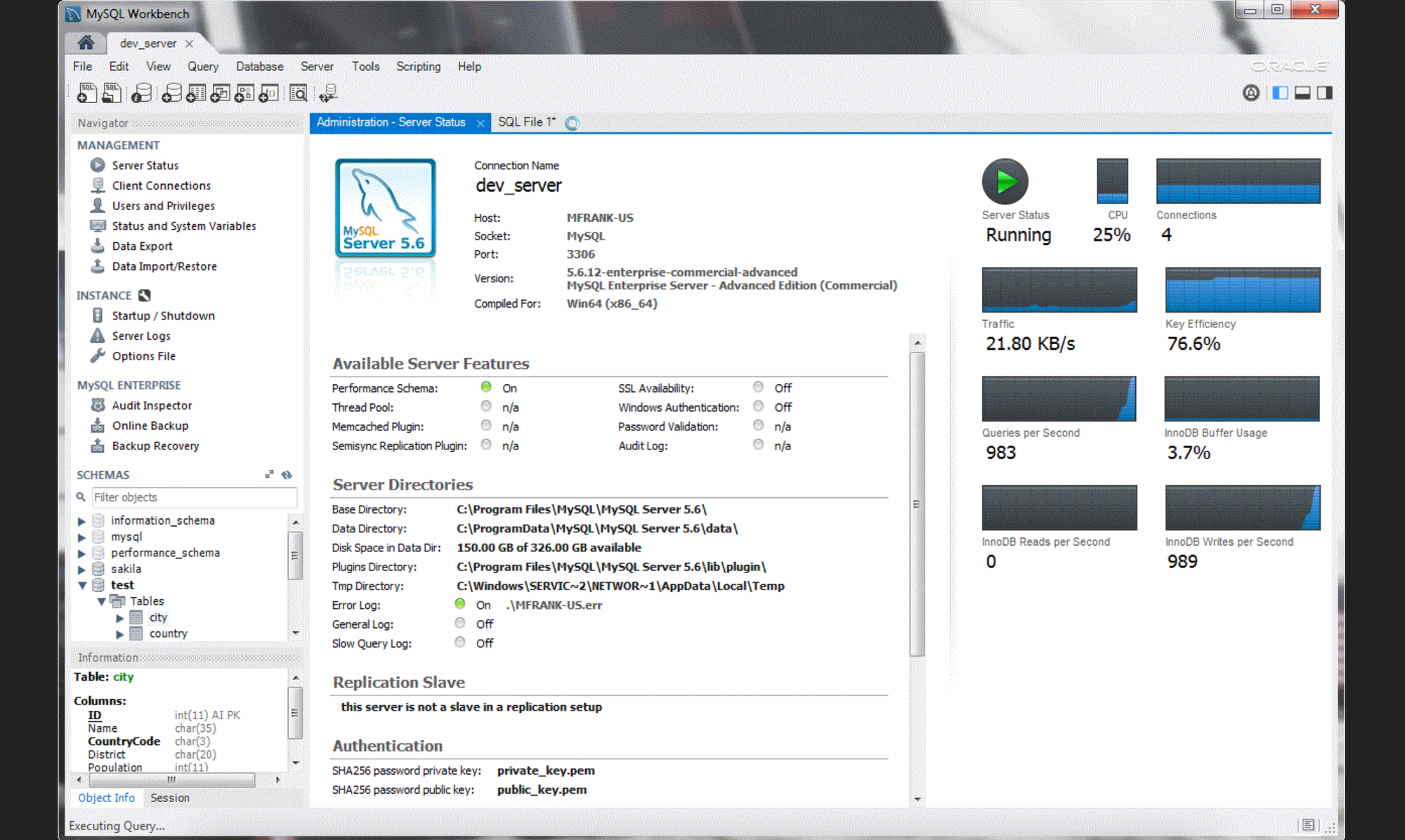
MySQL Workbench is a popular tool for managing MySQL databases and provides an easy-to-use interface for importing data from various sources, including Excel. Here’s how to import Excel data into MySQL using MySQL Workbench.
- Open MySQL Workbench and connect to your MySQL server.
- In the main menu, click Server and then Data Import.
- In the Data Import window, select Import from Self-Contained File and browse to the location of your Excel file.
- Under Target Schema, select the database where you want to import the data.
- Under Default Target Object Options, choose to Create new table and enter a name for the new table that will hold the imported data.
- Under Advanced Options, select Use first row as column names if your Excel file has column headers.
- Click Start Import to begin the import process.
- Wait for the import process to complete. This may take a while, depending on the size of your Excel file and the amount of imported data.
- Once the import is complete, you should see a message confirming that the data has been imported successfully.
To verify that the data has been imported, open the MySQL Workbench and navigate to the database where you imported the data. From there, you can view the newly created table and examine the data to ensure everything looks correct.
Automate data entry from Excel to MySQL on Nanonets with no-code workflows. Try Nanonets for free.
Method 3: Using a Programming Language: Apache or Pandas
Apache and Pandas are two popular tools for importing Excel data into MySQL databases. Apache is an open-source data processing tool that provides a scalable and efficient way to handle large datasets. And Pandas is a Python library that provides easy-to-use data structures and data analysis tools.
Both Apache and Pandas offer powerful features for working with Excel data and integrating it into MySQL databases. This section will explore how to use Apache and Pandas to import Excel data into MySQL databases, including step-by-step instructions and code samples. So let's get into it.
Using Apache
Install the required dependencies by running the following command: pip install apache-airflow[mysql].
Open a new Python file and import the necessary libraries:
import pandas as pd
from sqlalchemy import create_engineLoad the Excel data into a pandas DataFrame using the read_excel() function:
df = pd.read_excel('filename.xlsx')Create a connection to the MySQL database using create_engine() function:
engine = create_engine('mysql://username:password@host/database')
Use the to_sql() function to write the DataFrame to the MySQL database
df.to_sql(name='table_name', con=engine, if_exists='append', index=False)Using Pandas:
Install the required dependencies by running the following command:
pip install pandas mysql-connector-pythonOpen a new Python file and import the required libraries:
import pandas as pd
import mysql.connectorLoad the Excel data into a pandas DataFrame using the read_excel() function:
df = pd.read_excel('filename.xlsx')Create a connection to the MySQL database using mysql.connector.connect() function:
connection = mysql.connector.connect(host='hostname',
user='username',
password='password',
database='database')Create a cursor object and execute the SQL query to insert the data into the MySQL table:
cursor = connection.cursor()
query = 'INSERT INTO table_name (column1, column2, column3) VALUES (%s, %s, %s)'
for row in df.itertuples():
cursor.execute(query, (row.column1, row.column2, row.column3))
connection.commit()Please note you need to replace filename.xlsx, username, password, host, database, table_name, and column1, column2, and column3 with the appropriate values for your use case.
Automate data entry from Excel to MySQL on Nanonets with no-code workflows. Try Nanonets for free.
Method 4: Using Nanonets
Nanonets is an AI-based automated data entry software that can extract data from excel documents and update MySQL server in seconds. You can create a free account on Nanonets and login into your account.
- Upload your Excel file.
- Train your model
- Connect your MySQL database and set up the rules to upload.
Done. You can import excel into MySQL on Nanonets in 3 steps. Need assistance?
Try it today (free trial) or schedule a call to learn more.
Common Issues You May Encounter and How To Fix Them
Sometimes, you can follow the steps precisely and still experience errors. This is because when importing Excel data into MySQL, several common issues may arise, including
File format issues: One of the most common issues when importing Excel data into MySQL is file format issues.If the file is saved in an unsupported format, importing the data may not be possible.
- Troubleshoot: Ensure the Excel file is saved in a compatible format, such as CSV or XLSX. If the file is unsupported, convert it to a compatible format before importing.
Data type issues: Another common issue is data type mismatches between the Excel file and the MySQL table. For example, the import process may fail if a column in the Excel file is formatted as text, but the corresponding column in the MySQL table is defined as an integer.
- Troubleshoot: Ensure that the Excel file data types match the MySQL table's data types. If necessary, modify the data type.
Encoding issues: Encoding issues can also cause problems during the import process. If the Excel file uses a different encoding than the MySQL database, special and non-ASCII characters may not be imported correctly.
- Troubleshoot: Ensure that the Excel file's encoding matches the MySQL database's encoding. If necessary, convert the encoding of the Excel file before importing.
Syntax errors: Syntax errors in the LOAD DATA statement or SQL queries can cause the import process to fail.
- Troubleshoot: Double-check the syntax of the LOAD DATA statement or SQL queries before executing them. Ensure that all statements and queries are formatted correctly and do not contain syntax errors.
Automate data entry from Excel to MySQL on Nanonets with no-code workflows. Try Nanonets for free.
Expert Tips for Importing Excel Data into MySQL
Importing data from Excel into MySQL can be a complex and time-consuming process, but it doesn’t have to be. With the right tools and techniques, you can import your data efficiency and accurately while avoiding common pitfalls. With this in mind, here are some expert tips for importing your excel data into MySQL.
Clean your data before importing it: Ensure that your Excel data is clean and formatted correctly before importing it into MySQL - it can save you time and effort in troubleshooting data import errors. This includes removing unnecessary formatting, ensuring that your data is consistent and accurate, and checking for any blank or null values.
Use a unique identifier: It's important to use a unique identifier for each record. This helps to ensure that your data is accurate and consistent, and makes it easier to perform searches and updates.
Use batch inserts for large datasets: Consider using batch inserts to speed up the data import process. This involves breaking up the data into smaller batches and inserting them into the MySQL table in chunks.
Use a script or tool: While importing data into MySQL manually is possible, it's often more efficient to use a script or tool to automate the process. This can save time and reduce the risk of errors or inconsistencies in your data.
Test your import: Once you've imported your data, it's important to test it to ensure that everything has been imported correctly. This includes verifying that all of your fields have been populated, checking for errors or inconsistencies, and performing necessary updates or corrections.
Nanonets for Data Migration
Nanonets is an AI-based workflow automation platform with in-built OCR software. The platform makes it easier to sync data across platforms with 5000+ integrations and no-code workflows. Nanonets seamlessly transform data from one form to another while extracting data from any document. Here are some of the use cases:
- Exporting data to Sage
- Migrating invoice data
- Copy tables from PDFs
- QuickBooks invoice automation for faster AP processing
- Exporting data to Salesforce
- Extracting data from images and converting it to excel
- Converting handwritten documents to text
- Moving data from financial documents to Xero
Nanonets perform high-speed data processing tasks like data collection, data cleaning, wrangling, data automation, database import or export, and more with over 95%+ accuracy.
On top of that, Nanonets is extremely easy to use, set up and maintain. Nanonets provides a 7-day free trial and custom pricing plans.
Pros of Nanonets:
- Setup in 1 Day
- Easy to use & no-code platform
- 24x7 Support
- Free migration assistance
- 5000+ integrations via API, Zapier, and webhooks
- 99% uptime
- On-premise and cloud hosting options
Cons of Nanonets:
- Can automate data from documents only - Can be used only for document data processes.
Over 10,000+ customers use Nanonets globally to automate data migration from more than 30M documents. Here’s what they say about Nanonets:
Nanonets - Customer Reviews
Nanonets can automate data entry into MySQL. Have a use case in mind? Start a free trial or reach out to our team.
Conclusion
Importing Excel data into MySQL can be a daunting task. Still, by following the four easy methods outlined in this article, you can streamline your data import process and improve your data management efficiency without the hassle.
The best option for businesses to upload excel to MySQL automatically is to use automated software like Nanonets. It is a reliable, no-code platform offering complete data entry automation and enhanced security measures!