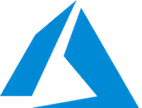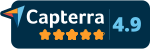Best OCR software for AI-powered data extraction





















































Modern OCR software has evolved significantly, moving beyond simple pattern matching by incorporating AI and ML. These advanced systems don't just see text; they understand document context, structure, and variations, much like a human would. This allows today's best OCR solutions to handle diverse layouts without pre-built templates, achieve significantly higher accuracy on real-world documents, and integrate seamlessly into automated business workflows.
In this buyer’s guide, we compare the leading OCR tools and explore how they’re evolving to meet modern business needs.
Head-to-head comparison of top OCR software
 |  |  | 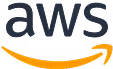 |  | 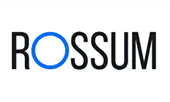 | 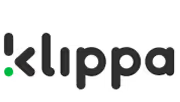 | |
|---|---|---|---|---|---|---|---|
| OCR accuracy on open datasets | TBD | 87.8 | 77.7 | 79.7 | N.A. | N.A. | N.A. |
| Languages supported | 40+ | 200 | 300 | 6 | 200+ | 276 | 150+ |
| Pre-trained document extractors | invoices, receipts, POs, bills of lading, bank statements, passports, driver license | bank statements, W-2s, passports, utility bills, identity docs, payslips, driver license, expenses, invoices | bank checks, bank statements, business cards, contracts, credit cards, general documents, health insurance cards, ID docs, invoices, marriage certificates, mortgage docs, oay stubs, receipts, tax docs | invoices, receipts, and ID docs | invoices | tax invoices, profroma invoies, POs, credit notes, debit notes, delivery notes | bank statements, passports, ID cards, finance docs, salary slips |
| Zero-shot learning | Moderate | Moderate/High | High | Moderate | Low | Moderate | Low/Moderate |
| Confidence Scoring | Yes | Yes | Yes | Yes | Yes | Yes | Yes |
| Workflow automation potential | Yes – offers a workflow builder. | No native UI workflow | Yes via Power Automate | Workflow automation is DIY using AWS services. | Yes – but it may require significant configuration | Yes – built-in | Yes – built-in |
| Table Extraction | Yes | Yes | Yes | Yes | Yes | Yes | Yes |
| Train with custom dataset | Yes | Yes | Yes | Yes | Yes | Yes | Yes |
| data export integration options | Multiple ERP and database integrations | No major options apart from google cloud storage | No major options apart from azure offerings | No major options apart from aws offerings | No OOB capability to integrate with other integrations | Multiple ERP and database integrations | No OOB capability to integrate with other integrations |
| API support | Yes | Yes | Yes | Yes | Yes | Yes | Yes |
| Asynchronous processing support | Yes | Yes | Yes | Yes | Yes | Yes | Yes |
| multi page file support | 3000 pages without postprocessing limits | Depends on processor | 200 pages | JPEG/PNG ⇒ 10mb, pdf,tiff= 500mb upto 3000 pages | optimal number is 100. more pages can cause errors | 40 mb | 10 |
| File Types supported | PDF, JPEG, PNG, HEIC, TIFF, EXCEL, CSV, WORD, TXT, HTML | PDF, GIF, TIFF, JPEG, PNG, BMP, WebP, HTML | JPEG, PNG, BMP, HEIF, PDF, TIFF, HTML, Word, Excel, Powerpoint | JPEG, PNG, PDF, TIFF | DOC, SPREADSHEET, PPT, PDF, GIF, TIFF, JBIG2, JPEG, PNG, BMP, PCX, etc | PDF, PNG, JPEG, TIFF, XLSX, DOCX | JPEG, PNG, PDF, HEIF, HEIFSequence, HEIC, HEICSequence, AVIF, AVIFSequence, TIFF, WebP, RTF, WORD, EXCEL, ODT, ODS, etc |
| On Premise Support | Yes | No | Yes | No | Yes | No | Yes |
| Security and Compliance | ISO 27001, SOC2, GDPR, HIPAA | ISO 27001, ISO 27017, ISO 27018, SOC 2, SOC 3, and PCI DSS, HIPAA, FedRAMP | offers variety of compliances as mentioned here - https://learn.microsoft.com/en-us/azure/compliance/ | HIPAA, SOC, ISO, and PCI | SOC2 Type 1 | ISO 27001, SOC2, HIPAA | ISO 27001 & 9001, GDPR |
| Supported document import options | UI, Email, and various integrations such as google drive, sharepoint, onedrive etc | Google console UI, Google cloud storage, API | api/sdk | can upload documents stored in s3, local storage via api/sdk | UI interface, api/sdk | UI, Email and various integrations | api/sdk |
| Human in loop | Yes | Deprecated now | Yes | Yes | Yes | Yes | Yes |
| STP stats | Yes | No | No | No | No | No | No |
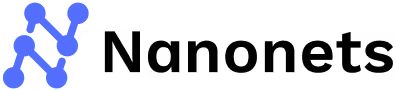
The platform integrates seamlessly with existing workflows through APIs and continues improving through feedback loops. Its cloud-based architecture ensures accessibility, scalability, and enterprise-grade security for organizations of all sizes.
- Supports a variety of pretrained models.
- Instant learning and zero training models
- Pre built workflows for end to end automation
- Integration with more than 25 external integrations such as quickbooks, salesforce, google drive, netsuite, one drive
- Free Trial: New users receive $200 worth of free credits upon signup to test the platform.
- Pay-as-You-Go: Users are charged per workflow block run, meaning you only pay when a block executes a task. There are no platform fees or fixed costs.
- Credits Accelerate (Volume-Based Discounts): Businesses with high processing volumes can get discounted pricing based on usage. This includes access to premium AI blocks, analytics, and team-wide credit sharing.
- Enterprise Solutions: Custom pricing is available for large organizations with unique requirements, including add-ons such as role-based access and private cloud/on-premise deployments.
- Wide range of options to import documents from variety of sources such as e-mail, google drive, onedrive, dropbox etc.
- Upto 20Custom approval flow where files can be assigned to different users on the basis of custom business rules. fields
- Reporting and analytics dashboard which helps in analysing the data across files and provide insights.
- Can support files with very large number of pages (around 3000) as long as custom post processing is not applied
- The platform offers an intuitive, no-code interface that simplifies the creation and training of custom models.
- Nanonets allows users to tailor data extraction workflows to specific business needs, enhancing flexibility and efficiency in document processing.
- Can interlink different types of models and hence multiple models can be used in a single flow
- On premise support is available
 Limited choice of pricing plans for self serve customers
Limited choice of pricing plans for self serve customers Limited language support for users interacting via UI
Limited language support for users interacting via UI Annotation can be time consuming
Annotation can be time consuming

- 15 processors available. Out of these 2 are private and 13 are public. 6 are trainable models.
- Supported Regions - EU and US
- Support of custom processors which can be trained on sample data is also available
- Usage-Based Pricing:
- Basic OCR: Approximately $1.50 per 1,000 pages (around $0.0015 per page).
- Specialized processors (e.g., invoice parsing): Approximately $30 per 1,000 pages (around $0.03 per page).
- Free Credits: New users receive free credits (typically around $300) to test the service.
- Scaling: Prices can be lowered with committed use contracts or at very high volumes.
- Seamless integration with other Google Cloud offerings such as BigQuery and Google Workspace
- Support of batch processing for bulk processing of documents.
- Can extract Intelligent Document Quality (IDQ) scores which helps in assessing which documents must be processed differently based on their quality, making the overall document processing pipeline more efficient
 Processed files can’t be viewed on UI later. However, files uploaded in asynchronous manner can be saved as json in Google cloud storage bucket.
Processed files can’t be viewed on UI later. However, files uploaded in asynchronous manner can be saved as json in Google cloud storage bucket. Limited document import options such as API, google cloud storage.
Limited document import options such as API, google cloud storage. Requires setup on Google Cloud, needs API configuration
Requires setup on Google Cloud, needs API configuration Does not support very large files such as 3000 pages files.
Does not support very large files such as 3000 pages files. Output is primarily in JSON format. No OOB capability to download data in other formats and export it directly to some platform.
Output is primarily in JSON format. No OOB capability to download data in other formats and export it directly to some platform.

- Can extract text, key-value pairs, tables and structures from documents
- Ability to restrict access to certain networks and endpoints
- Can add alerts on metrics such as total calls, total errors, latency
- Provides Free tier and Standard tier pricing
- Free Tier: 500 pages per month free for initial testing.
- Pay-As-You-Go Rates:
- Basic OCR (Read API): About $1.50 per 1,000 pages (~$0.0015/page).
- Prebuilt models (e.g., invoice processing): Approximately $10 per 1,000 pages (~$0.01/page).
- Custom models: Up to $50 per 1,000 pages, with volume discounts for high usage.
- Commitment Options: Discounts are available for large-scale deployments through volume commitment plans.
- Provides multiple pre trained models such as invoices, receipts, identity documents, banks statements, credit cards
- Seamless integration with other azure offerings facilitating the development of comprehensive solutions within the Azure ecosystem
 Limited integrations options available. Need to integrate via api/sdk
Limited integrations options available. Need to integrate via api/sdk Requires developer expertise
Requires developer expertise Max document size can be 4mb for free tier
Max document size can be 4mb for free tier Does not provide capabilities such as approval flow, export to various integrations.
Does not provide capabilities such as approval flow, export to various integrations.

- Can Extracts raw text, tables and table cells, document data based, key-value pairs, signature, layout from document
- Allows training of model
- Synchronous processing capability only for single page files. Multipage documents are processed via asynchronous processing.
- Supported in multiple regions where aws service is available
- Free Tier: Up to 1,000 pages of text detection and 100 pages for forms per month for the first three months.
- Pay-As-You-Go:
- Basic text detection: Approximately $1.50 per 1,000 pages (~$0.0015/page).
- Form/table extraction: Roughly $15 per 1,000 pages (around $0.015/page), with tiered volume discounts after 1M pages.
- Specialized APIs (e.g., Analyze Expense) may have rates around $0.01 per page.
- Scaling: Costs drop with higher usage and very large deployments can often negotiate further discounts.
- No minimum fees or upfront commitments
- Leveraging AWS's cloud infrastructure, Textract efficiently processes large volumes of documents, making it suitable for organizations with substantial document processing needs.
 Can process only those documents which are stored in s3 or local. No integration with other storage options such as google drive.
Can process only those documents which are stored in s3 or local. No integration with other storage options such as google drive. Documents processed via synchronous methods are not stored for retrieval. For asynchronous operations, documents can be retrieved till 7 days.
Documents processed via synchronous methods are not stored for retrieval. For asynchronous operations, documents can be retrieved till 7 days. Developer expertise is required since integration via API/SDK is required. Console is only for testing purpose.
Developer expertise is required since integration via API/SDK is required. Console is only for testing purpose. Can be exported
Can be exported No capability to export document to other platforms.
No capability to export document to other platforms.

- Regions supported - USA/Canada, Europe , Australia
- Output can be stored in any of the following formats - .xml, .xls, .csv, .dbf, .txt
- Mainly supports invoice, application forms, contracts, letters.
- Supports approval flow for verifying files. Files are flagged on the basis of default flags
- License-Based Model: Typically sold as an annual or perpetual license with a set page volume per year.
- On-Premise vs. Cloud: On-premise deployment involves a significant upfront license cost plus additional page pack purchases; cloud subscription options are available through partners.
- Effective Cost: The per-page cost can range from approximately $0.02 to $0.05 at high volumes, with enterprise deals negotiated to reduce marginal costs further.
- Supports basic approval flows
- GUI interface. Developer expertise is not needed.
- Support to add invoice master data such as list of vendors, business units to improve accuracy
 Limited sets of models
Limited sets of models Cannot specify custom fields
Cannot specify custom fields No capability to export document to other platforms.
No capability to export document to other platforms. Limited capability on GUI.
Limited capability on GUI.
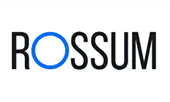
- Support to add common fields across model.
- Doc upload via email is supported
- Subscription-Based: Pricing is quote-driven and typically set on an annual basis.
- Cost Factors: Prices scale with document or field count rather than per page, with mid-size deployments often in the $1,000–$1,500 per month range and custom enterprise plans available for larger volumes.
- The platform automates the entire document processing workflow, from data capture and validation to post-processing and reporting, reducing manual intervention and increasing efficiency.
- GUI interface makes it easier to use the product without any developer skillset
 Does not support very large files.
Does not support very large files. Limited extensions in trail version
Limited extensions in trail version Costly. Does not support pay as you go model
Costly. Does not support pay as you go model
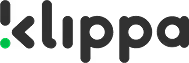
- Provides variety of models such as bank statement, financial model, identity model, salary slip model etc.
- Does not persist the processed data which can be viewed later.
- Data can be uploaded via UI for testing purpose or via api
- Free Trial: Available upon request to test the service.
- Subscription & Usage-Based Options: Estimated rates range from roughly $0.01–$0.05 per page, depending on document complexity and volume.
- Enterprise Options: Custom quotes are provided for high-volume or on-premise deployments, often including volume discounts and tailored integration support.
- Supports a large variety of image formats.
- Pay as you go pricing plan is available
 Limited integrations options available. Need to integrate via api/sdk
Limited integrations options available. Need to integrate via api/sdk Max number of pages in a file can be 10.
Max number of pages in a file can be 10. User can’t define custom labels.
User can’t define custom labels. Output is available only in Json Format
Output is available only in Json Format
What are some must-have OCR software features that you need to look for?
What are some must-have OCR software features that you need to look for?

- AI-powered extraction: The software must incorporate AI and ML elements, enabling it to learn, adapt, and understand context beyond simple character matching.
- High and verifiable accuracy: Aim for solutions consistently achieving 95% or higher accuracy on diverse documents, with features allowing users to easily verify results and provide feedback for model improvement.
- Automated data ingestion: The software should automatically collect documents from various sources without manual uploads. Look for support for email forwarding, API uploads, cloud storage connections (Google Drive, OneDrive, Dropbox, etc.), and SFTP.
- Template-free processing: The ability to handle variations in document layouts and formats without requiring manual template setup for each vendor or style is crucial for efficiency and scalability.
- Intelligent data extraction: Must accurately extract not just text blocks, but specific key-value pairs, line items (table extraction), and handwriting (if needed), preserving structure and context.
- Pre-trained and custom models: Access to pre-trained models for common documents (invoices, receipts, IDs, POs) accelerates deployment, combined with the ability to easily train custom models for unique document types with minimal data (e.g., 10-50 samples).
- Configurable workflow builder: Look for tools that let you visually map out your process. This includes setting up data validation rules (Is the total correct? Is the date format right?), post-processing (like formatting dates or looking up vendor details), and routing documents for approval when needed.
- Robust integration options: The software must connect to where your data needs to go. Essential options include a comprehensive API, reliable webhooks for instant updates, and ideally, built-in connectors for popular business apps (think Accounting, ERP, CRM, Cloud Storage).
- Flexible Deployment & Security: You need options that fit your IT policy and your company's requirements. Look for both a secure Cloud (SaaS) offering and the possibility of On-Premise deployment, backed by strong support by verifiable security standards.
How to choose the right OCR software?

- Does it actually work on your documents?Advertising 99% accuracy is easy, but request proof or see it for yourself. Use the free trial and upload samples of your real invoices, receipts, or forms. You could even go ahead and schedule demos to see how it handles the quality and layouts you deal with every day.
- Can it handle your specific workflow?Think about what you need after the data is extracted. Do you just need the text, or do you need a full process with validation checks, approvals, and automatic export? See if the software gives you the tools to build the exact workflow you need without making it overly complicated.
- How well does it connect to your other tools?Your OCR software needs to integrate with your other systems. Check if it easily connects with the software you already use, like your accounting system (QuickBooks, Xero?), ERP, or CRM. Look for ready-made connections and make sure the API or webhooks are well-documented and easy to work with if you need a custom setup.
- How well can it process new document layouts?Look for 'zero-shot' or instant learning capabilities. Some tools offer advanced AI features where it can identify and extract common fields (like dates, totals, names) from new document types immediately, even without specific prior training on that exact layout.
- Can it keep up with your volume?Consider how many documents you process now and how many you might have in the future. The software needs to be fast enough, especially for large batches or long documents. Make sure its performance and scalability match your needs, whether it's running in the cloud or on your own servers.
- Is it easy to get started and maintain?How much effort is involved in the initial setup? Will you need constant IT help? A major point here is templates. Solutions that learn and adapt using AI, without needing manual templates for every document variation, will significantly reduce ongoing maintenance effort.
- Does it meet your security and deployment needs?Where does your data live? Decide if you're comfortable with a cloud service or if you absolutely need an on-premise solution. Always check the vendor's security practices and certifications (SOC 2, GDPR compliance are good signs).
- What kind of support can you expect?When you have questions or run into issues, what help is available? Look into the support options, training resources, and whether you get access to dedicated help, especially if you're signing up for a business-level plan.
How OCR software automates document processing workflows?

- Import: Documents arrive automatically via Email, Cloud Drives (Google Drive, OneDrive, etc.), API, or direct upload.
- Process: The AI classifies the document and extracts predefined or custom fields and tables – no templates needed. Data Actions automatically format information (like dates) or validate against databases.
- Review & Approve: Extracted data is presented in an intuitive interface for quick verification. Custom Approval Rules automatically flag files needing review and route them to the correct team members.
- Export: Clean, verified data is automatically sent to integrated systems (QuickBooks, Xero, ERPs, databases) or made available via API/Webhooks, completing the process without manual intervention.
Frequently Asked Questions (FAQs)
What is the best OCR software for extracting text from scanned documents in 2025?
The "best" OCR (Optical Character Recognition) software for extracting text from scanned documents in 2025 is typically an AI-powered Intelligent Document Processing (IDP) platform, which goes beyond basic text recognition to understand document context and structure.
Top contenders include:
- Nanonets: A leading IDP platform renowned for its AI-powered OCR. It excels at extracting data from any scanned document (even low quality or handwritten) by understanding context and layouts, not just characters. Its adaptive learning improves accuracy over time.
- ABBYY FineReader / Vantage: Established enterprise solutions known for high accuracy on various document types, including complex layouts and handwriting.
- Kofax (Tungsten Automation): Offers robust AI-powered OCR engines, emphasizing batch processing and tailored for specific industries like finance and legal.
- Cloud AI Services: Google Document AI, Amazon Textract, and Microsoft Azure AI Document Intelligence provide highly accurate, scalable OCR services, leveraging advanced machine learning for text, forms, and tables from scans.
- UiPath Document Understanding / Automation Anywhere Document Automation: Integrate powerful OCR and AI into broader RPA platforms.
- Tesseract OCR: An open-source engine (by Google), highly customizable for developers, supporting over 100 languages. It forms the base for many custom OCR solutions but requires significant development for advanced IDP.
The best choice depends on document complexity, volume, required accuracy, budget, and integration needs. For extracting structured data from diverse, complex scanned documents, AI-driven IDP solutions like Nanonets often lead in accuracy and ease of implementation.
How to compare different OCR tools for invoice processing?
Comparing OCR tools for invoice processing requires evaluating specific criteria beyond basic text extraction, focusing on features crucial for Accounts Payable (AP) automation.
Key comparison points:
- Data Extraction Accuracy (Crucial):
- Header vs. Line Items: Can it accurately extract not just header details (vendor, date, total) but also complex, multi-line item details (SKUs, quantities, unit prices, discounts, taxes)? This is a major differentiator. Nanonets excels in granular line-item extraction.
- Layout Agnosticism: Does it handle invoices from any vendor without needing manual templates for each new layout? Or does it break when layouts vary? AI-powered tools like Nanonets are layout-agnostic.
- Input Quality: How well does it perform on poor scan quality, crumpled receipts, or handwritten notes on invoices?
- AI & Machine Learning Capabilities:
- Contextual Understanding: Does the AI understand the meaning of data (e.g., "PO Number" vs. "Invoice Number")?
- Adaptive Learning: Does the system learn from human corrections, improving accuracy over time for your specific invoices? (Nanonets features this).
- Automated GL Coding: Can it intelligently suggest or apply GL codes based on past patterns?
- Validation & Exception Handling:
- Automated Validation Rules: Can you set up rules to validate extracted data (e.g., matching totals, valid dates, PO cross-referencing)?
- Human-in-the-Loop (HITL): How user-friendly is the interface for human review and correction of flagged exceptions?
- Integration Capabilities:
- ERP/Accounting Software: Does it offer direct, pre-built connectors for your ERP (e.g., SAP, NetSuite) or accounting software (QuickBooks, Xero)?
- API/Webhooks: Robust API for custom integrations.
- Workflow Automation: Does it just extract, or can it also manage approval workflows, 2-way/3-way matching, and automated posting to your AP system?
- Scalability & Performance: Can it handle your current and future invoice volumes efficiently?
- Pricing Model: Per-invoice, per-page, or subscription tiers? Consider Total Cost of Ownership (TCO).
Conducting a pilot test with your own diverse invoice samples on selected tools (like Nanonets) is the most effective way to compare real-world performance.
How does OCR accuracy vary across different document types like ID cards and receipts?
OCR accuracy varies significantly across document types like ID cards and receipts due to fundamental differences in their structure, data density, print quality, and usage conditions. OCR tools, especially AI-powered ones, are often specialized to achieve high accuracy for particular document types.
- ID Cards (Driver's Licenses, Passports, National IDs):
- Characteristics: Highly standardized formats (within a country/state), often contain machine-readable zones (MRZ), specific fonts, security features (holograms, micro-text), and sensitive PII. Usually rigid layouts.
- Accuracy: Very high. Advanced OCR/IDP solutions (like Nanonets' ID Card OCR or Driver License OCR) can achieve 95-99%+ field extraction accuracy for visible fields on good quality images. This is because they are trained on vast datasets of specific ID types and leverage Computer Vision for precise field location. Challenges arise with glare, poor photos, or severe damage.
- Receipts:
- Characteristics: Highly unstructured and variable. Merchants have unique layouts, fonts, and sizes. Often poor quality (crumpled, faded thermal print, blurry photos, dense text). May contain handwritten tips.
- Accuracy: More challenging. Basic OCR struggles immensely, yielding low accuracy. AI-powered Receipt OCR (e.g., Nanonets') uses advanced image pre-processing and context-aware AI to achieve 85-98% accuracy. Accuracy depends on how well the AI handles specific merchant formats, print quality, and handwritten elements. Multi-line item extraction is also more complex.
General Factors Affecting Both:
- Image Quality: Higher resolution (300 DPI+), good lighting, no blur/skew, and contrast significantly boost accuracy for both.
- AI Sophistication: AI/ML models trained on vast, diverse datasets specific to the document type perform far better than generic OCR.
- Human-in-the-Loop (HITL): A crucial human review step for low-confidence extractions allows achieving 100% data accuracy for critical fields, while also improving the AI model through adaptive learning.
In summary, while ID cards benefit from high standardization and dedicated training, receipts demand more sophisticated AI (like Nanonets' specialized receipt models) due to their inherent variability and often poor physical condition.
Open-source vs paid OCR tools: Which is better for enterprise use?
For enterprise use, the choice between open-source and paid OCR tools depends on specific needs, available resources, and long-term strategy. While open-source offers flexibility, paid (especially AI-powered) solutions typically provide superior performance and support.
- Open-Source OCR (e.g., Tesseract OCR):
- Pros: Free license cost. Highly customizable for developers. Supports many languages. Ideal for prototyping or niche, well-defined projects with abundant internal technical expertise.
- Cons:
- Accuracy: Often lower accuracy for complex documents (scanned, variable layouts, tables, handwriting) compared to commercial AI, requiring significant fine-tuning.
- Implementation/Maintenance Cost: "Free as in speech, not as in beer." Requires considerable developer time for integration, performance optimization, error handling, updates, and maintenance. Total Cost of Ownership (TCO) can be high.
- Scalability: Requires self-management of infrastructure, which can be complex for high volumes.
- Support: Community-based support; no dedicated vendor support.
- IDP Capabilities: Lacks inherent Intelligent Document Processing (IDP) features (contextual understanding, layout agnosticism), requiring building AI/ML/NLP layers on top.
- Best For: R&D, small-scale projects, or companies with strong in-house AI/ML engineering teams willing to invest significant development resources.
- Accuracy: Often lower accuracy for complex documents (scanned, variable layouts, tables, handwriting) compared to commercial AI, requiring significant fine-tuning.
- Paid / Commercial OCR & IDP Tools (e.g., Nanonets, ABBYY, Google Document AI):
- Pros:
- High Accuracy: Leverages advanced AI/ML/NLP/Computer Vision. Provides superior accuracy for complex, unstructured, and low-quality documents (including invoices, receipts, ID cards, varied layouts, handwriting). Nanonets consistently offers high accuracy rates.
- Comprehensive Features: Offers full IDP capabilities (layout agnosticism, intelligent data extraction, validation rules, workflow automation, built-in HITL).
- Faster Implementation: Often come with pre-trained models, user-friendly UIs (no-code/low-code), and pre-built connectors to ERP/accounting systems.
- Scalability: Cloud-native architecture ensures easy scalability for high volumes.
- Dedicated Support & Maintenance: Professional support, regular updates, and security patches.
- Lower TCO (often): Despite license fees, reduced development, maintenance, and error correction costs lead to a lower TCO for production-grade enterprise use.
- Security & Compliance: Adhere to enterprise security standards (GDPR, SOC 2).
- Cons: Subscription or per-use costs.
- Best For: Enterprises needing reliable, scalable, accurate, and rapid automation of document-heavy workflows with minimal in-house development.
For most enterprise document-heavy workflows, the higher accuracy, comprehensive features, faster implementation, and professional support of paid AI-powered IDP solutions typically outweigh the initial "free" allure of open-source tools, providing a much stronger ROI.
What are the limitations of OCR in document-heavy workflows?
While OCR (Optical Character Recognition) is foundational for digitizing documents, it has inherent limitations in document-heavy workflows, especially when used in its basic form. These limitations necessitate the integration of AI (IDP) to achieve true automation.
Common limitations of basic OCR:
- Sensitivity to Image Quality:
- Limitation: Basic OCR performs poorly on low-resolution scans, blurry photos, crumpled documents, faded thermal print, glare, or skewed images.
- Impact: Leads to numerous transcription errors, missing data, and requires extensive manual correction.
- Lack of Layout Understanding:
- Limitation: Basic OCR extracts text in a linear fashion (e.g., left-to-right, top-to-bottom) but doesn't understand the visual layout or logical structure of a document (e.g., distinguishing a header from a footer, or identifying rows/columns in a table).
- Impact: Produces unstructured text dumps, making it difficult to extract specific data fields or line items without complex, brittle post-processing rules.
- Inability to Handle Variability:
- Limitation: Basic OCR is often template-dependent. If a document's layout changes even slightly (e.g., a new invoice format), the OCR system breaks.
- Impact: Requires constant manual re-templating and maintenance, making it unscalable for diverse document types.
- Struggles with Unstructured Text/Context:
- Limitation: OCR recognizes characters but doesn't understand context or meaning. It can't differentiate an "invoice number" from a "phone number" if they look similar, or understand the intent of free-form text.
- Impact: Leads to incorrect data extraction and requires human interpretation for validation.
- Poor Handwriting Recognition:
- Limitation: Basic OCR performs poorly or fails entirely on most handwriting styles.
- Impact: Any handwritten fields necessitate manual data entry.
- No Data Validation or Business Logic:
- Limitation: OCR simply converts image to text. It doesn't validate data against business rules (e.g., checking if an amount is numeric, or if a date is valid) or internal master data.
- Impact: Incorrect data can flow downstream, leading to financial discrepancies or compliance issues.
Overcoming Limitations with AI (IDP):
These limitations are precisely why Intelligent Document Processing (IDP) platforms like Nanonets are critical. IDP integrates advanced AI (ML, NLP, Computer Vision) with OCR to:
- Intelligently Extract: Understand document layouts, context, and extract structured data.
- Adapt to Variability: Be "layout agnostic" for diverse formats.
- Handle Complexities: Excel with tables, handwriting, and low-quality inputs.
- Validate Data: Apply business rules for accuracy.
While basic OCR is a starting point, IDP transforms it into a powerful automation tool for document-heavy workflows.
How does cloud-based OCR compare with on-premise solutions?
Cloud-based OCR and on-premise OCR solutions differ significantly in deployment, cost, scalability, maintenance, and security considerations. The best choice depends on an organization's specific needs, IT infrastructure, and regulatory environment.
- Cloud-Based OCR (e.g., Nanonets API):
- Deployment: Hosted by vendor, accessed via internet/API. No local install.
- Initial Investment: Lower: Subscription-based. No upfront hardware/software purchase.
- Scalability: High: Elastic; resources scale automatically with demand (e.g., during peak invoice volumes).
- Maintenance & Updates: Managed by Vendor: Automatic updates, security patches, system maintenance.
- Cost Model: Pay-as-you-go (per page/document/API call) or tiered subscription.
- Accessibility: High: Accessible from anywhere with internet connection. Facilitates remote work.
- Security & Control: Data stored on vendor's cloud servers. Rely on vendor's security certifications (GDPR, SOC 2, HIPAA for Nanonets). Some data sovereignty concerns.
- Performance: Relies on internet connection. High-performance for large volumes.
- Customization: Configuration via UI/API; some limitations compared to deep code changes on-prem.
- On-Premise OCR (e.g., dedicated server software):
- Deployment: Installed, managed, and hosted on company's own servers/data centers.
- Initial Investment: Higher: Requires significant upfront investment in hardware, software licenses, infrastructure.
- Scalability: Lower/Manual: Requires purchasing and configuring additional hardware/licenses to scale.
- Maintenance & Updates: Managed by Client: Requires internal IT staff for updates, security, maintenance, troubleshooting.
- Cost Model: Higher upfront, ongoing costs for IT staff, electricity, hardware refresh.
- Accessibility: Lower: Limited to internal network access unless complex VPNs are set up.
- Security & Control: Data resides on-site. Offers maximum control over data and infrastructure security. Potentially higher compliance for very strict regulations.
- Performance: Can be very fast if optimized hardware is in place; latency depends on internal network.
- Customization: High degree of customization possible with in-house developers.
Nanonets primarily operates as a cloud-native IDP platform, offering the benefits of high scalability, managed updates, and broad accessibility. However, it also provides options for private cloud or on-premise deployment for enterprises with stringent data residency or security requirements, combining its powerful AI with client-controlled infrastructure.
For most businesses, cloud-based OCR offers greater flexibility, lower initial costs, and easier scalability, making it the preferred choice. On-premise is typically reserved for highly sensitive data where absolute control and specific regulatory mandates override other considerations.
Best OCR engines for processing multilingual documents?
Processing multilingual documents with OCR requires engines specifically designed to recognize text from multiple languages, often including diverse scripts and character sets. Advanced AI-powered OCR engines excel here due to their sophisticated training.
Leading OCR engines/APIs for multilingual documents include:
- Google Cloud Vision AI / Document AI: Leveraging Google's extensive language processing capabilities, these APIs offer robust multilingual OCR. They are known for high accuracy across a vast number of languages, including those with complex scripts (e.g., East Asian, Indic) and right-to-left languages.
- Amazon Textract: AWS's ML-powered OCR service provides strong multilingual support. It automatically detects multiple languages in a document and can extract text from various scripts, making it suitable for global document processing.
- Microsoft Azure AI Document Intelligence (formerly Form Recognizer): Microsoft's AI services offer robust OCR for many languages. They excel at automatically detecting and processing text in multiple languages within the same document, including handwriting and specialized characters.
- ABBYY FineReader Engine / Vantage: ABBYY has a long history in OCR and is renowned for its excellent multilingual support, handling over 200 languages with high accuracy, including complex character sets and diacritics. It's a strong choice for enterprise-grade multilingual needs.
- Mistral OCR: An emerging AI model specifically highlighted for its "natively multilingual" capabilities. It's designed to parse, understand, and transcribe thousands of scripts, fonts, and languages, claiming top-tier benchmarks in multilingual understanding.
- Nanonets: Nanonets' AI-powered OCR is natively multilingual, capable of extracting and understanding data from documents in over 40 languages. Its deep learning models are trained to recognize non-English characters, symbols, and accents (e.g., umlauts, tildes) with high precision across diverse layouts. This makes it suitable for global use cases like processing international invoices, contracts, or logistics documents in their native languages. Its adaptive learning further enhances accuracy for specific language/layout combinations.
- Tesseract OCR (Open Source): While open-source, Tesseract supports over 100 languages. However, achieving high accuracy for complex multilingual documents often requires extensive fine-tuning and language-specific training data. It's a good base for developers but may not offer out-of-the-box enterprise-grade performance for all languages.
When choosing, consider the specific languages you need to support, the complexity of the documents (e.g., mixed languages on one page), and the desired accuracy level. Cloud-based AI APIs and advanced IDP platforms generally provide the most robust and accurate multilingual OCR capabilities.
Real-time OCR in mobile scanning apps: How does it work?
Real-time OCR in mobile scanning apps allows users to capture documents with a smartphone camera and immediately see the text extracted or data populated on screen. This provides instant feedback, significantly improving efficiency and accuracy for on-the-go data capture.
Here's how it typically works:
- Live Camera Feed Analysis:
- The mobile app continuously analyzes the live video stream from the phone's camera, not just a static photo.
- Computer Vision (CV) Algorithms: CV algorithms constantly detect document edges, perspective (skew), lighting conditions, and text regions within the live feed.
- User Guidance: The app provides real-time feedback to the user (e.g., "Hold steady," "Move closer," "Align document," "Too dark"). This guides the user to capture the optimal image.
- On-Device Processing (or Near Real-time Cloud Processing):
- Lightweight OCR Engine: Some initial OCR processing occurs directly on the device using a lightweight, optimized OCR engine. This provides immediate, rough text recognition and bounding boxes around detected text.
- Intelligent Auto-Capture: When the app detects that image quality is optimal (clear, well-aligned, stable), it automatically takes the picture, eliminating manual shutter presses.
- Cloud API (for full extraction): For more accurate and intelligent data extraction (e.g., structuring tables, identifying specific fields, handling handwriting), the captured image is immediately sent to a cloud-based API (like Nanonets' OCR API). This processing happens very quickly, often within 1-3 seconds.
- Instant Data Extraction & Feedback:
- Real-time Overlay: As the OCR API processes, the mobile app dynamically overlays the recognized text or extracted data directly onto the live camera feed or the captured image.
- Field Population: If it's a form or receipt, the app automatically populates relevant fields on a digital form, showing the user the extracted data.
- Confidence Scores: Often, fields with lower confidence are highlighted, prompting the user to manually verify them immediately.
- Backend Processing & Integration: The fully extracted and verified data (e.g., from a receipt, business card, ID) is then seamlessly pushed into backend systems like expense management software, CRM, or document management systems via APIs.
Nanonets offers strong capabilities that support real-time OCR scenarios, including robust API performance and AI models optimized for varied input qualities common in mobile captures. This technology significantly improves efficiency for field workers, sales teams, and anyone needing to digitize documents quickly on the go.
How to improve OCR accuracy on noisy or low-resolution scans?
Improving OCR accuracy on noisy or low-resolution scans is a critical challenge, as poor image quality is a primary cause of OCR errors. While perfect accuracy might be unattainable for severely degraded documents, applying specific techniques can significantly enhance results.
Here’s how to improve OCR accuracy on noisy or low-resolution scans:
- Image Pre-processing (Crucial Step): This is the most effective way to "clean up" the image before OCR.
- De-skewing: Corrects crooked or tilted scans.
- De-speckling/Noise Reduction: Removes random dots, spots, or digital noise (e.g., from old scanners, fax machines) that can confuse OCR.
- Binarization: Converts colored or grayscale images to pure black and white, increasing contrast between text and background.
- Contrast Enhancement: Adjusts brightness and contrast to make text stand out.
- Rotation: Corrects inverted or sideways text orientation.
- Border Removal/Cropping: Removes extraneous borders or unnecessary image areas.
- Line Removal: Eliminates lines (e.g., from tables) that might interfere with text recognition if not handled intelligently.
- Nanonets' AI-powered OCR includes advanced image pre-processing automatically.
- Use Advanced AI-Powered OCR/IDP:
- Deep Learning Models: Traditional OCR struggles with noise. Advanced OCR engines leveraging deep learning (like Nanonets') are trained on vast datasets of noisy and low-quality documents, making them more resilient and accurate.
- Contextual Understanding: AI uses Machine Learning (ML) and Natural Language Processing (NLP) to infer meaning. Even if a character is blurry, the AI might correctly guess it based on surrounding words or expected data patterns.
- Layout Agnosticism: AI doesn't rely on fixed templates that break with noise. It understands the document structure dynamically.
- Ensure Optimal Scan Settings:
- Resolution (DPI): Scan at a minimum of 300 DPI (dots per inch). Higher resolution captures more detail.
- Color Mode: Scan in black and white (binarized) if possible, unless color is needed for specific features (e.g., highlighting) not relevant to OCR.
- Compression: Use lossless compression (e.g., TIFF G4) to avoid further image degradation.
- Flatbed vs. ADF: Use a flatbed scanner for crumpled or very old documents to ensure a flat, even scan.
- Human-in-the-Loop (HITL):
- Crucial for low-quality inputs. Even the best AI will have uncertainties with very noisy data. Flagging low-confidence extractions for human review and correction is essential for 100% accuracy.
- Adaptive Learning: Human corrections within an HITL system (like Nanonets') feed back to the AI, continuously improving its performance on your specific type of challenging documents.
- Post-OCR Processing:
- Lexicon/Dictionary Check: Compare OCR output against a dictionary or predefined list of terms (e.g., vendor names, product SKUs) to correct misspellings.
- Regular Expressions (Regex): Use Regex to validate data formats (e.g., correct invoice number pattern).
By combining robust image pre-processing, advanced AI-powered OCR (like Nanonets), and intelligent human oversight, you can significantly improve the accuracy of OCR results even on challenging noisy or low-resolution scans.
Document scanning apps with built-in OCR for business workflows?
Document scanning apps with built-in OCR are increasingly vital for business workflows, allowing organizations to digitize physical documents at the point of capture and immediately integrate data into operations. These apps range from simple mobile scanners to more sophisticated platforms.
Here are examples of document scanning apps with built-in OCR used in business workflows:
- Microsoft Office Lens:
- Focus: Integrates well with Microsoft 365 ecosystem.
- Capabilities: Scans whiteboards, documents, business cards. Performs basic OCR to convert text to Word, PowerPoint, or PDF. Can extract text from images into OneNote.
- Workflow Use: Quick capture of notes, simple receipts for Office users.
- Limitations: Basic OCR; limited intelligent data extraction for complex forms/tables.
- Adobe Scan:
- Focus: PDF-centric, part of Adobe Acrobat ecosystem.
- Capabilities: High-quality mobile scanning to PDF. Performs OCR to make scanned PDFs searchable and editable via Adobe Acrobat.
- Workflow Use: Digitizing paper documents into searchable PDFs for archiving.
- Limitations: General OCR, not specialized IDP. Less emphasis on structured data extraction into databases directly.
- FineReader PDF (formerly ABBYY FineReader):
- Focus: Desktop software with mobile companions for robust OCR and PDF editing.
- Capabilities: High-accuracy OCR, converts scans/PDFs to editable Word/Excel/searchable PDF. Offers advanced layout retention and some data capture tools.
- Workflow Use: Digitizing large volumes of paper documents, converting complex PDFs for editing/analysis.
- Limitations: Primarily desktop-driven; mobile app is for capture, not full IDP workflow orchestration.
- Dedicated Expense Management Apps (e.g., Expensify, Dext Prepare, Concur Mobile):
- Focus: Automating expense reporting.
- Capabilities: Built-in OCR for receipt capture. Users snap photos of receipts, and the app's OCR extracts merchant, date, total, and sometimes line items, populating expense reports.
- Workflow Use: Employee expense submission, automated categorization, approval routing, integration with accounting software.
- Limitations: Highly specialized for receipts; less versatile for other document types.
- AI-Powered IDP Platforms with Mobile Capture (e.g., Nanonets):
- Focus: End-to-end intelligent document processing and workflow automation.
- Capabilities: Offer mobile apps or robust APIs for image capture. The core strength is AI-powered OCR that intelligently extracts structured data (e.g., invoice details, KYC info, PO line items) from any document type, not just receipts. It handles complex layouts, handwriting, and varied quality.
- Workflow Use: Capture documents at point of origin (e.g., warehouse receiving, customer onboarding, field sales). The extracted data then fuels automated workflows (e.g., update ERP, create records in CRM, trigger approvals).
- Nanonets excels here, providing highly accurate AI for data extraction from diverse documents, making it suitable for integrating OCR into complex business processes.
- Specific Industry Solutions: Some industry-specific apps (e.g., for logistics, healthcare) integrate specialized OCR for documents like delivery notes or patient intake forms.
When choosing, consider the types of documents you need to process, the required accuracy for data extraction, your need for structured data versus just searchable PDFs, and how seamlessly the app integrates into your broader business workflows and existing systems.
How is AI-powered OCR different from traditional OCR?
AI-powered OCR fundamentally differs from traditional OCR in its ability to understand context and adapt, moving beyond simple character recognition.
- Traditional OCR: Relies on basic pattern matching and rigid templates. It excels with clean, printed text in consistent layouts. It struggles significantly with variations in layout, complex fonts, low-quality scans, or handwriting, often leading to lower accuracy and requiring extensive manual re-templating. It simply transcribes detected characters without understanding their meaning.
- AI-Powered OCR (e.g., Nanonets): Integrates Artificial Intelligence (AI), Machine Learning (ML), and Natural Language Processing (NLP) with OCR. It's trained on vast datasets of diverse documents, allowing it to:
- Understand Context: Discern the meaning of data (e.g., "0" vs. "O", or an "invoice number" vs. a "phone number") based on surrounding text and logical patterns.
- Handle Layout Variability (Layout Agnostic): Uses Computer Vision to "see" and understand document structure, adapting automatically to various layouts (no templates needed), fonts, and quality.
- High Accuracy on Complex Inputs: Achieves significantly higher accuracy for scanned documents, complex tables, mixed fonts, and handwriting.
- Adaptive Learning: Continuously improves its accuracy over time by learning from new data and human corrections.
In essence, traditional OCR is an automated data transcriber. AI-powered OCR is an intelligent data extractor that understands what it reads, making it reliable for automating complex document workflows.
What kind of accuracy can I realistically expect?
Realistically, the accuracy you can expect from OCR varies significantly by the type of OCR, document quality, and complexity. However, AI-driven Intelligent Document Processing (IDP) solutions lead in accuracy.
- Basic/Traditional OCR: For clean, printed, simple documents (e.g., standardized forms with unchanging layouts), traditional OCR can achieve character accuracy of 97-99%. However, for general scanned documents, accuracy often drops to 80-90%+, requiring significant manual correction.
- AI-Driven IDP (e.g., Nanonets): These platforms leverage advanced AI and are optimized for real-world business documents.
- Structured Documents (e.g., Standardized Forms, Invoices): For high-quality, clear printed documents with standardized forms, expect 95-99% field detection rates and 92-97% field value accuracy. For character-level accuracy on clean text, it can exceed 99%.
- Semi-Structured Documents (e.g., Varied Invoice Layouts, Receipts): For documents with variable layouts and common complexities, expect 80-95% accuracy for key fields.
- Handwriting: The most challenging. Even advanced AI achieves 75-90% character accuracy for print-style handwriting, and 65-85% for mixed print/cursive. Pure cursive remains difficult.
- Impact of Document Quality: Lower resolution, blur, poor contrast, or severe distortions significantly reduce accuracy for any OCR.
- Continuous Improvement: A major factor for AI-driven solutions like Nanonets is adaptive learning. They include tools for user verification and feedback, allowing the AI to learn from corrections and continuously improve its performance on your specific documents. This can lead to 99%+ effective accuracy for business-critical documents over time, often achieved through a Human-in-the-Loop (HITL) process.
Therefore, for most enterprise use cases involving diverse or less-than-perfect documents, relying on an AI-driven IDP like Nanonets is essential to achieve high, realistic accuracy.
Do I need to build templates for different document layouts?
No, a major benefit of modern AI-powered OCR platforms like Nanonets is their template-free approach. This is a significant distinction from traditional OCR systems.
- Traditional OCR (Template-based):
- Requirement: Relied heavily on fixed templates. You had to manually create a unique template for every different document layout (e.g., a separate template for each vendor's invoice, or for different versions of an application form).
- Limitations: Any slight deviation in layout (a new logo, a moved field) would break the template, requiring manual updates and constant maintenance. This made scaling automation for diverse documents impractical and costly.
- AI-Powered OCR (Template-free / Layout Agnostic):
- How it works: Modern AI-OCR platforms leverage Machine Learning (ML) and Computer Vision to be "layout agnostic." Instead of using templates, the AI is trained on vast datasets to understand the visual structure and contextual meaning of documents. It learns to:
- Identify Fields by Context: Recognize an "invoice number" because it's a specific format next to "Invoice No." or near a date, not because it's always at X,Y coordinates.
- Understand Document Types: Classify a document as an "invoice" or "purchase order" regardless of its visual design.
- Adapt to Variations: Accurately extract data from different vendor invoice designs, varied form layouts, or new document versions automatically.
- Customization (No-code Training): For unique or highly specialized documents, platforms like Nanonets allow you to "train" the AI by simply highlighting the fields you want to extract on a few sample documents directly in their user interface. The AI learns from these examples, eliminating manual template creation. This adaptive learning continuously improves accuracy.
This template-free approach saves significant time and resources, making AI-powered OCR scalable and efficient for document-heavy workflows with diverse inputs.
Can it extract data from tables and handwritten documents?
Yes, advanced AI-powered OCR solutions are specifically designed to accurately extract data from both complex tables and legible handwritten documents, capabilities that traditional OCR largely struggles with.
- Table Extraction:
- Traditional OCR: Often flattens table data, misinterprets column boundaries, or struggles with tables lacking clear lines, leading to messy, unusable output for line items.
- AI-Powered OCR (e.g., Nanonets): Uses Computer Vision and deep learning models specifically for intelligent table extraction. Its AI "sees" the table structure, even if:
- Tables lack borders.
- Cells are merged.
- Text spans multiple lines within a cell.
- Tables extend across multiple pages.
- It accurately extracts structured data (e.g., line items in invoices, transactions in bank statements), maintaining row/column relationships, and providing output ready for Excel/JSON/CSV. Nanonets excels in capturing granular line-item data from complex tables with high accuracy.
- Handwritten Documents/Entries:
- Traditional OCR: Typically performs poorly or fails entirely on most handwriting styles due to immense variability in penmanship.
- AI-Powered OCR (with HTR): Incorporates Handwritten Text Recognition (HTR) powered by advanced AI and Machine Learning models. These models are trained on vast datasets of diverse handwriting samples.
- Accuracy: While accuracy varies based on legibility (e.g., 70-95% for clear print-style handwriting, lower for messy cursive), HTR significantly automates interpretation.
- Application: Useful for processing forms with handwritten fills, notes on documents, or scanned historical records.
- Nanonets is capable of extracting data from legible handwritten text, making it valuable for diverse inputs.
For critical data extracted from tables or handwriting, a Human-in-the-Loop (HITL) review step is often integrated. This allows human operators to quickly verify and correct any AI uncertainties, ensuring 100% data accuracy and simultaneously feeding corrections back to the AI to continuously improve its learning for those specific document types.
How does OCR software automate workflows like AP?
OCR software, specifically when integrated into an Intelligent Document Processing (IDP) platform, automates workflows like Accounts Payable (AP) by digitizing and streamlining each step from document receipt to payment posting. This transforms a manual, bottlenecked process into an efficient, digital workflow.
Here's how it automates the AP workflow:
- Automated Invoice Ingestion: The process begins with automatic capture. Invoices (scanned paper, email attachments as PDFs/images, digital files from vendor portals) are automatically pulled into the system. OCR converts image-based invoices into machine-readable text.
- Intelligent Data Extraction: This is the core automation. AI-powered OCR (like Nanonets') accurately extracts all relevant data: header details (vendor name, invoice number, date, total amount, PO number), and crucial line-item details (product descriptions, quantities, unit prices, SKUs, tax). The AI intelligently handles varying layouts and complex tables.
- Automated Data Validation: The clean, extracted data enables automated validation. The system checks data formats, performs mathematical calculations (e.g., line items sum to total), and cross-references extracted data against master data (e.g., vendor list) in your ERP. Critically, it performs automated 2-way and 3-way matching by pulling corresponding Purchase Order (PO) and Goods Received Note (GRN) data from your ERP, then comparing it with the invoice data. Discrepancies are flagged.
- Streamlined Approval Workflows: Digitized and validated invoice data drives automated routing. Invoices are automatically sent to the correct approvers (based on amount, department, GL code) for quick digital review and approval, eliminating manual chasing.
- Automated Posting & Archiving: Once an invoice is fully processed, matched, and approved, the structured data (from OCR) is automatically pushed directly into your accounting software (e.g., QuickBooks, Xero) or ERP system (e.g., NetSuite, SAP). This creates a vendor bill or expense entry, with the original invoice image attached. The digital invoice is then securely archived with searchable metadata.
This end-to-end automation minimizes manual steps significantly, reduces errors, accelerates invoice processing cycles, and provides real-time financial visibility.
What file formats can modern OCR software process?
Modern OCR software, especially AI-powered Intelligent Document Processing (IDP) platforms, are designed to be highly versatile in processing a wide range of file formats. Their goal is to accept documents in virtually any common digital or image format that businesses receive.
The best OCR software is versatile and supports:
- PDF (Portable Document Format):
- Native/Searchable PDFs: Can directly extract text from the embedded text layer.
- Scanned/Image-only PDFs: Uses its OCR engine to convert the image of the text into machine-readable data.
- Image Files: JPEG/JPG, PNG, TIFF, BMP, GIF, WebP, HEIC/HEIF.
- Microsoft Office Documents: DOCX/DOC (Word Documents), XLSX/XLS (Excel Spreadsheets), PPTX/PPT (PowerPoint Presentations).
- Plain Text Files: TXT.
- HTML: Can extract text and data from web pages.
Nanonets, for example, is designed to handle these standard formats effectively. It can process PDFs, various image formats (JPEG, PNG, TIFF), and even Word/Excel documents. Its strength lies in its AI's ability to extract structured data from these diverse file types, regardless of whether they are digitally native or image-based, enabling seamless integration into automated workflows. The broader the format support, the more versatile the OCR solution is for diverse business workflows.
What languages does the OCR support?
High-quality OCR platforms, particularly those powered by Artificial Intelligence (AI), support a wide range of languages, often spanning multiple scripts and character sets. This is crucial for businesses operating globally or handling multilingual documents.
Key aspects of language support:
- Extensive Language Recognition: Leading OCR platforms offer robust support for a large number of languages. This typically includes:
- Latin-based languages: English, Spanish, French, German, Italian, Portuguese, Dutch, etc.
- Cyrillic scripts: Russian, Ukrainian, Bulgarian.
- Greek script.
- East Asian languages: Chinese (Simplified/Traditional), Japanese, Korean.
- Right-to-left scripts: Arabic, Hebrew.
- Indic scripts: Hindi, Bengali, Tamil, etc.
- The number of supported languages can range from dozens to over 100 or even 200 for enterprise-grade solutions like ABBYY FineReader.
- Multilingual Document Processing:
- Automatic Language Detection: Advanced OCR engines can automatically detect the language (or even multiple languages) present within a document without requiring manual input.
- Mixed-Language Documents: They can accurately process documents that contain text in several different languages on the same page.
- Special Characters: They handle diacritics (accents, umlauts), ligatures, and other language-specific characters with high accuracy.
- Impact on Accuracy: Accuracy for a specific language can vary based on its complexity, script, and the training data available for the OCR model. Latin-based languages generally have the highest accuracy.
- Nanonets, for example, works with most major global languages, including those using Latin, Cyrillic, and other scripts. Its deep learning models are trained to recognize non-English characters, symbols, and accents with high precision across diverse layouts, allowing businesses to process international documents in their native languages effectively.
- Handwriting Recognition (HTR): Language support for HTR is often more limited than for printed text due to the complexity of handwriting. However, advanced AI solutions are expanding HTR support to more languages.
For businesses dealing with international invoices, contracts, legal documents, or any multilingual content, choosing an OCR platform with comprehensive and accurate language support is essential for efficient global operations.
Is cloud-based OCR secure for sensitive data?
Yes, reputable cloud-based OCR providers implement robust security measures to ensure data privacy and protection, making cloud-based OCR secure for sensitive data, including financial and personal information. Security is paramount for these services.
Here's how they ensure security and privacy:
- End-to-End Encryption: All data (documents, extracted data) is encrypted both in transit (using secure protocols like TLS 1.2 or higher) and at rest (using strong encryption standards like AES-256), protecting it from unauthorized interception or access.
- Compliance with Regulations & Certifications: Reputable providers adhere to major data privacy regulations (e.g., GDPR, CCPA) and security frameworks. Look for certifications like SOC 2 Type II, ISO 27001, and HIPAA (for healthcare data) and PCI DSS (for payment card info). Nanonets explicitly prioritizes these standards, emphasizing its GDPR, SOC 2, and HIPAA compliance.
- Access Controls: Role-Based Access Control (RBAC) limits who can access data within the OCR platform. The provider's internal staff access to your data is highly restricted and audited.
- Secure Infrastructure: Cloud OCR solutions are typically built on major cloud providers (e.g., AWS, Google Cloud, Azure) known for their advanced security infrastructure, physical security of data centers, and network security.
- Data Minimization and Retention Policies: Providers define clear policies on how long data (especially original document images) is stored. For many, images are processed and then deleted immediately or after a short, configurable validation period, minimizing risk.
- Audit Trails: Comprehensive, immutable audit trails log every action performed on your documents within the OCR platform, providing transparency and accountability for security monitoring and compliance audits.
- Data Processing Agreements (DPAs): Providers (data processors) offer DPAs, legally binding documents outlining their commitment to protecting your data on your behalf (as the data controller).
While no system is entirely risk-free, choosing a cloud-based OCR provider with these robust security measures and verified compliance significantly mitigates risks, making it a secure and viable option for processing sensitive data.