Scan Business Cards to Excel or Google Contacts
We use business cards to store contact information of business affiliates, interests, and leads. The past few years have seen a change in this trend with the advent of Excel, Google Contacts, and other cloud-based solutions to store contact information, where we are increasingly preferring to store contacts in digital format. The advantages are plenty - reliable storage, easy to use, and digitally searchable functionalities.
Business cards are still distributed in abundance and technology now allows us to take a picture or scan business cards to extract contact information in a structured format using OCR directly. Applications that do this extract information of contacts from business cards and store it in digital formats like Excel spreadsheets, databases, and software of choice like Hubspot, Salesforce, etc.
Nanonets provides functionalities to scan business cards to Excel or Google contacts seamlessly. It extracts contact information fields from scanned images of business cards using OCR technology with pinpoint accuracy.
How to Scan Business Cards to Excel or Google Contacts
Advanced OCR solutions like Nanonets can help streamline the contact management process by scanning business cards and efficiently transferring the information into Excel or Google Contacts.
Here's a step-by-step guide to help you seamlessly digitize business cards:
- Choose a Business Card Scanner App: Begin by selecting a reliable business card scanner app. Numerous apps are available on both Android and iOS platforms, such as Nanonets, GoogleLens, Salesflare, Evernote. etc. Carefully select the application that best fits your needs.
- Setup: Download and install the chosen app on your computer or mobile device. Open the app and complete the initial setup, which may include creating an account or linking it to your existing accounts for seamless integration.
- Capturing Card Images: Use the app to capture images of business cards. Most apps utilize optical character recognition (OCR) technology to extract text from the images. Solutions like Nanonets use AI tools to intelligently capture information from business cards. Such tools can selectively extract details such as Name, Company, Phone, Email, Website, Job Title, and Address with remarkable precision.
- Integrating with Databases (Excel or Google Contacts): After scanning, connect the app to your preferred database. If you want to transfer information to Excel, export the data in a compatible format. For Google Contacts integration, link the app to your Google account and enable synchronization.
- Sync & Update: Regularly sync the scanned data with your chosen database. This ensures that any changes or additions to your contacts are promptly updated in Excel or Google Contacts. Automatic syncing can often be configured for a seamless experience.
- Organize and Categorize: Once the information is in your database, organize and categorize contacts for easy retrieval. Most apps allow you to add tags, notes, or custom fields to enhance organization and facilitate searching.
- Backup: Implement a robust backup strategy to prevent data loss. Regularly back up your Excel file or ensure that Google Contacts is regularly backed up to the cloud. This step is crucial in safeguarding your valuable contact information.
Nanonets Business Card Scanner
Nanonets provides an OCR solution that scans pictures of business cards and extracts contact information fields from them with great accuracy - Name, Company, Phone, Email, Website, Job Title, and Address.
Nanonets allows the addition of important notes related to a business card before saving the contact. The platform facilitates seamless integrations with popular databases and software, including Excel, Google Sheets, Hubspot, Salesforce, and more.
users can set up automated exports to Excel, Google Sheets, or Google Contacts using the platform's web application or Zapier templates. Nanonets offers flexibility, allowing users to choose the most suitable method for their specific needs.
Users may use three ways to extract Business Card information with Nanonets:
- Online Tool: The business card scanner online tool is available on Nanonets' platform.
- API Integration: Nanonets may be integrated into your own application using the user-friendly API.
- Zap Workflow: The Zapier App's workflow can be used to integrate Nanonets effortlessly.
Beyond business card scanning, Nanonets offers enterprises a comprehensive solution for managing contacts from various sources, including Gmail, official documents, and more. The workflow involves scanning or importing contacts and leveraging Nanonets' integration API for OCR extraction. Users can then export the data to Excel, Google Sheets, Google Contacts, Hubspot, Salesforce, or any preferred database or software.
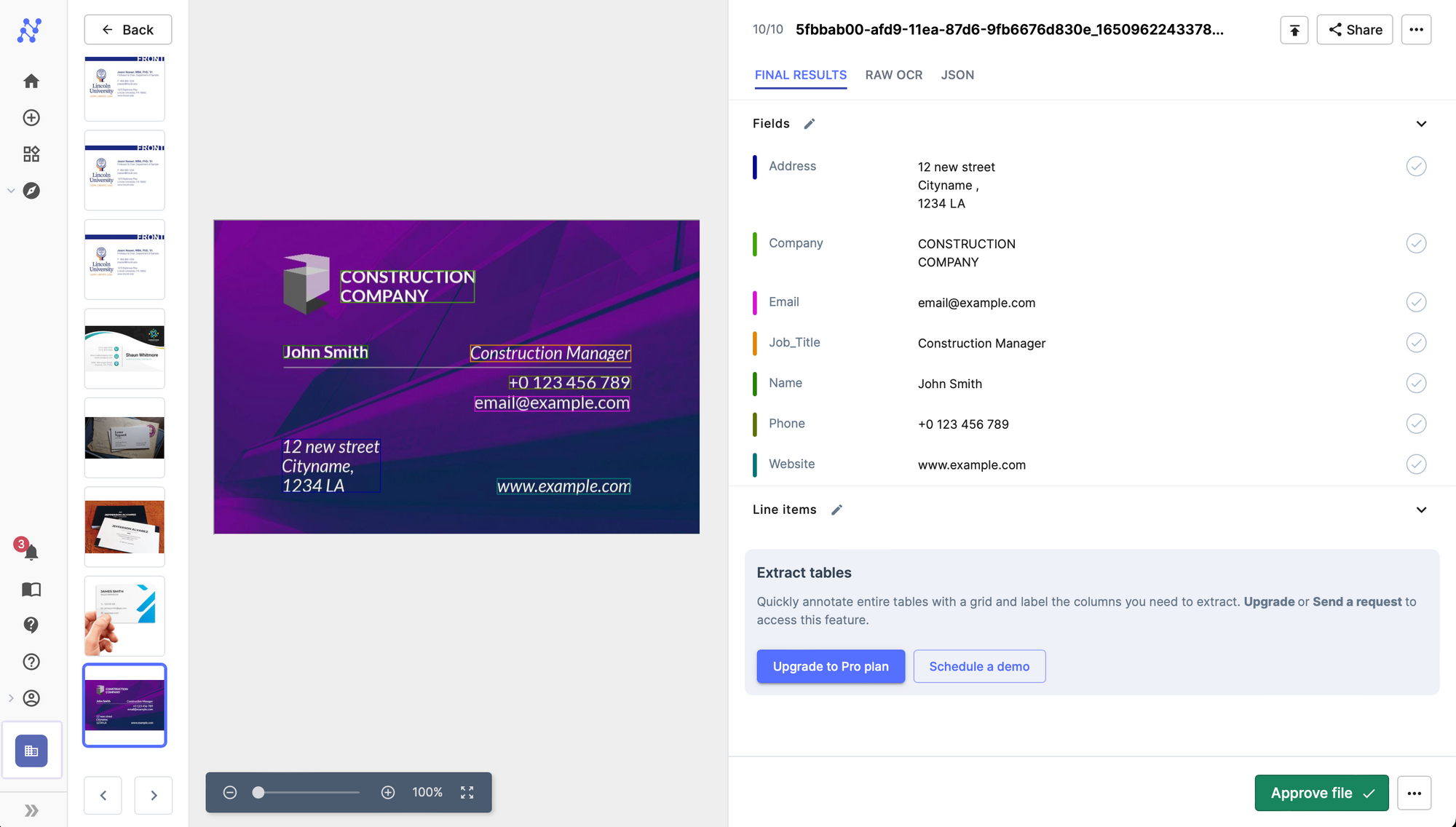
Furthermore, you can add important notes pertaining to a business card before saving the contact. Seamless readymade integrations are available to auto-populate extracted data from scanned images into Excel, Google Sheets, databases, Hubspot, Salesforce, or any other software or database of choice.
To get started,
- Sign up on Nanonets.
- Create a model using the business card document type.
- Integrate Nanonets' Business Card Scanner model with your workflow.
Once done with this, to set up an automated export to Excel, Google Sheets or Google Contacts, you can perform one of the steps below -
- You can set a periodic download of business card data into Excel using our web application.
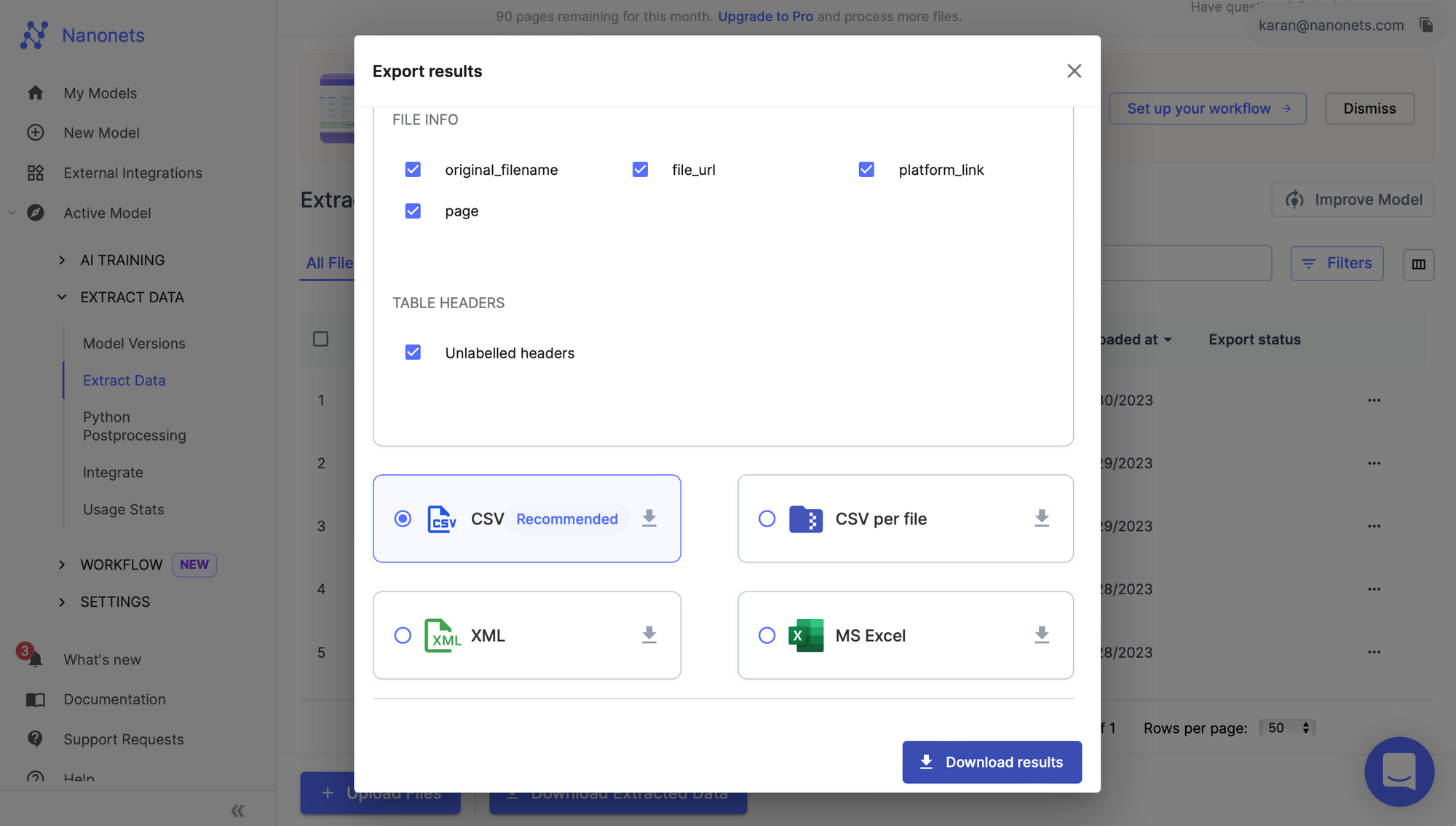
- You can use this zap template to set up an automated workflow where contacts are added to Google Contacts / Sheets the moment a business card is scanned.
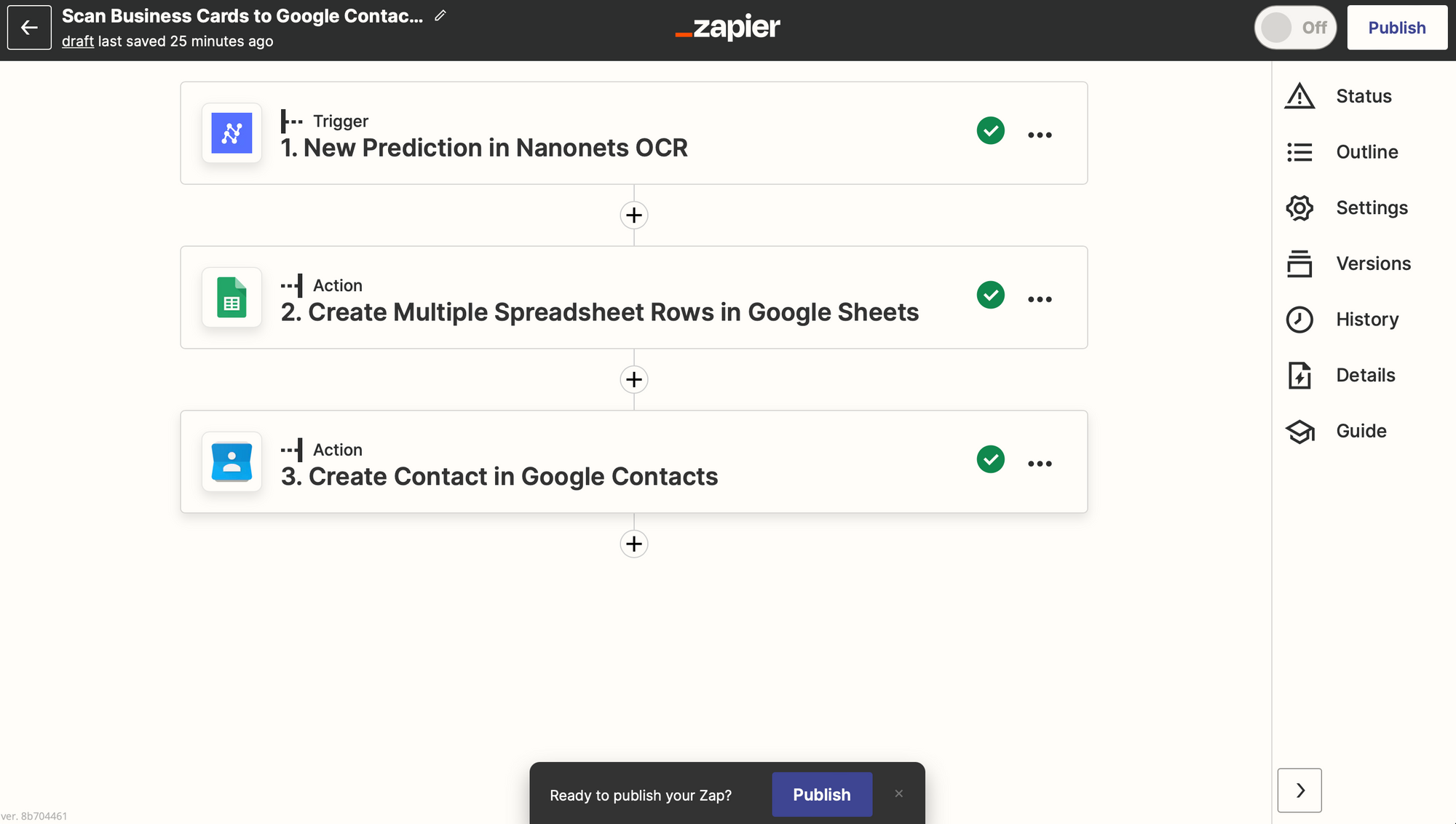
There are multiple ways to start your business card scanning use case with Nanonets -
- You can try the business card scanner online tool here.
- You can integrate Nanonets into your own app using our easy-to-use API.
- You can integrate Nanonets using zap workflow of our Zapier App.
- A mobile business card scanner app from Nanonets is coming soon on the Play Store.
Automate manual processes using Nanonets AI-based OCR software. Capture data from documents instantly. Reduce turnaround times and eliminate manual effort.
Common Business Card Scanner Apps
Some other applications that may be used for business card information extraction include:
Google Lens

Features:
- Business Card Information Extraction: Google Lens proficiently extracts contact details from business cards, streamlining the process of digitizing and integrating this information into your contacts.
- Text Translation: The tool extends its functionality to translate text from business cards, facilitating multilingual communication and networking.
- Product Search: Utilizing the camera, Google Lens scans business cards for barcodes or images, providing quick access to additional online information, such as company details or LinkedIn profiles.
Benefits:
- The text translation feature enhances communication by instantly translating business card details into different languages.
- Beyond contact details, Google Lens leverages its product search capability to retrieve supplementary information, enriching networking interactions.
Drawbacks:
- While proficient, Google Lens is not infallible in business card detail extraction, and occasional errors may occur.
- Certain features, including text translation, may necessitate an internet connection, limiting functionality in offline settings.
- Tightly integrated with Google services, Google Lens may pose a challenge for users who prefer alternatives outside the Google ecosystem.
- Availability and full functionality may vary across devices, potentially limiting access for some users.
Pricing: Google Lens is generally available for free as part of various Google services. Users can access its business card extraction features without an additional cost, though standard data usage charges may apply for functionalities requiring an internet connection.
Salesflare
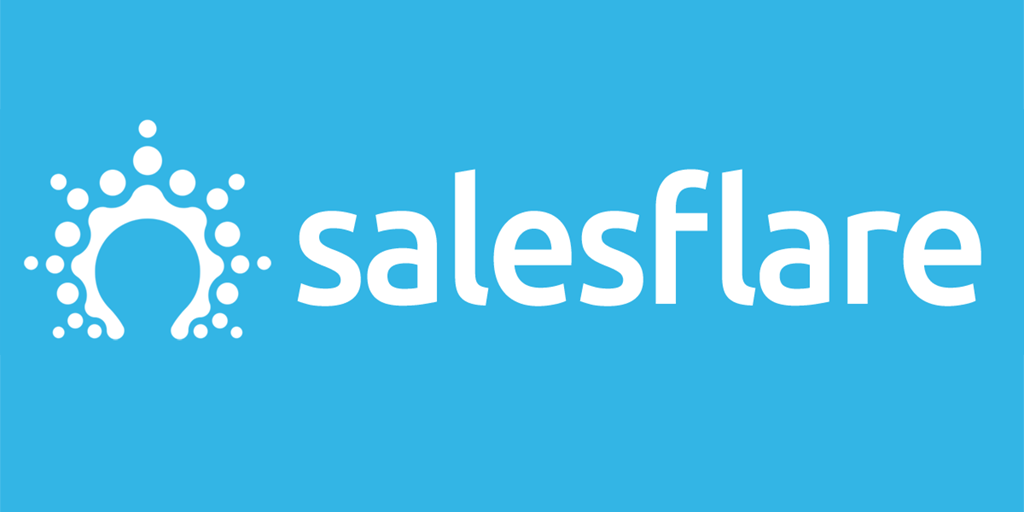
Features:
- Automated Data Entry: The platform automates traditional Business card information data entry tasks by intelligently collecting information from business cards and other sources including social profiles, emails, calendars, phones, company databases, and professional email signatures.
- Email Tracking and Personalized Outreach: It incorporates built-in email tracking, enabling users to monitor the effectiveness of their email communications. The platform also facilitates sending personalized emails at scale.
- Social Integrations: Salesflare seamlessly integrates with social platforms, allowing users to leverage social data for more informed sales activities.
- Automated Address Book: Salesflare includes an automated address book, ensuring that contact information remains organized and up-to-date.
Benefits:
- Users benefit from a comprehensive sales tracking system, aiding in monitoring and optimizing the sales pipeline.
- The platform facilitates personalized communication through email tracking and scalable personalized email campaigns.
Drawbacks:
- New users may face a learning curve as they familiarize themselves with the extensive features and functionalities of Salesflare.
- Some features may be dependent on an internet connection, potentially limiting functionality in offline scenarios.
Pricing: Salesflare offers a free trial lasting up to 30 days with no credit card required. The pricing plans are as follows:
- Growth Plan: $29-35 USD/user/month
- Pro Plan: $49-55 USD/user/month
Reduce expenses by 90% while increasing your team's productivity by 10x with our low-cost, no-code, AI-powered data extraction workflows.
MagneticOne Business Card Reader

Features:
- Built-in Business Card Reader Integration: Seamless integration into various CRMs, enabling efficient management of business card data within your preferred CRM system.
- All-in-One Data Import: Capture and import all essential card data directly into your CRM with a simple photo snap of the business card, consolidating crucial information in one place.
- Preview and Editing: Before saving, users have the option to preview and make necessary changes to the captured business card data, ensuring accuracy and completeness.
- Phone Contacts Sync: Save a copy of business card data into your phone contacts, facilitating easy access and synchronization across devices.
- Android Smartphone Compatibility: Utilize the app via your Android smartphone's camera, providing a convenient and accessible means of data input.
- Multilingual Recognition: Recognizes business card data in 25 languages, including support for multilingual cards, ensuring versatility in handling diverse contact information.
- Secure Contacts: Guarantees the security of your contacts, prioritizing the confidentiality and protection of sensitive business card data.
- Extended Information from daaata.io: Gain additional person and company information in real time from daaata.io, enhancing the depth of your contact database.
Pros:
- Integrates with various CRMs, enhancing workflow efficiency.
- Allows users to preview and edit information before saving, minimizing errors.
- Recognizes business card data in 25 languages, catering to diverse language requirements.
Cons:
- The absence of a free trial might limit users' ability to experience and assess the product before committing to a subscription.
Pricing:
- Starter Plan: $14.99
- Advanced Plan: $59.99
- Corporate Plan: $199.00 per year
Microsoft Office Lens

Features:
- Optical Character Recognition (OCR): Office Lens incorporates OCR technology, enabling the extraction of text from images, including business cards, for easy digitization.
- Multiple Output Formats: Users can save scanned documents and business cards in various formats, including PDF, Word, and PowerPoint, enhancing versatility in information storage.
- Integration with Microsoft Office Suite: Seamlessly integrates with Microsoft Office applications, allowing direct imports into Word, PowerPoint, and OneNote.
- Multi-Platform Compatibility: Available on various platforms, including Windows, iOS, and Android, ensuring accessibility across different devices.
- Cloud Integration: Supports cloud storage services like OneDrive, enabling users to save and access their scanned documents and business cards from anywhere.
Pros:
- Seamlessly integrates with Microsoft Office Suite, streamlining the incorporation of scanned content into other Office applications.
- Available on multiple platforms, allowing users to access and synchronize scanned content across various devices.
- Facilitates easy storage and retrieval of scanned items through cloud integration, enhancing accessibility.
Cons:
- Limited Business Card-Specific Features: While proficient in document scanning, Office Lens may lack advanced features specifically designed for business card management.
Pricing:
- Free: Microsoft Office Lens is available for free, providing essential document and business card scanning features.
- Included in Microsoft 365: For users subscribed to Microsoft 365, Office Lens is often included as part of the productivity suite, offering additional features and integration capabilities.
Reduce expenses by 90% while increasing your team's productivity by 10x with our low-cost, no-code, AI-powered data extraction workflows.
Evernote
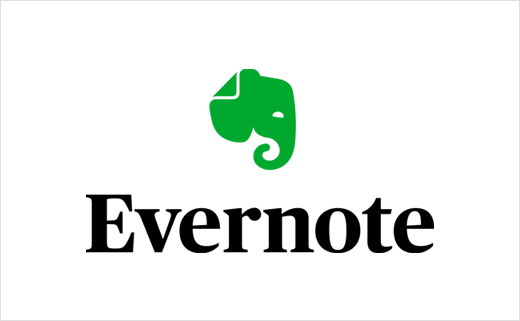
Features:
- Business Card Scanning: Evernote includes a business card scanning feature that allows users to capture and digitize contact information from business cards.
- Note-Taking and Organization: Beyond business cards, Evernote serves as a comprehensive note-taking platform, enabling users to organize and store various types of information.
- Tagging and Categorization: Offers robust tagging and categorization features, allowing users to organize business cards and notes with customizable labels for easy retrieval.
- Collaboration and Sharing: Facilitates collaboration by allowing users to share notes and business card information with colleagues or collaborators.
- Web Clipping: Evernote's web clipping feature allows users to save content directly from the web, complementing the storage of business card details with relevant online information.
Pros:
- Evernote is known for its comprehensive note-taking capabilities, making it suitable for managing a variety of information beyond business cards.
- OCR technology enhances the searchability of scanned business card text, making it easier to find specific information.
- Accessible on multiple platforms, ensuring users can seamlessly work across different devices.
Cons:
- Advanced Features Require Premium Subscription: Some advanced features, such as offline access to notes and additional storage, may require a premium subscription.
Pricing:
- Free: Evernote offers a free version with basic features, including business card scanning.
- Evernote Premium: $7.99 per month
- Evernote Business: $14.99 per user per month
Covve

Features:
- Business Card Scanner: Covve provides a dedicated business card scanning feature, allowing users to effortlessly capture and digitize contact information from physical cards.
- Contact Enrichment: Beyond basic contact details, Covve offers contact enrichment features, providing additional information about contacts from publicly available sources.
- Smart Organization: Covve employs smart organization features, categorizing contacts and providing suggestions for better contact management.
- Privacy and Security: Prioritizes user privacy and security, adhering to stringent data protection measures in handling and storing contact information.
- Multi-Platform Compatibility: Available on multiple platforms, including iOS and Android, ensuring accessibility across various devices.
Pros:
- Seamless integration with various CRM systems streamlines the transfer of business card data into CRM platforms.
- AI-driven insights contribute to proactive contact management and engagement.
Cons:
- Some advanced features may require a premium subscription, and the availability of free features might be limited.
Pricing:
- Free Plan: Offers basic business card scanning features and contact management.
- Premium Plan: $9.99 per month.
- Enterprise Plan: Pricing based on specific organizational needs.
Here's a comparison of Nanonets with Google Lens, Salesflare, MagneticOne, Office Lens, and Covve for Business Card Informaiton Extraction:
Nanonets Contact Directory
Nanonets provides enterprises with multiple postprocessing, lookup, and analytical functionalities to ingest, extract, save, and manage contacts from various sources including scanning business cards, Gmail inbox, official documents, etc. This enables users to create a structured, digitally searchable contact directory with contacts ingested from all possible sources.
The workflow is as follows -
- You can scan business cards or import business cards/contacts from Gmail, Zapier, Hubspot, etc.
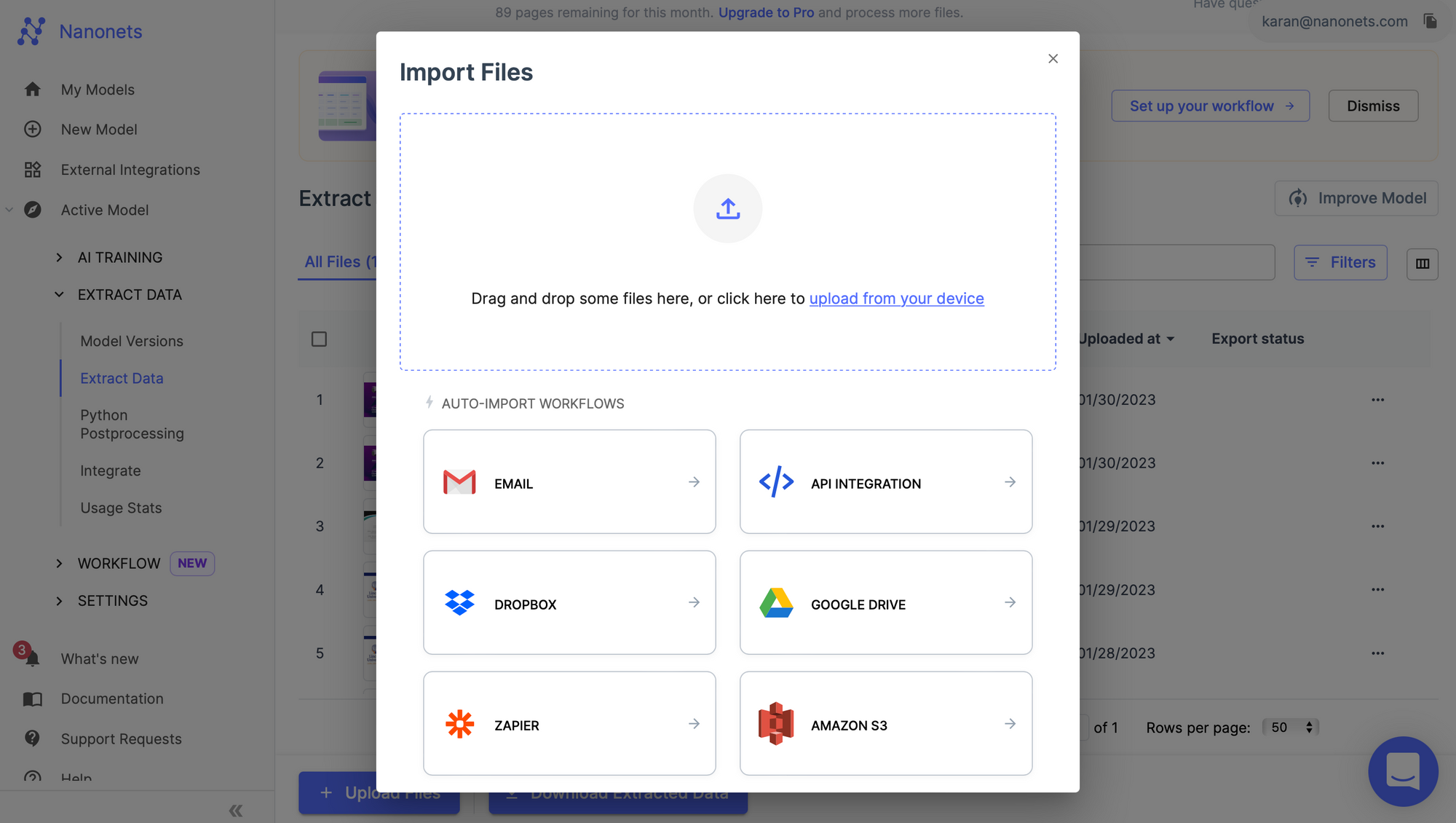
- Our light integration API allows users to integrate the OCR extraction model into existing apps seamlessly.
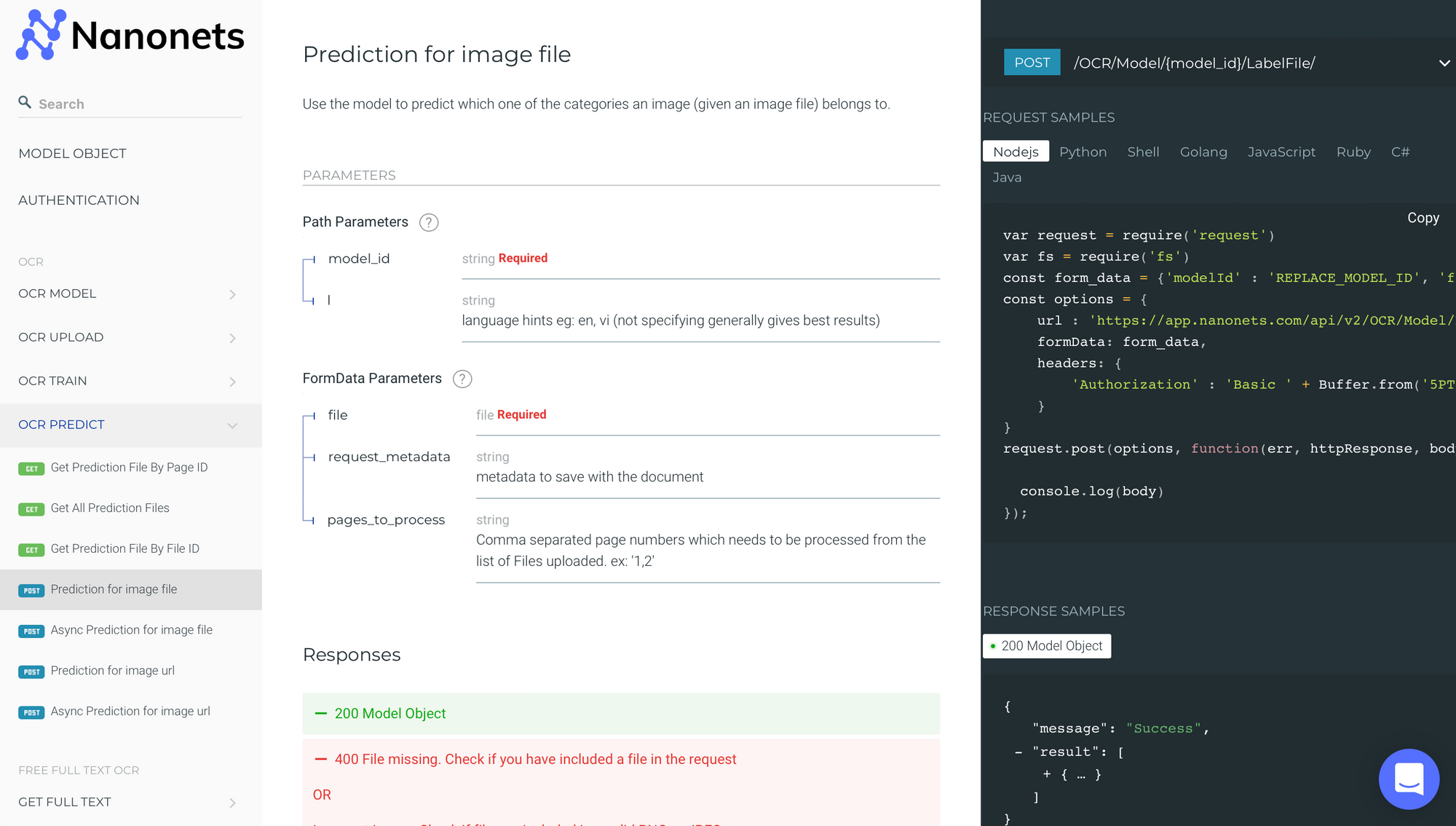
- Our export options allow users to export to Excel, Google Sheets, Google Contacts, Hubspot, Salesforce, or the database/software of their choice.
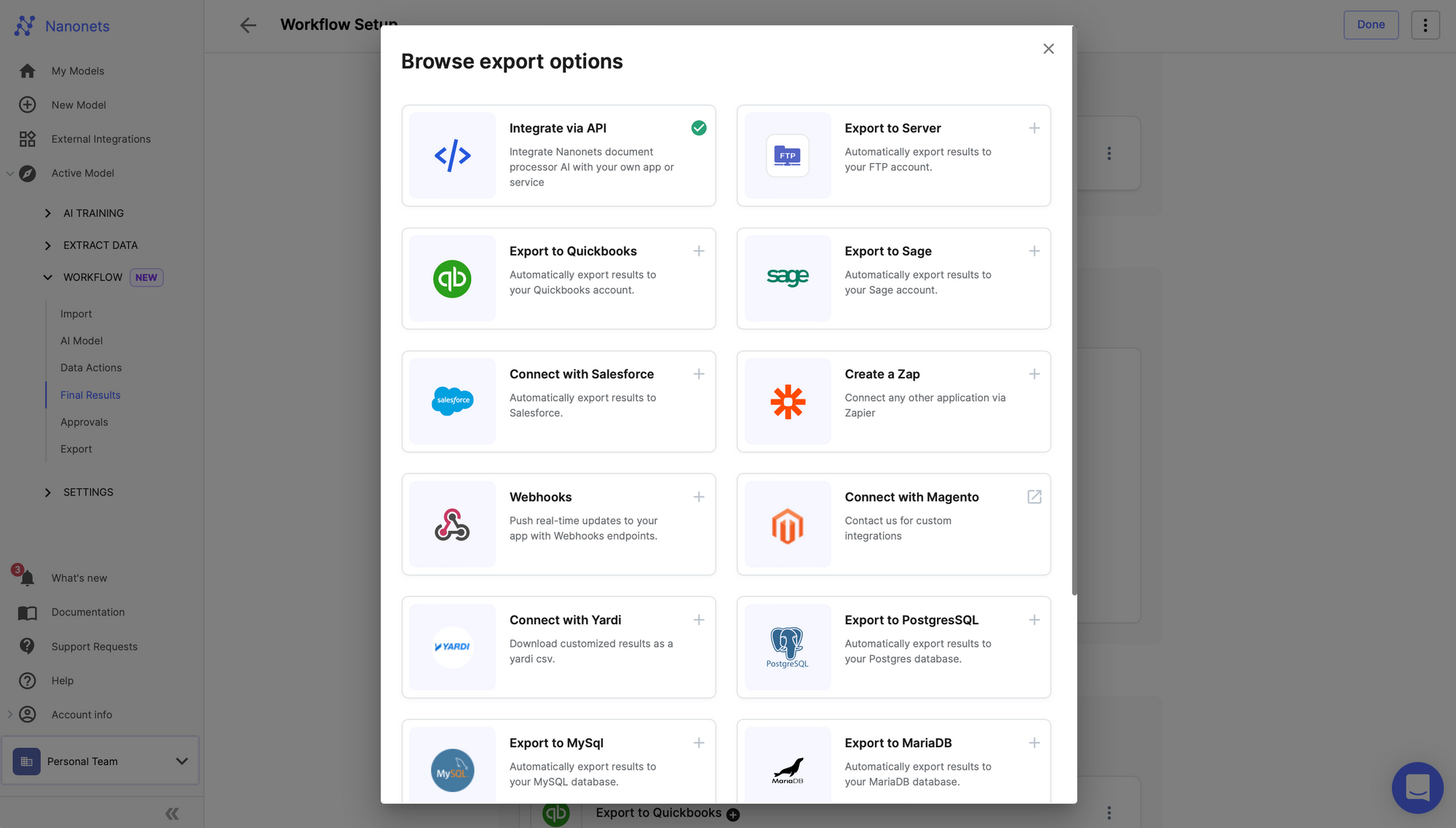
If you want to set up this business card scanning on our mobile app / using our SDK, you can schedule a call and get free access for it from one of our AI experts.
Automate workflows and increase operational efficiency with Nanonets. Find out how Nanonets can help your business automate your workflows easily.



