How to convert JPG to Word for free in 2024?
Images are the norm while sharing information. But when you want to extract text from JPG images and convert them into Word files, there are two ways to go about it, whether you do it manually, which takes up a lot of time & effort, or you use Image Word converters available online.
In this blog, we will explore the smarter way of converting JPG to Word online for free & without registering for anything, using Nanonets’ image-to-text converter to convert your JPG images to Word online.
How To Convert JPG Into Word?
Let’s see how to easily convert a jpg image to Excel or Word(.docx) without signing up or paying fees.
- Go to Nanonets Image to Text Converter tool.
- Upload your JPG image by dragging and dropping it into the tool.
- Wait for some time for the OCR software to work.
- The text file will be automatically downloaded. Now, just copy and paste the text into a new Word file.
That’s it. Try it for yourself.
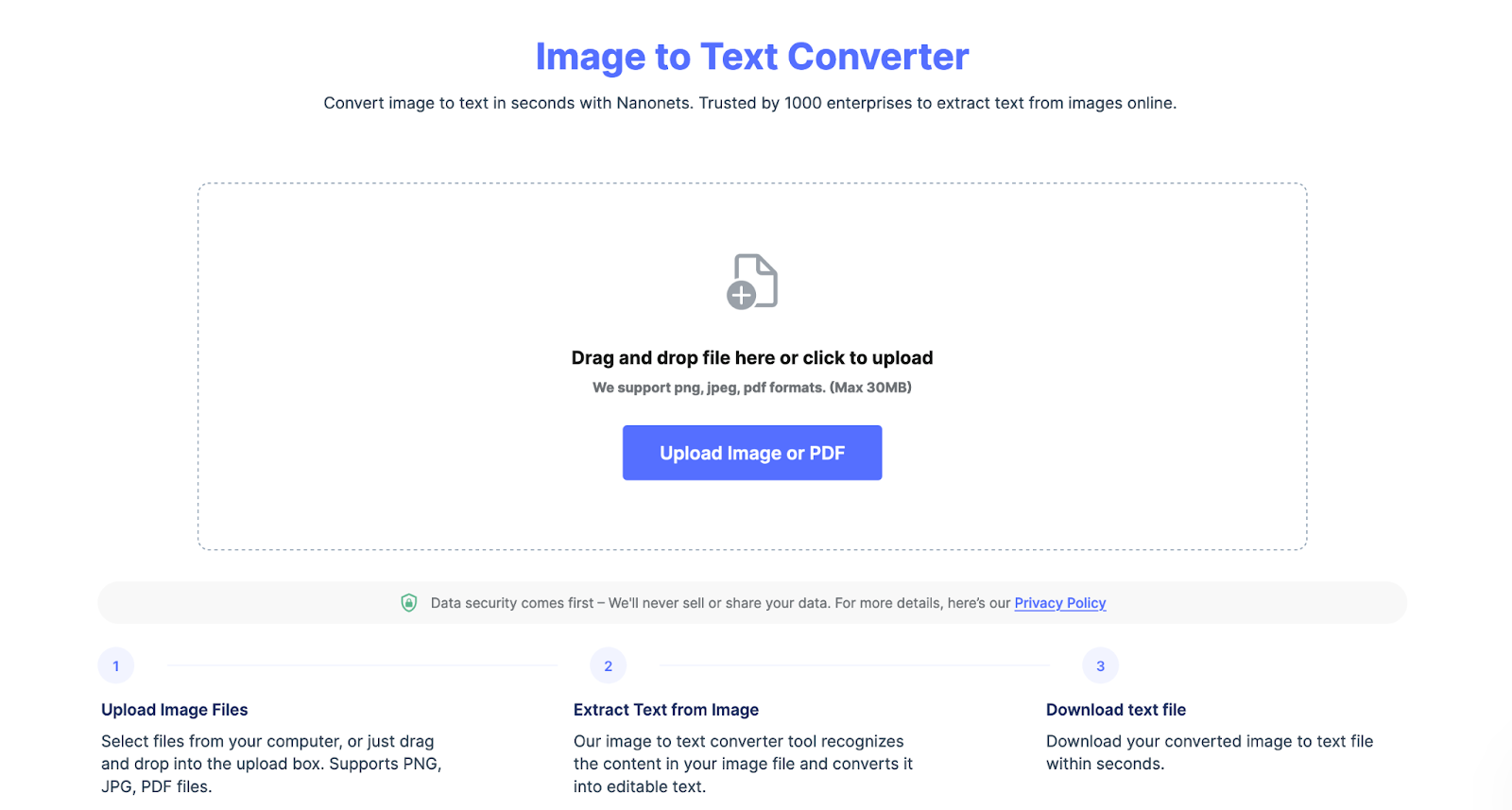
Advantages of converting JPG to Word using Optical Character Recognition (OCR)
- Preserves Formatting: OCR maintains original text formatting during conversion, ensuring fidelity.
- Editability: Enables easy editing of text in the Word document post-conversion.
- Searchable Text: Converts text for easy search within the Word document.
- Accessibility: Enhances accessibility for visually impaired users.
- Integration: Seamlessly integrates with document workflows and systems.
- Language Support: Supports multiple languages accurately.
- Time and Cost Savings: Saves time and reduces costs compared to manual processes.
- Document Preservation: Preserves important content in an editable format.
- Batch Processing: Allows simultaneous conversion of multiple images.
- Accuracy: Offers high accuracy in text recognition and conversion.
Why use Nanonets for JPG to Word conversion?
The Nanonets’ image-to-text converter tool is completely free to use & requires no email registration. The JPG to Word converter also supports images like PNG, JPG, JPEG, TIFF, and more. So, it’s easy to convert JPG to Word for free.
Apart from this, it is secure. Nanonets does not store any document data or sell your data as listed in our Privacy Policy. And therefore, it is an apt choice for JPG to Word conversion.
Nanonets image-to-text conversion tool uses the main Nanonets’ OCR technology to extract text from JPG images which are highly accurate, reliable, and fast! Combining these things makes Nanonets the best choice for JPG to word conversion.
Other free document conversion tools
Looking for something else? Feel free to explore other tools by Nanonets:
- PDF to Excel
- PDF to CSV
- Image to Text
- Searchable PDF
- PDF to JSON
- PDF to XML
- PDF OCR
- Barcode Scanner
- QR Code Scanner
- Website Scraper
- Image to Excel
Special shoutout to our new AI tools:
Nanonets: Extract text & tables from Images on Autopilot
As a business, you will continue to receive JPG images that contain relevant information. Instead of storing them as images, it is wise to use PDF OCR to convert them into a searchable database. Nanonets is one platform suited to converting JPG images to Word files on a large scale.
Nanonets is an AI-based OCR software that can extract text and tables from images with 98%+ accuracy. Nanonets are primarily used to automate all manual data entry processes. So, using Nanonets, you can automate data extraction, document processing, and document verification processes to improve efficiency.
Nanonets is trusted by 500+ enterprises and over 30,000+ people worldwide to extract text from 30 million+ documents annually.
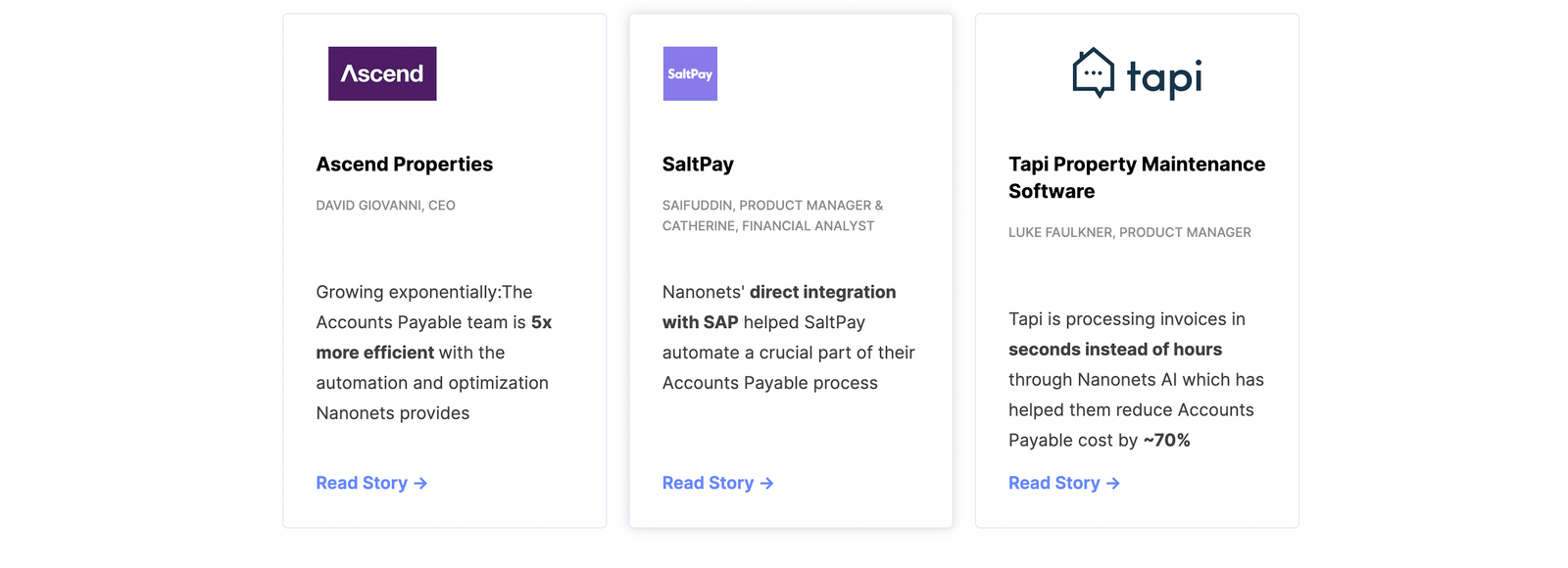
It is a perfect option for businesses of all sizes looking to optimize their image-to-text processes. Apart from these, here are some reasons to go for Nanonets:
- 1 Day Setup
- Free Migration Assistance
- Free Trial
- 24x7 Support
- No-code intelligent automation
- The dedicated customer success manager
- Cloud and On-premise hosting
- SOC2 and GDPR compliance platform
- Automated Audit Trail
- Automated Payments Platform
- 5000+ integrations
- Trusted by 500+ enterprises
- Works with 200+ Languages
- No post-processing required
Do you want to automate any document processes in your organization? We would love to understand your issues and help you rectify them quickly. Book a free consultation call with our automation experts.
<<Find out how to batch convert jpg to text>>
FAQs
How to convert JPG to Word on Mac online?
You can use Nanonets image-to-text converter to convert JPG to Word on Mac using an online converter. All you need to do is:
- Visit Nanonets’ Image-to-Text converter.
- Upload your PDF file into the tool and wait for the tool to extract text from your JPG image.
- Once done, a text file will be automatically downloaded to your computer.
- Open a new Word file and copy and paste the text from the TXT file into Word.
Why do you need to convert JPG to Word?
- Editability: JPG is a widely used image format that is not directly editable. Converting it to a Word document allows you to modify and manipulate the text, making necessary changes easily.
- Accessibility: Converting images with text-to-Word format enhances accessibility for users with visual impairments or those who rely on screen readers to access content, as the text in Word documents can be read aloud.
- Searchability: Word documents are searchable, making locating specific information within the text easier, whereas finding details within an image can be challenging and time-consuming.
- Formatting and Layout: Word documents provide better control over formatting and layout, enabling you to create visually appealing and well-structured documents.
- Document Management: Storing information in Word format is more efficient for document management, as it facilitates better organization and collaboration.
- File Compression: Word documents generally have smaller file sizes than images, which is beneficial when dealing with storage constraints or sharing files online.
- Optical Character Recognition (OCR): Converting JPG to Word using OCR technology enables you to accurately extract text from images, which can be helpful to for digitizing printed materials, archiving, or repurposing content.



