Top 7 Japanese OCR Tools in 2024
Got a Japanese invoice? Or a page from a manga from which you want to extract data?
Japanese OCR software can help you digitize Japanese documents. If you wish to translate them using Google or keep them as is, it’s your wish.
Japanese OCR software can help you instantly extract characters from scanned documents or images. Multiple free and paid Japanese OCR software programs are available in the market that can help you extract text from Japanese documents. The present market provides various products, each with unique advantages and disadvantages. This article aims to comprehensively overview some of the best Japanese OCR software, focusing on Japanese-language products.
Are you looking for Japanese OCR Software? Try Nanonets for free. Trusted by 500+ enterprises to extract data from 30Mn+ documents. Start a free trial or request a callback.
Best Japanese OCR Tool
In a rush? We’ll quickly sum up our recommendations for you to save time. Here are our suggestions on the best Japanese OCR tools based on your requirements -
- Best Japanese Online OCR tool: Nanonets
- Best Japanese OCR tool for Android: Yomiwa App
- Best Japanese OCR tool for Companies: Nanonets
- Best Japanese Offline OCR tool: KanjiTomo
The accuracy of all Japanese OCR tools varies by document quality and the OCR models. In the case of Nanonets, the OCR models evolve with time and have over 95%+ accuracy.
Let’s look at the 7 best Japanese OCR software that can work as a kanji scanner for your next project.
Top 7 Japanese OCR Tools for Businesses in 2024
#1. Nanonets [Start your free trial]
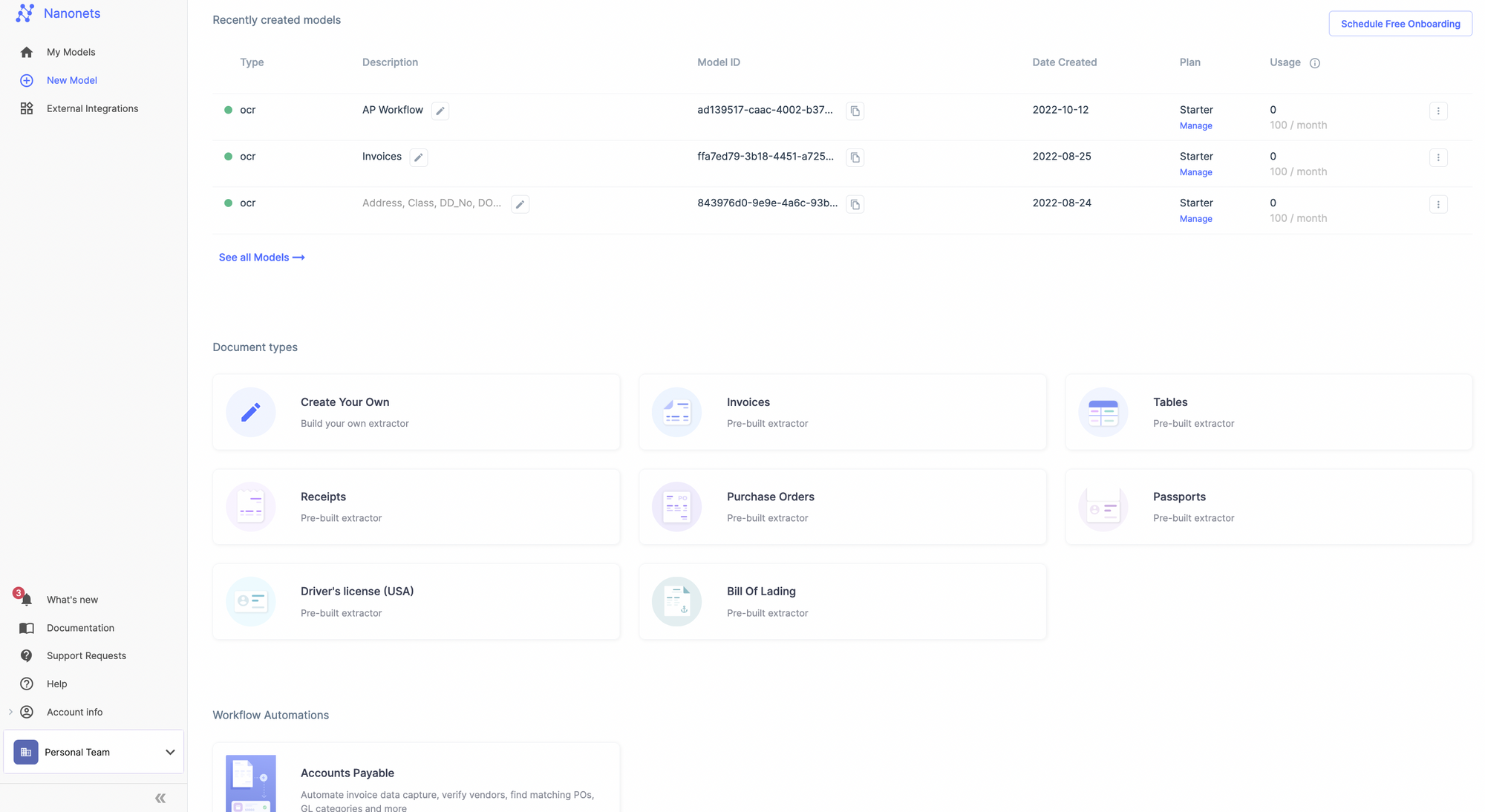
Nanonets is an easy-to-use Japanese OCR online software that supports over 120+ languages, Japanese being one of them. Nanonets can extract information from Japanese documents like invoices, bills, receipts, ID cards, passports, etc. It provides 95% accuracy while extracting information.
You can connect Nanonets with Google Drive, Email, Outlook, CRMs like Salesforce, and 5000+ other apps via Zapier. Nanonets offers a free trial option, so start your free account and process your Japanese documents now.
Intro to Nanonets
Capterra Rating: 4.9
G2 rating: 4.9
How to use Nanonets as an online Japanese OCR software?
To use Nanonets Japanese OCR software, you need to follow the following steps:
- Create a free account on Nanonets and open the software
- Upload your documents and select the OCR model of your choice
- Select the document and drag and drop to select the text of your choice

Driver’s License photo by: https://www.japantimes.co.jp
- Once you’ve selected all the text, you can download your text in the format of your choice.
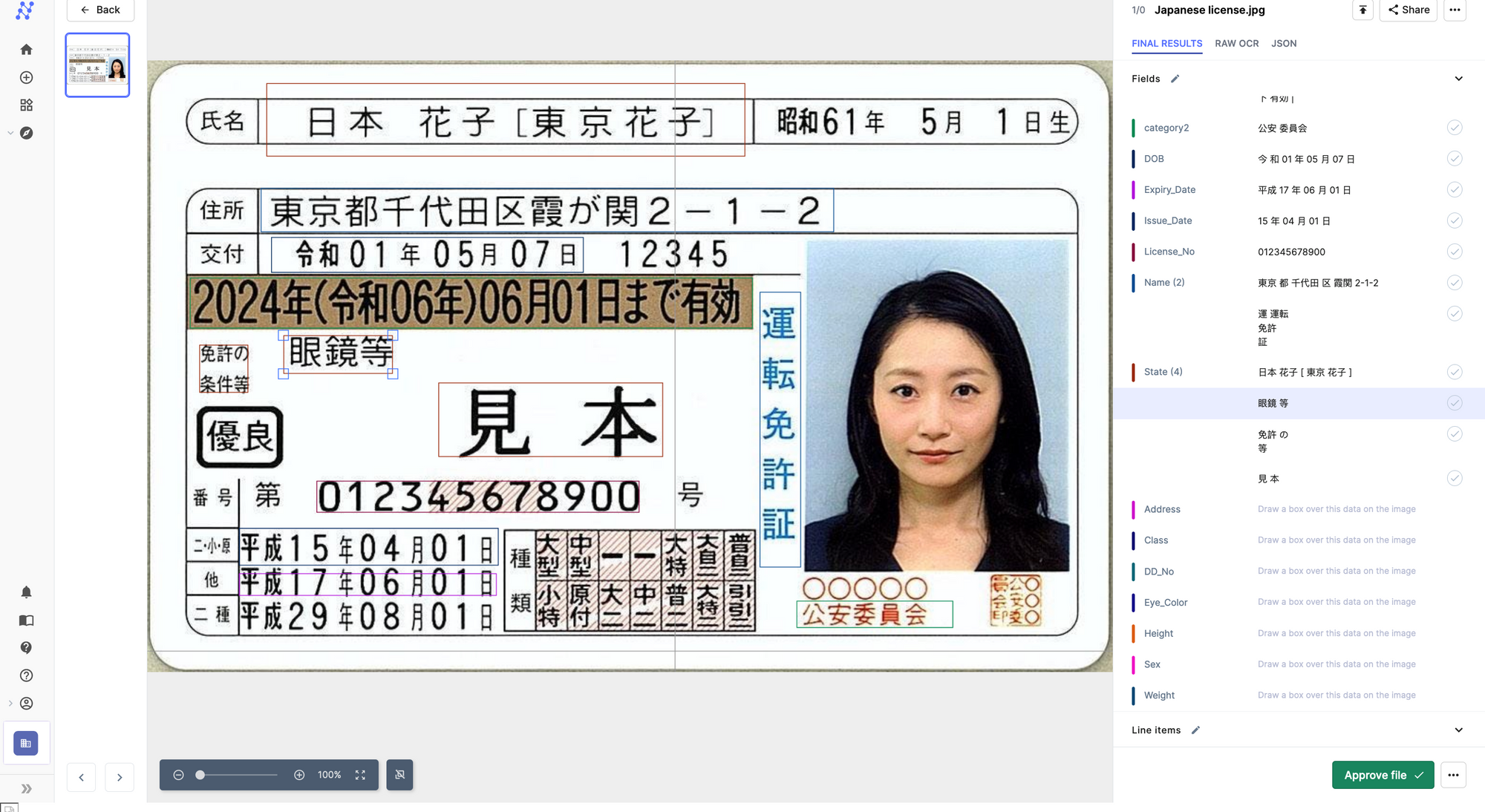
Pros of using Nanonets:
- Easy to use
- Free Trial Version
- Modern user interface
- <15 minutes to create a custom model
- No hidden pricing
- Store your documents online
- Create workflows to process documents automatically
- Works with 120+ languages
- Easy integrations with Zapier and API
- 24x7 customer service
Cons of using Nanonets:
- Cannot convert into different languages
- Table extraction can be better
Get started with Nanonets' pre-trained OCR models to build your own custom OCR models. You can also schedule a demo if you have any queries!
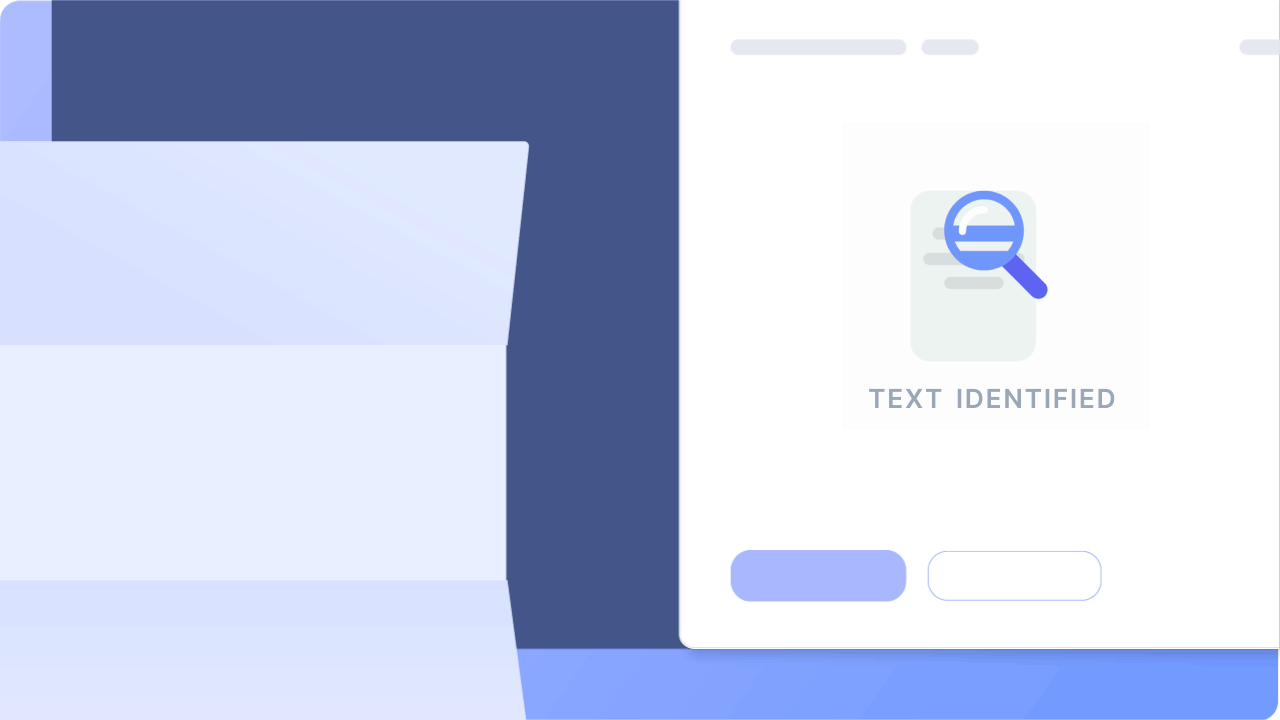
#2. Easy Screen OCR
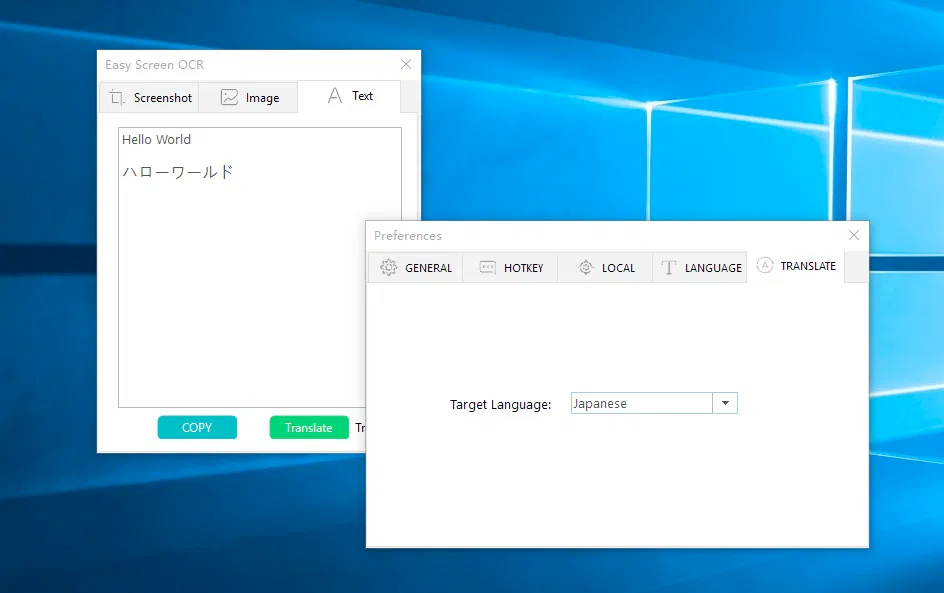
Easy Screen OCR is a practical and simple online Kanji text scanner. It is based on Google OCR and has incredibly accurate Japanese image-to-text conversion capabilities.
Unlike rival products, Easy Screen OCR offers compatibility with more than 100 languages and functions as a translator. For example, with tools like Word, you can modify your notes or thesis papers before printing them and digitizing them in any language.
Pros of using Easy Screen OCR:
- Two Kanji text-recognition modes
- User-friendly controls
- Over a hundred languages
Cons of using Easy Screen OCR:
- Mac users need to pay an excessive price
- No way to create automated workflows
- It is not a perfect fit for enterprises looking to process a high volume of documents
- No integrations
#3. i2OCR
i2OCR is a free online Optical Character Recognition (OCR) software that allows kanji text to be changed, formatted, indexed, searched, or translated. Nearly all Japanese characters, including hiragana, katakana, and even English letters interspersed in the file, are recognized by i2OCR.
Additionally, no information is overlooked. It can only OCR Japanese picture files, though. Even though it enables exporting files in editable formats like Word, the formatting is severely compromised.
Pros of using i2OCR:
- Support for more than 60 languages
- Upload an image from a URL or computer
- Edit in Google Docs or directly translate in Google/Bing
Cons of using i2OCR:
- Ineffective Kanji text formatting in the output
- Only allow picture uploads
- Only enable text extraction from images; to use the text, copy it, and then paste it into your favorite word editor
- 75% to 80% OCR accuracy
Get started with Nanonets. Extract data with 95%+ accuracy. Start your free trial today. No credit card required.
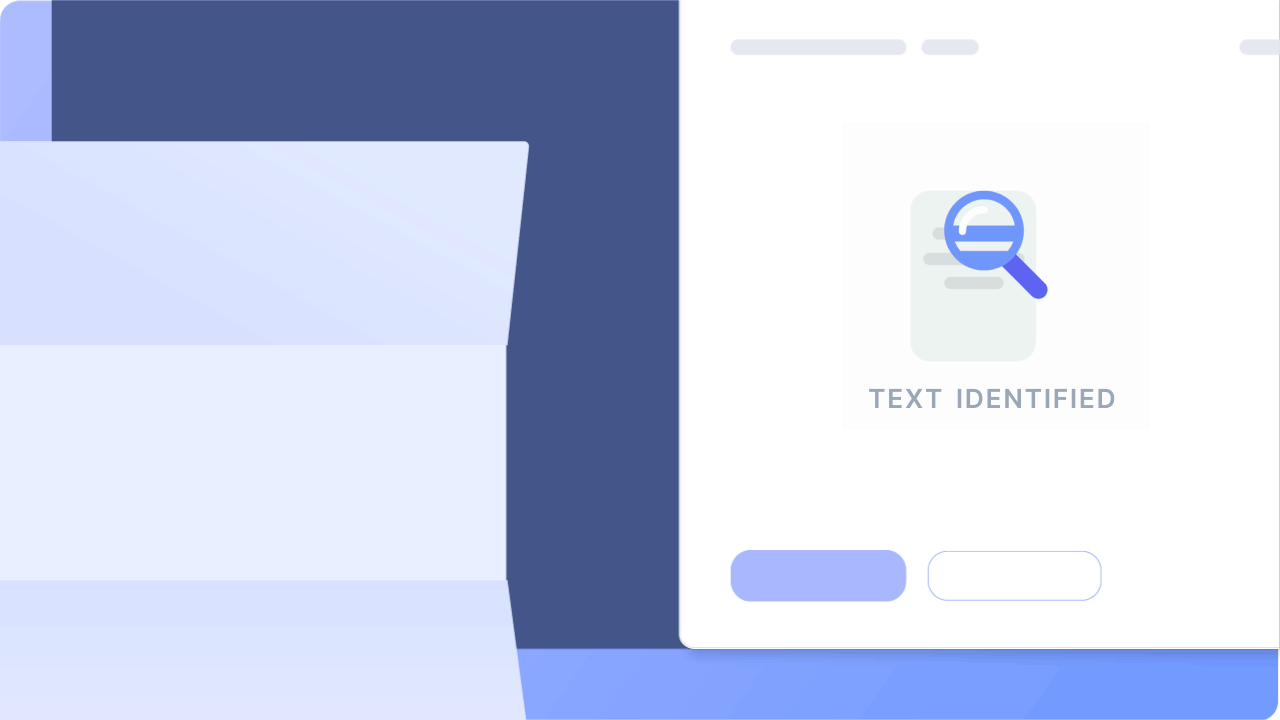
#4. FreeOCR
FreeOCR is a free optical character recognition program for Windows that can read most scanned PDF files, multi-page TIFF pictures, and standard image file types. It also supports Japanese text scanning from most Twain scanners. FreeOCR produces plain Kanji text and has an export option for Microsoft Word.
Free OCR uses the most recent Tesseract (v3.01) OCR engine. It is highly user-friendly, comes with a Windows setup, and supports opening multi-page TIFF documents, Adobe PDF files, fax documents, and most picture file formats, including compressed TIFF files that the Tesseract engine alone cannot read.
Tesseract V3, which improves accuracy and provides page layout analysis in FreeOCR V4, is included, allowing for more accurate results without needing the zone selection tool. Along with OCR, FreeOCR can scan photos and save them as JPG files. It is also working on a "Scan to PDF" feature that will allow users to save documents as searchable PDFs.
Pros of using FreeOCR:
- Good Kanji text extraction is a plus.
- Supports a variety of languages
- Free
- JPG export from the imported file
Cons of using FreeOCR:
- There is no document creation
- Only handles a single picture or PDF at a time
- The formatting has been lost
- An outdated user interface
- Be patient when loading files
- Lack of batch OCR
Automate Japanese document processing with Nanonets. Process 50k+ documents on 10x faster. Upload your documents now. No credit card required.
#5. Kanji Tomo
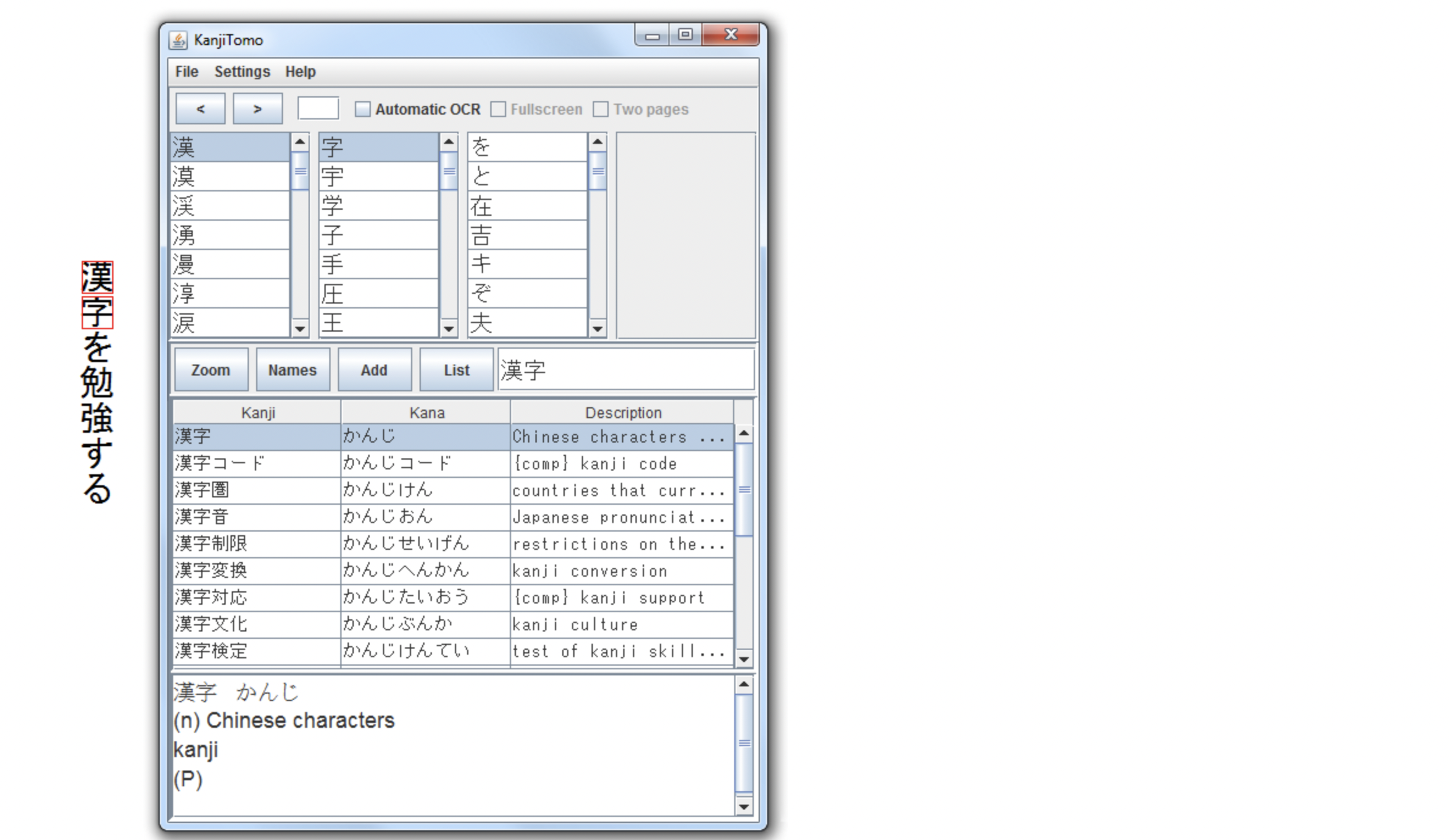
Kanji Tomo is a downloadable desktop version of Japanese OCR software. It has a library of Kanji letters, and it helps users identify Japanese form images.
A kanji lookup is done when you point your finger at the Japanese text in the image.
Pros of using Kanji Tomo:
- Easy to use to get characters from the image
- No fees
Cons of using Kanji Tomo:
- No way to process a high volume of documents
- No online version to convert images.
- PDF documents are not supported.
#6. Yomiwa
Yomiwa app is the ultimate Japanese English dictionary that works on OCR technology. Yomiwa is an android-based offline application that returns the English meaning of the Japanese image text. It extracts the characters, runs them across its dictionary, and gives the English meaning.
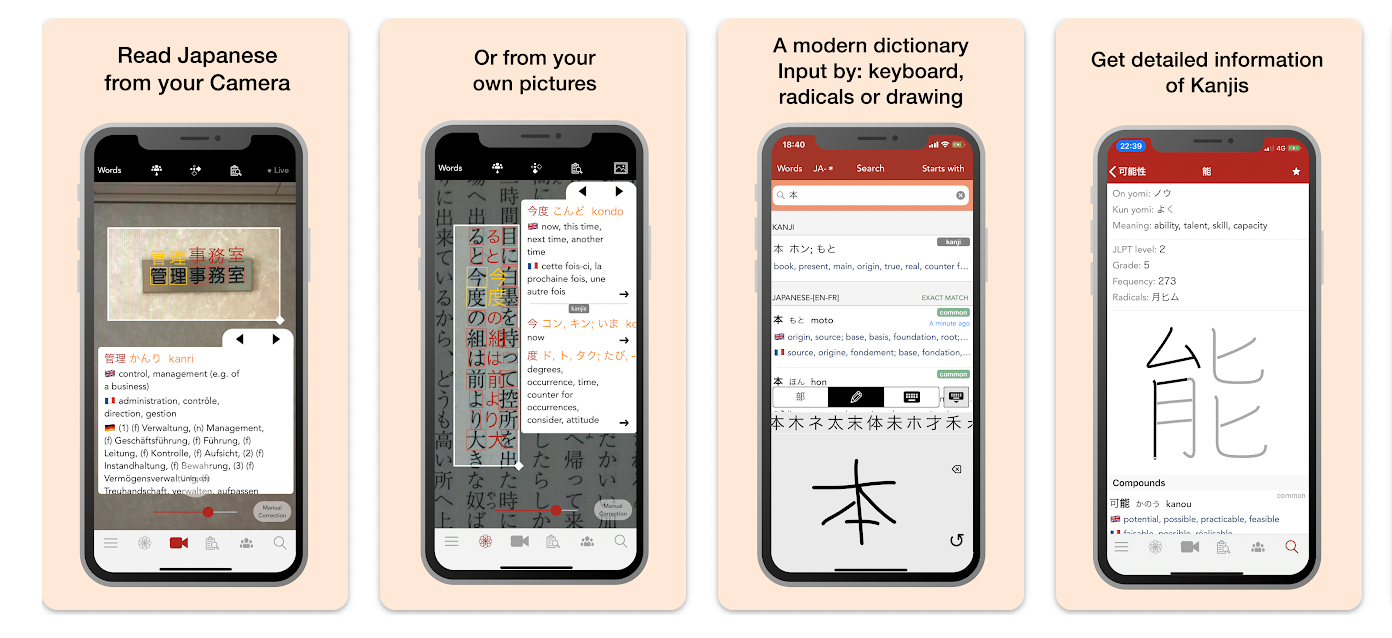
Pros of using Yomiwa:
- Can be used to convert Japanese text to the language of your choice
- Can be used via Android phone
Cons of using Yomiwa:
- Not a great choice for enterprises
- No way to extract the information from the app
- No online platform
- Cannot automatically process documents
Automate Japanese document processing with Nanonets. Process 50k+ documents on 10x faster. Upload your documents now. No credit card is required.
#7. Foxit PDF Editor
With Foxit PDF Editor, you can edit your PDFs with robust yet straightforward workflows on desktop, mobile, and web - whether at work, home, or on the go. Business professionals can work securely with PDF documents and forms with Foxit PDF Editor, which offers a cost-effective solution. It provides a fully functional platform for viewing, creating, editing, working, sharing, securing, planning, exporting, organizing, and OCRing PDF documents.
For those who need to produce, review, modify, manage, distribute, and protect PDF documents, Foxit PDF Editor is ideal for both solitary users and teams of knowledge workers. Compared to PDF Editor, PDF Editor Pro offers knowledge workers more editing, collaboration, and security features necessary in larger enterprises.
Pros of using Foxit PDF Editor:
- Permissions and Access Control
- Autosave
- Online Storage
- Notes or annotations
- Edit or Modify Tracking
- Producing a clean PDF
- Rapid size conversion when compressing to smaller sizes
Cons of using Foxit PDF Editor:
- Text editing with OCR is challenging
- Slow as compared to other Kanji Scanners
- Complicated operations
- More alternatives for page numbers should be added.
- The navigation is a little tricky.
- Trial version with restrictions
- Complex papers typically result in performance lag
- Prices and plans could be more adaptable.
- A dull interface
- A single device could only use a single, one-time pricing activation code.
- A few of the editing categories appear to overlap.
- The workflow for signing documents could be streamlined
Need OCR software for Japanese image-to-text extraction or PDF data extraction? Looking to convert PDF to the table, or PDF to text?
Check out Nanonets in action! No credit card is required.
Which is the best Japanese OCR tool?
Out of the above-mentioned Japanese OCR tools, every software has benefits and shortcomings. Measuring each software against your requirements is crucial. Based on our experience, here are the best Japanese OCR tools by requirement:
- Best Japanese Online OCR tool: Nanonets
- Best Japanese OCR tool for Android: Yomiwa App
- Best Japanese OCR tool for Companies: Nanonets
- Best Japanese Offline OCR tool: KanjiTomo
The accuracy of all Japanese OCR tools varies by document quality and the OCR models. In the case of Nanonets, Nanonets OCR models evolve with time and have a 95%+ accuracy.
Other great tools, like Power Automate, Docsumo, Kofax, Veryfi, and Aws Textract (PyPDF2 ), can also help with this task.
Nanonets' online OCR & OCR API has many interesting use cases that could optimize your business performance, save costs, and boost growth.
Talk to our team and find out how Nanonets' use cases can apply to your product.
Read all about the best OCR tools for other languages:



